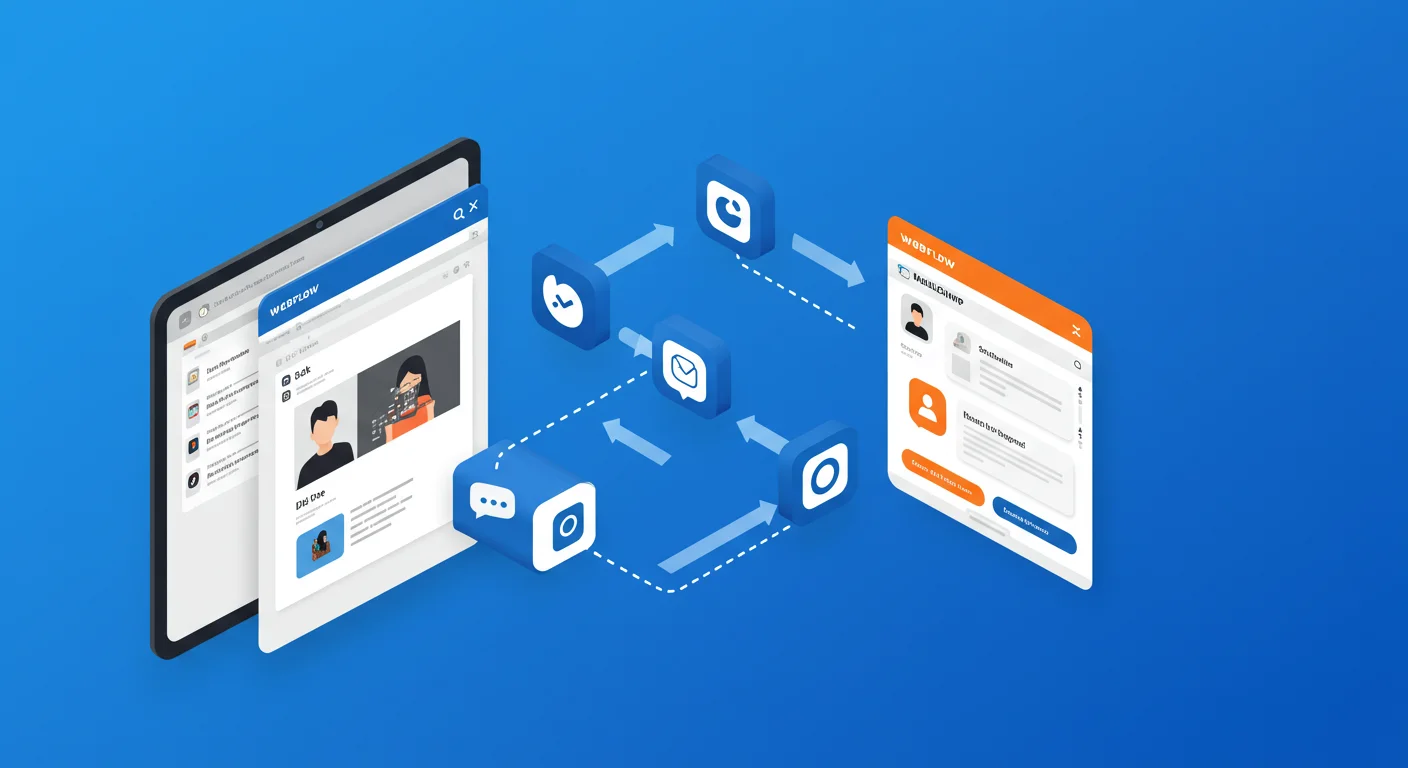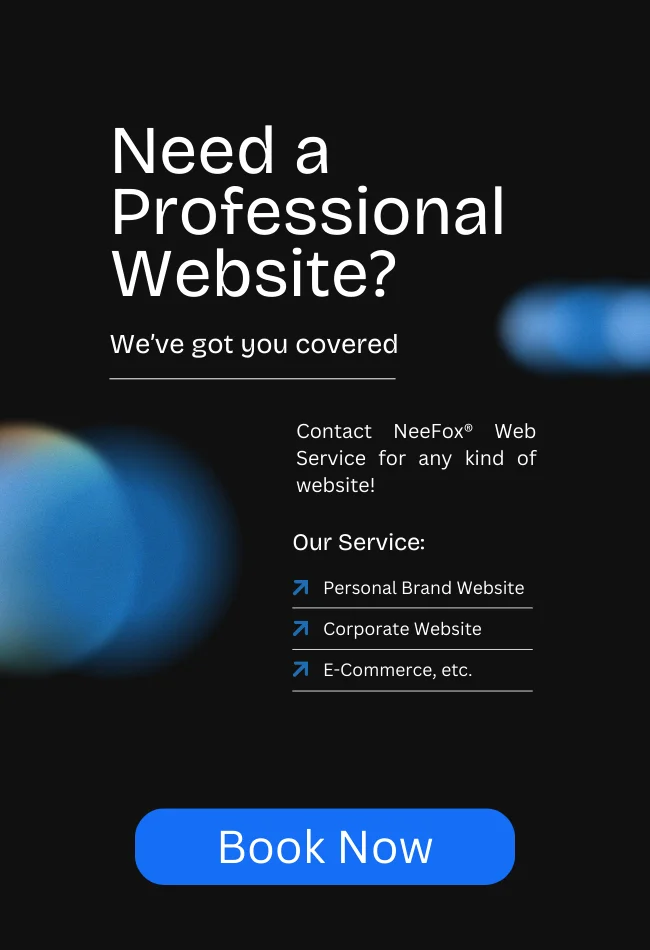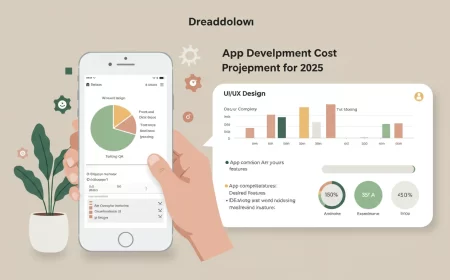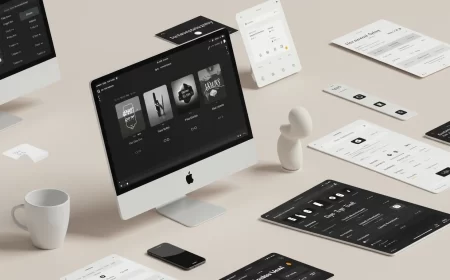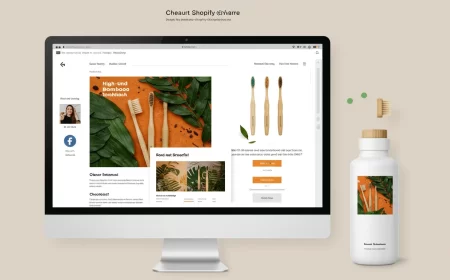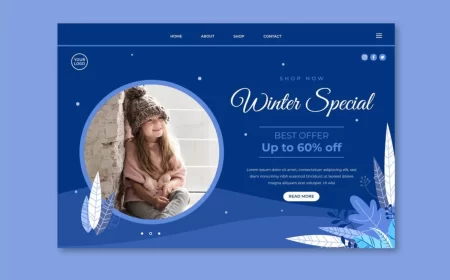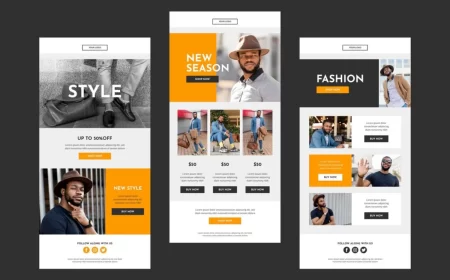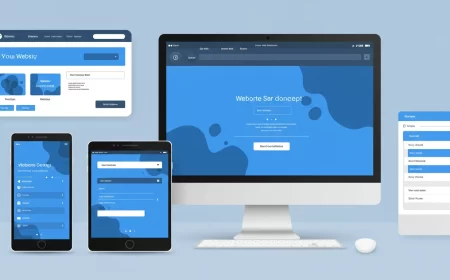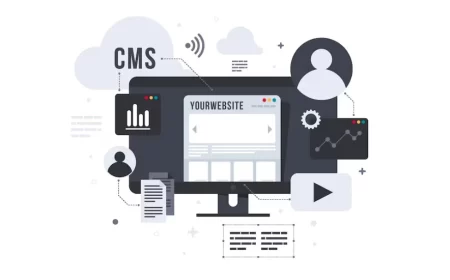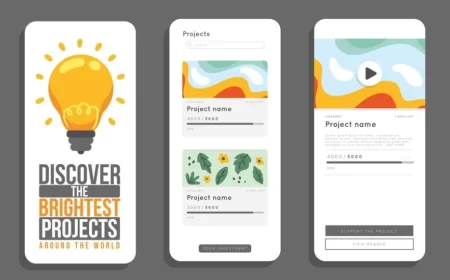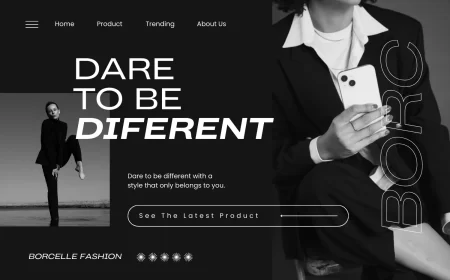In the realm of digital marketing, a powerful website and an effective email marketing strategy are two pillars of success. Webflow provides unparalleled design freedom for creating stunning, high-converting websites, while Mailchimp stands as a leading platform for managing email lists, sending campaigns, and automating marketing efforts. Integrating these two robust tools allows businesses to seamlessly capture leads, nurture relationships, and drive sales through automated and personalized email communication.
Webflow Mailchimp Integration is essential for anyone looking to build their email list directly from their website, segment their audience based on website interactions, and trigger automated email sequences. This integration bridges the gap between your website’s front-end design and your email marketing backend, ensuring that valuable subscriber data flows effortlessly from your Webflow forms directly into your Mailchimp audience.
This comprehensive Webflow Mailchimp Integration Guide will delve into the compelling reasons to connect these platforms, explore the primary methods of integration (from simple form embeds to advanced automation), provide a detailed step-by-step walkthrough for the most common setup, and offer crucial tips for troubleshooting and maximizing your marketing efforts. Whether you’re building a simple newsletter signup or a complex lead nurturing funnel, understanding this integration is key to a streamlined and effective digital marketing strategy.
Why Integrate Webflow with Mailchimp? The Core Benefits
Connecting your Webflow website with Mailchimp unlocks a synergy that significantly enhances your digital marketing capabilities.
- Automated Lead Capture & Sync:
- The most significant benefit: automatically add new subscribers from your Webflow forms directly into your Mailchimp audience. This eliminates manual data entry, reduces errors, and ensures your email list is always up-to-date.
- No more lost leads or delayed follow-ups; new sign-ups instantly enter your email marketing funnel.
- Streamlined Marketing Automation:
- Once contacts are in Mailchimp, you can leverage Mailchimp’s powerful automation features (e.g., welcome series, abandoned cart reminders, re-engagement campaigns) triggered by their subscription via your Webflow site.
- This allows for personalized communication at scale, nurturing leads without constant manual intervention.
- Centralized Data Management:
- All your subscriber data, collected from various Webflow forms across your site, is consolidated into one Mailchimp audience. This provides a unified view of your contacts, making it easier to manage, segment, and analyze your audience.
- Improved Lead Generation and Conversion Rates:
- Design high-converting forms and landing pages in Webflow, knowing that the collected data will seamlessly flow into Mailchimp.
- Combine Webflow’s design flexibility with Mailchimp’s A/B testing and analytics to optimize your forms and email campaigns for better conversion rates.
- Personalized Email Campaigns:
- By collecting additional data through Webflow forms (e.g., name, preferences), you can use Mailchimp’s segmentation and merge tags to send highly personalized emails that resonate more deeply with your audience, increasing engagement.
- Efficiency and Time Savings:
- Automating the subscriber addition process frees up valuable time and resources, allowing your team to focus on creating compelling content and optimizing strategies rather than manual data handling.
- Consistent Branding:
- Design your Webflow forms to perfectly match your website’s branding, ensuring a consistent user experience from your site to your email communications.
Methods of Webflow Mailchimp Integration
There are two primary ways to integrate Webflow forms with Mailchimp, plus the option of using third-party automation tools for more complex scenarios.
1. Using Mailchimp’s Form Action URL (Most Common Method)
This method involves connecting your Webflow form directly to Mailchimp using a unique URL provided by Mailchimp. It’s ideal for standard newsletter sign-ups and basic lead capture.
- How it works: Mailchimp generates an “Action URL” for its embedded forms. You take this URL and paste it into the “Action” field of your Webflow form. When a user submits the Webflow form, the data is sent directly to Mailchimp.
- Pros: Relatively simple to set up, direct connection, no additional tools needed for basic functionality.
- Cons: Limited in terms of advanced automation or conditional logic; requires careful matching of field names.
2. Using Webflow Logic (Advanced Method)
Webflow Logic allows you to build custom backend workflows directly within Webflow, including making HTTP requests to external APIs like Mailchimp’s. This is suitable for more complex scenarios, such as adding tags, updating existing subscribers, or triggering specific automations based on form data.
- How it works: You create a “Logic Flow” in Webflow that is triggered by a form submission. Within this flow, you configure an “HTTP Request” block to send data to the Mailchimp API using your Mailchimp API Key and Audience ID.
- Pros: Highly flexible, allows for advanced data manipulation, tagging, and conditional logic, keeps the workflow within Webflow’s ecosystem.
- Cons: Requires understanding of API requests and Mailchimp’s API documentation, a steeper learning curve than the Action URL method.
3. Using Third-Party Automation Tools (e.g., Zapier, Make)
For even more complex multi-step automations involving Webflow, Mailchimp, and other apps in your tech stack, integration platforms like Zapier or Make (formerly Integromat) are invaluable.
- How it works: You create “Zaps” (in Zapier) or “Scenarios” (in Make) where a Webflow form submission acts as a trigger. An action is then set up to add/update a subscriber in Mailchimp, and further actions can be chained (e.g., send data to a CRM, create a Slack notification).
- Pros: Extremely versatile, connects thousands of apps, allows for multi-step workflows, visual automation builder.
- Cons: Adds another tool to your tech stack, may incur additional subscription costs for higher usage.
Step-by-Step Guide: Webflow Form to Mailchimp (Action URL Method)
This is the most common and recommended method for basic newsletter sign-ups.
Phase 1: Prepare Your Mailchimp Account
- Log in to Mailchimp: Go to mailchimp.com and sign in to your account.
- Select/Create an Audience:
- Navigate to Audience > All contacts.
- If you have multiple audiences, select the one you want subscribers to be added to. If you don’t have one, create a new audience.
- Create an Embedded Form:
- In your selected audience, go to Signup forms > Embedded forms.
- Choose the “Unstyled” or “Compact” option for simplicity, as you’ll be styling the form in Webflow.
- Crucially, add all the fields you want to collect (e.g., Email Address, First Name, Last Name). Note the “Field Name” (or “Merge Tag”) for each field (e.g.,
EMAIL,FNAME,LNAME). These are usually in ALL CAPS. - Save your form.
- Obtain the Form Action URL:
- After saving the embedded form, Mailchimp will display the HTML code for it.
- Look for the
<form>tag. Inside it, you’ll find anactionattribute. Copy the entire URL within the quotation marks afteraction=.- Example:
<form action="https://yourdomain.usX.list-manage.com/subscribe/post?u=unique_id&id=unique_id" method="post" id="mc-embedded-subscribe-form" name="mc-embedded-subscribe-form" class="validate" target="_blank" novalidate> - You need the URL:
https://yourdomain.usX.list-manage.com/subscribe/post?u=unique_id&id=unique_id(make sure to copy it exactly, including&if present, or replace it with&).
- Example:
Phase 2: Configure Your Webflow Form
- Open Your Webflow Project: Log in to your Webflow account and open the project containing your form in the Webflow Designer.
- Design Your Form:
- Drag and drop a “Form Block” element onto your canvas.
- Add “Text Input” fields for each piece of data you want to collect (e.g., Email, First Name, Last Name).
- Ensure your Email field is set to “Type: Email” in its Element Settings.
- For other fields (First Name, Last Name), ensure their “Name” attribute in Webflow’s Element Settings exactly matches the Mailchimp Field Name/Merge Tag (e.g.,
FNAMEfor First Name,LNAMEfor Last Name). This is case-sensitive and crucial for data mapping.
- Connect the Webflow Form to Mailchimp:
- Select the entire “Form Block” element on your Webflow canvas.
- Go to the Element Settings panel (gear icon).
- In the “Form settings” section:
- Paste the Mailchimp Action URL you copied earlier into the “Action” field.
- Set the “Method” dropdown to
POST.
- Publish Your Webflow Site: Publish your changes to your custom domain (or
.webflow.iodomain if testing).
Phase 3: Test the Integration
- Visit Your Live Webflow Site: Go to the page where your form is located.
- Submit a Test Entry: Fill out your form with a test email address and any other required information.
- Check Mailchimp:
- Go back to your Mailchimp dashboard.
- Navigate to Audience > All contacts.
- Check if the test email address appears in your audience list.
- Important Note on Double Opt-in: If your Mailchimp audience settings are configured for “double opt-in,” the new subscriber will receive a confirmation email. They must click the link in that email before they appear in your active contacts. If you’re testing, check your test email’s inbox (and spam folder) for the confirmation. You can temporarily disable double opt-in in Mailchimp’s audience settings for testing purposes if desired.
Advanced Integration: Using Webflow Logic (Brief Overview)
For more sophisticated Mailchimp integrations, Webflow Logic offers greater control:
- Get Mailchimp API Key: In Mailchimp, go to your Profile Icon > Account & billing > Extras > API keys > Create a Key.
- Get Mailchimp Audience ID: In Mailchimp, go to Audience > All contacts > Settings > Audience name and defaults > Copy Audience ID.
- Create a Webflow Logic Flow:
- In your Webflow project, go to the Logic panel (lightning bolt icon).
- Create a new flow triggered by your Webflow form submission.
- Add a “Make HTTP request” block.
- Configure the request:
- Method:
POST - URL:
https://{dc}.api.mailchimp.com/3.0/lists/{list_id}/members(replace{dc}with your Mailchimp data center, e.g.,us1, and{list_id}with your Audience ID). - Authentication: Use “API token” with a “Bearer” token using your Mailchimp API key.
- Body: Construct a JSON body with your form data, mapping Webflow form fields to Mailchimp’s API fields (e.g.,
{ "email_address": "YOUR_EMAIL_FIELD", "status": "subscribed", "merge_fields": { "FNAME": "YOUR_FNAME_FIELD" } }).
- Method:
- Publish the Logic flow and your Webflow site.
Key Considerations & Troubleshooting Tips
- Field Name Matching: This is the most common point of failure. Ensure your Webflow form field “Name” attributes (e.g.,
Email,First Name) exactly match Mailchimp’s Field Names/Merge Tags (e.g.,EMAIL,FNAME). Pay attention to capitalization. - Double Opt-in: As mentioned, if Mailchimp’s double opt-in is enabled, subscribers won’t appear immediately until they confirm their email.
- Form Method: Always set the Webflow form’s method to
POST. - Action URL Accuracy: Double-check that the Mailchimp Action URL is copied precisely, without extra spaces or characters.
- Required Fields: If Mailchimp has certain fields marked as “required,” ensure your Webflow form also collects those fields and they are correctly mapped.
- Spam Filters: Sometimes, test emails might end up in spam folders.
- Webflow Hosting Plan: Ensure your Webflow site is on a paid Site Plan, as some features (like custom code embeds or Logic flows) might have limitations on free plans.
- Error Messages: If a form submission fails, check your browser’s developer console for any error messages. If using Webflow Logic, check the Logic flow’s run history for errors.
- Mailchimp API Limits: For very high volumes of submissions with Webflow Logic, be aware of Mailchimp’s API rate limits.
Conclusion: Empowering Your Email Marketing
The Webflow Mailchimp Integration is a fundamental step for any business looking to harness the power of email marketing directly from their high-performing Webflow website. By automating lead capture, centralizing subscriber data, and enabling personalized communication, this integration streamlines your marketing efforts, saves valuable time, and ultimately drives better engagement and conversions.
Whether you opt for the straightforward Action URL method or delve into the advanced capabilities of Webflow Logic, connecting these two platforms empowers you to build robust email lists and nurture customer relationships effectively. This synergy ensures that your beautifully designed Webflow site is not just a digital showcase, but a powerful engine for your email marketing success.
Ready to supercharge your email marketing with a seamless Webflow Mailchimp integration? Contact us for a free consultation to discuss your specific needs and how we can help you implement this powerful connection!