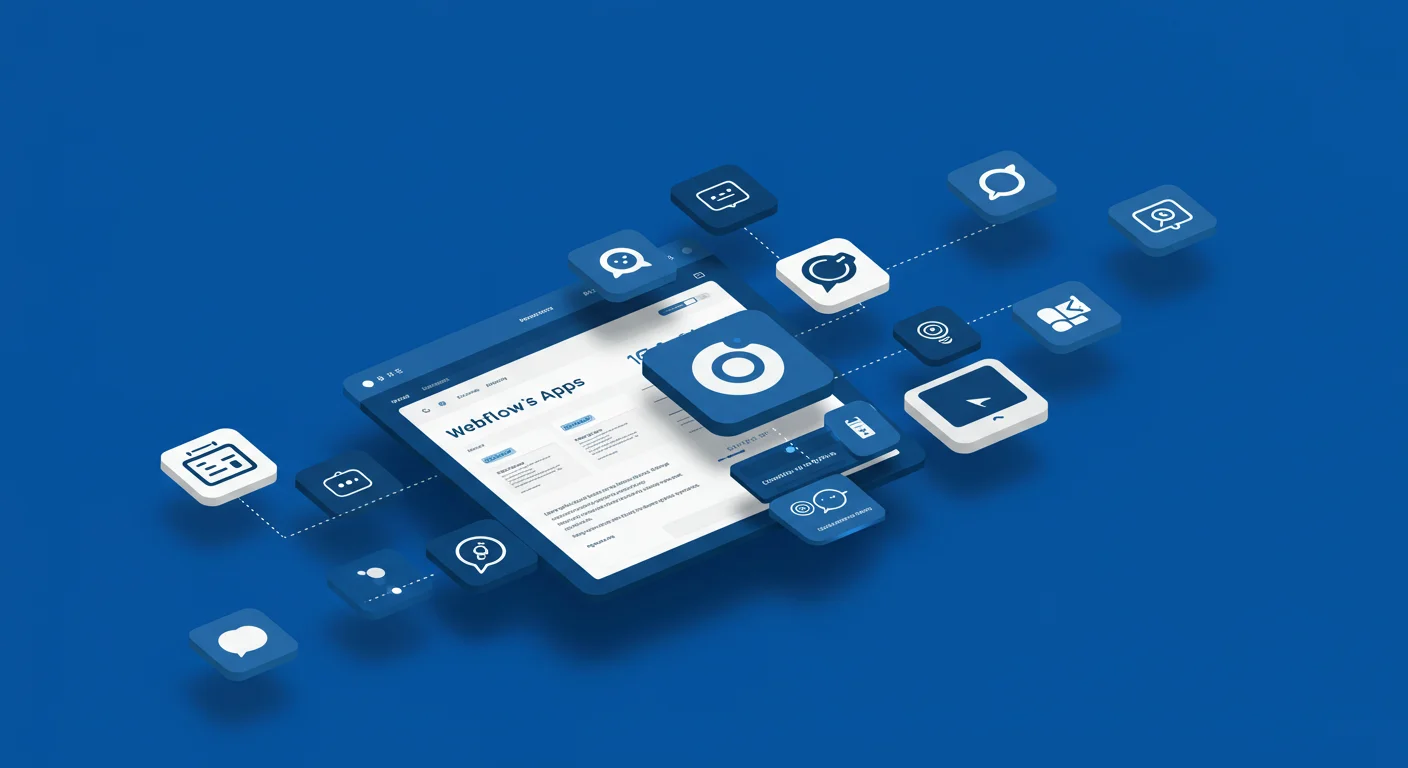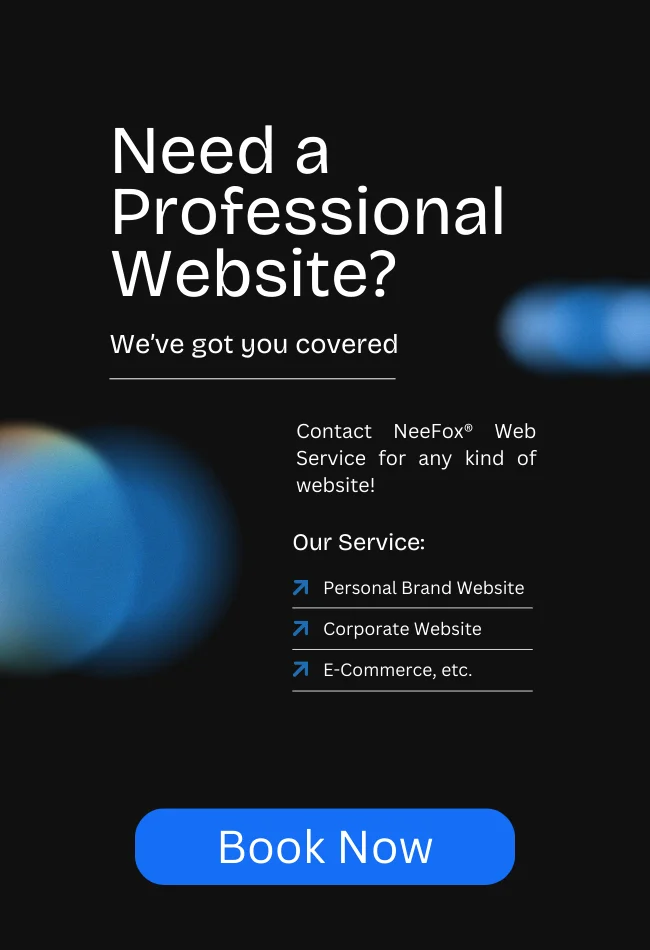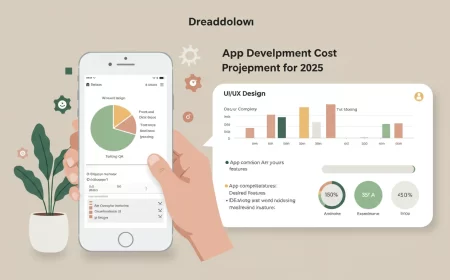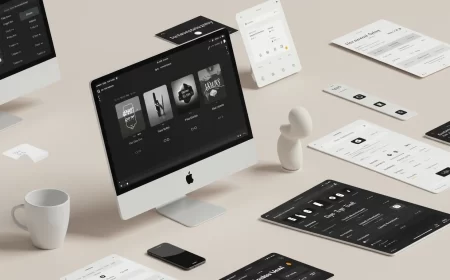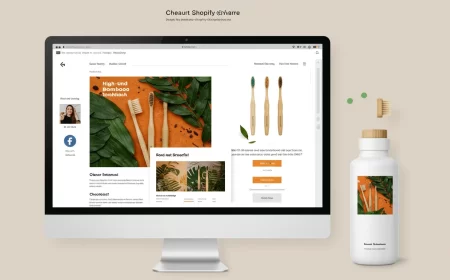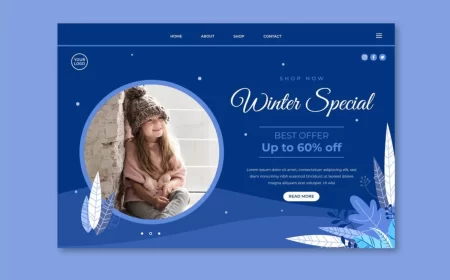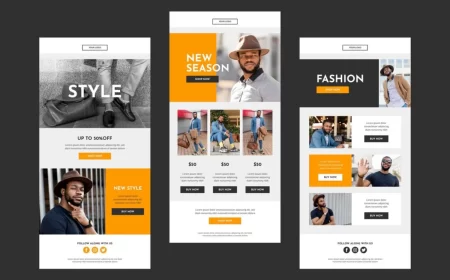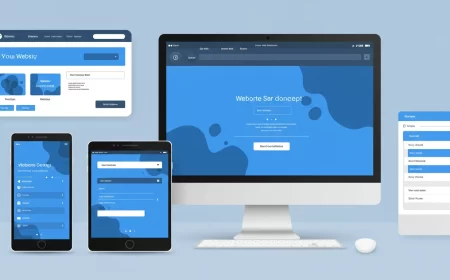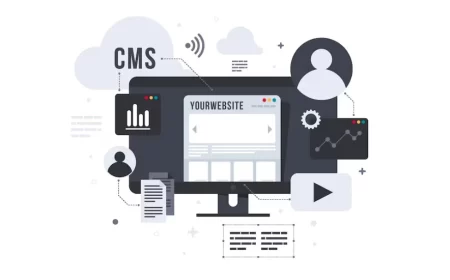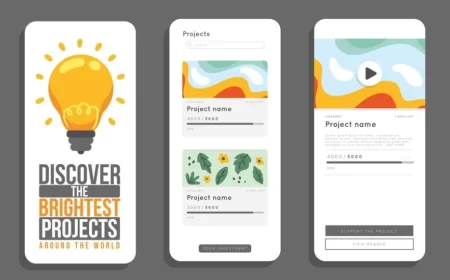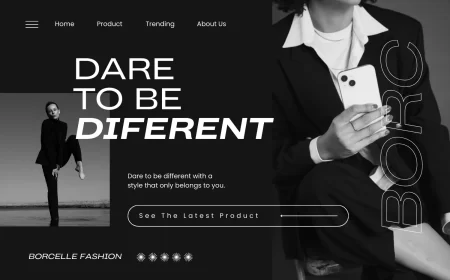Webflow, as a visual development platform, already offers an impressive array of built-in features for designing, building, and launching custom websites. However, its true power is significantly extended by the vibrant ecosystem of Webflow Apps. These third-party integrations and extensions allow users to add new functionalities, automate workflows, and connect their Webflow sites to a vast network of external services, all without diving into complex custom code.
Webflow Apps are tools that plug directly into your Webflow Designer and project, enhancing its core capabilities. They are designed to streamline workflows, improve site performance, boost marketing efforts, and provide advanced features that might otherwise require extensive development time or specialized coding knowledge. From syncing CMS content with external databases to integrating with leading CRMs and adding sophisticated UI elements, Webflow Apps empower users to push the boundaries of what’s possible with their websites.
This comprehensive Webflow Apps Guide will delve into what Webflow Apps are, their immense benefits, how to discover and integrate them, and a curated list of popular apps that can supercharge your Webflow projects. Whether you’re a designer seeking to automate repetitive tasks, a marketer aiming for seamless data flow, or a business owner looking to extend your site’s functionality, understanding and leveraging Webflow Apps is crucial for maximizing your digital potential.
What Are Webflow Apps?
Webflow Apps are third-party applications developed by external providers that integrate seamlessly with the Webflow ecosystem. They are designed to extend Webflow’s native capabilities, providing solutions for a wide range of needs that might not be covered by Webflow’s core features alone.
Think of Webflow Apps as specialized plugins or extensions that enhance your Webflow project. They can interact with various aspects of your site, including:
- Webflow Designer Canvas: Some apps can directly add or manipulate elements, styles, or properties within the Designer, providing new visual building blocks or design automation.
- Webflow CMS: Many apps focus on syncing dynamic content (e.g., blog posts, products, user data) between your Webflow CMS and external databases or services.
- Webflow Forms: Apps can streamline form submissions, connect forms to CRMs, or add advanced validation and spam protection.
- Webflow E-commerce: Extensions for advanced shipping, subscriptions, customer reviews, or specialized payment gateways.
- User Accounts (Memberships): Apps can enhance user management, authentication, or provide gated content solutions.
- Background Logic: Some apps run in the background, automating tasks like data synchronization, analytics tracking, or content publishing.
The key idea behind Webflow Apps is to provide “superpowers” to your site and workflow, allowing you to achieve more within the Webflow environment without resorting to complex custom code or stitching together disparate tools.
Why Webflow Apps Are a Game-Changer: The Benefits
Webflow Apps offer a multitude of benefits that significantly enhance the platform’s value proposition for all types of users.
- Extended Functionality: The most obvious benefit is the ability to add features to your Webflow site that aren’t natively built-in. This could range from advanced search and filtering to complex data integrations or specialized e-commerce features.
- Streamlined Workflows & Automation: Many apps are designed to automate repetitive tasks, such as syncing content between Webflow CMS and a spreadsheet, pushing form submissions directly to a CRM, or scheduling social media posts. This saves immense time and reduces manual effort.
- No Coding Required (Mostly): A vast majority of Webflow Apps are built with a no-code or low-code philosophy, meaning you can install and configure them without writing any code. This makes complex functionalities accessible to designers, marketers, and business owners.
- Enhanced User Experience (UX): Apps can introduce advanced UI elements, real-time interactivity, personalized content, or improved navigation, leading to a more engaging and satisfying experience for your website visitors.
- Improved Performance & SEO: Some apps are specifically designed to optimize site performance (e.g., image optimization, caching) or enhance SEO capabilities (e.g., advanced analytics, structured data generation).
- Seamless Integrations: Webflow Apps provide clean, reliable connections to leading third-party services (CRMs, email marketing platforms, analytics tools, payment gateways), ensuring smooth data flow across your tech stack.
- Scalability: By offloading specific functionalities to specialized apps, your Webflow site remains lean and performant, allowing it to scale effectively as your business grows.
- Access to Expert Solutions: The Webflow App Marketplace is curated, meaning you’re getting solutions developed by experienced professionals who understand Webflow’s best practices.
- Faster Iteration: The ability to quickly add and test new functionalities via apps allows for faster prototyping and iteration of your website, enabling you to respond to market needs more rapidly.
Discovering and Integrating Webflow Apps
The Webflow Marketplace is the central hub for discovering, installing, and managing Webflow Apps.
How to Discover Apps:
- Visit the Webflow Marketplace: Go to webflow.com/marketplace and navigate to the “Apps” section.
- Browse Categories: Apps are categorized by functionality (e.g., SEO & Analytics, E-commerce, Forms & Data, Marketing & Lead Gen, Localization, UI Helpers).
- Search & Filter: Use the search bar to find specific apps or apply filters to narrow down options based on features, popularity, or recent updates.
- Review App Pages: Click on an app to view its detailed description, features, screenshots, pricing models (many offer free tiers or trials), user reviews, and installation instructions. Pay close attention to the permissions the app requests.
How to Install and Use Apps:
The installation process is generally straightforward:
- From the Marketplace:
- On the individual App page in the Webflow Marketplace, click “Add to site.”
- Select the Webflow Workspace(s) and/or specific site(s) you want to add the app to.
- Click “Authorize app” to grant the necessary permissions.
- You’ll typically be redirected to the app’s own dashboard or guided through further setup steps within Webflow.
- Within the Webflow Designer:
- Once authorized, some apps will appear in the “Apps” panel (the puzzle piece icon) in the left sidebar of the Webflow Designer.
- You can launch these apps directly from the Designer to interact with your canvas, elements, or specific settings.
- For apps that manage specific elements (like images or forms), you might access their settings directly from the Style Panel or Element Settings Panel when that element is selected.
- Follow App-Specific Instructions: Every app has its unique configuration. Always refer to the app developer’s documentation or setup guide for detailed instructions on how to set up, connect, and utilize its features.
Managing Installed Apps:
- Workspace Settings: Go to your Webflow Dashboard > Workspace Settings > “Apps & Integrations” tab to view all authorized apps for that Workspace.
- Site Settings: Go to your Webflow Designer > Site Settings > “Apps & Integrations” tab to view apps authorized for that specific site.
- Revoking Access: You can revoke an app’s access from these settings if you no longer need it. Note that revoking access removes the app’s functionality, but any elements it added to your site will remain (though they might lose their dynamic properties).
Popular Categories and Examples of Webflow Apps (Illustrative)
The Webflow App Marketplace is constantly evolving, but here are some common categories and types of apps you’ll find, along with illustrative examples (specific apps may change or new ones emerge):
1. Content Sync & Data Management
Apps that connect your Webflow CMS to external databases or spreadsheets for seamless two-way data synchronization.
- Examples: Whalesync (syncs Webflow CMS with Airtable, Notion, Google Sheets), CMS Bridge.
- Use Cases: Managing large product catalogs, dynamic directories, job boards, or user-generated content outside of Webflow’s native CMS interface.
2. Forms & Lead Generation
Enhance Webflow forms with advanced capabilities or connect them directly to marketing/CRM systems.
- Examples: HubSpot App (direct integration for forms, CRM, marketing), Typeform (embed advanced forms), Smartarget Popup Forms (pop-ups, quizzes).
- Use Cases: Automating lead capture, building email lists, gathering customer feedback, creating interactive surveys.
3. E-commerce Enhancements
Extend Webflow’s native e-commerce functionality.
- Examples: Shopyflow (connects Shopify backend data to Webflow frontend), Monto (subscriptions, customer reviews), Smootify (store management).
- Use Cases: Implementing recurring subscriptions, advanced product reviews, complex shipping rules, or integrating with external inventory systems.
4. UI Helpers & Interactivity
Add advanced UI elements, filtering, search, or other interactive components.
- Examples: Jetboost (real-time search, filtering, favoriting for CMS lists), Magic Elements (create custom HTML elements), LottieFiles (embed and control Lottie animations).
- Use Cases: Building dynamic search experiences, interactive content filters, or custom UI components beyond Webflow’s native elements.
5. SEO & Analytics
Tools to optimize your site for search engines and gain deeper insights into performance.
- Examples: Nocodelytics (track user behavior and analytics without custom code), FluidSEO (SEO optimization tools).
- Use Cases: Detailed user tracking, heatmaps, session recordings, advanced SEO audits, and performance monitoring.
6. Localization & Translation
Streamline the process of making your website multilingual.
- Examples: Weglot (automatic translation and management), Lokalise (translation management platform).
- Use Cases: Rapidly deploying multilingual sites, managing translations efficiently, and ensuring international SEO best practices.
7. Automation & Workflow Tools
Connect Webflow to broader automation platforms.
- Examples: Make (formerly Integromat) (automate complex workflows between Webflow and thousands of other apps), Parabola (visually map out and automate data workflows).
- Use Cases: Automating content publishing, sending custom notifications, synchronizing data across multiple business tools.
8. Design & Asset Management
Tools to enhance the design process or manage creative assets.
- Examples: Unsplash (access stock photos directly), Icons8 Graphics (icons and illustrations), Cloudpress (export content from Google Docs/Notion to Webflow CMS).
- Use Cases: Streamlining asset integration, ensuring consistent branding, or automating content migration from other platforms.
Conclusion: Supercharging Your Webflow Potential
Webflow Apps are a powerful testament to the platform’s extensibility and its commitment to empowering users. They bridge the gaps between Webflow’s core capabilities and the vast ecosystem of specialized tools, allowing designers, developers, and businesses to build more dynamic, functional, and efficient websites than ever before.
By carefully selecting and integrating the right apps, you can automate tedious tasks, extend your site’s functionality, enhance user experience, and streamline your entire web development workflow—all largely within a no-code environment. The Webflow App Marketplace is a continuously growing resource that truly supercharges your Webflow potential, enabling you to create sophisticated digital experiences that stand out in today’s competitive online world.
Ready to give your Webflow site superpowers with the right apps? Contact us for a free consultation to discuss your project needs and how we can help you leverage the power of Webflow Apps!