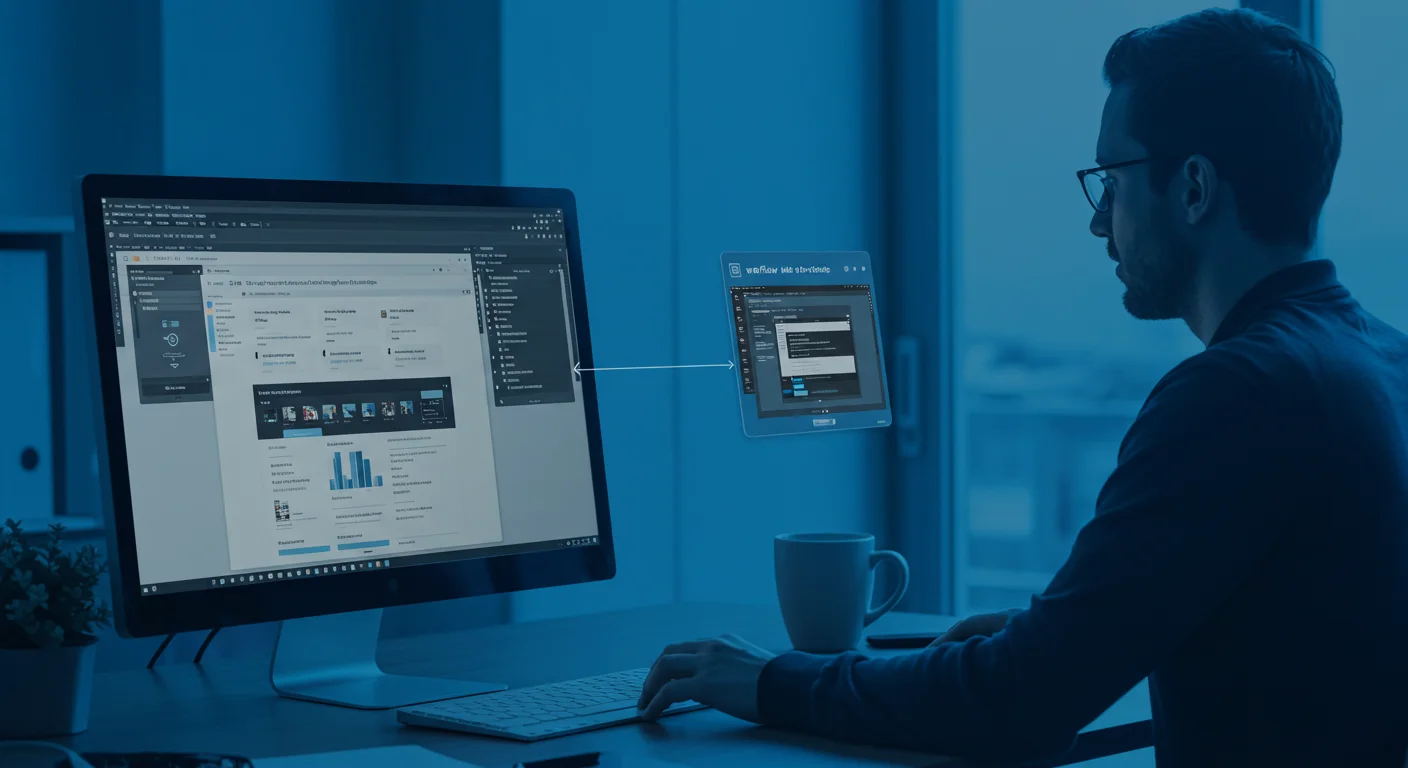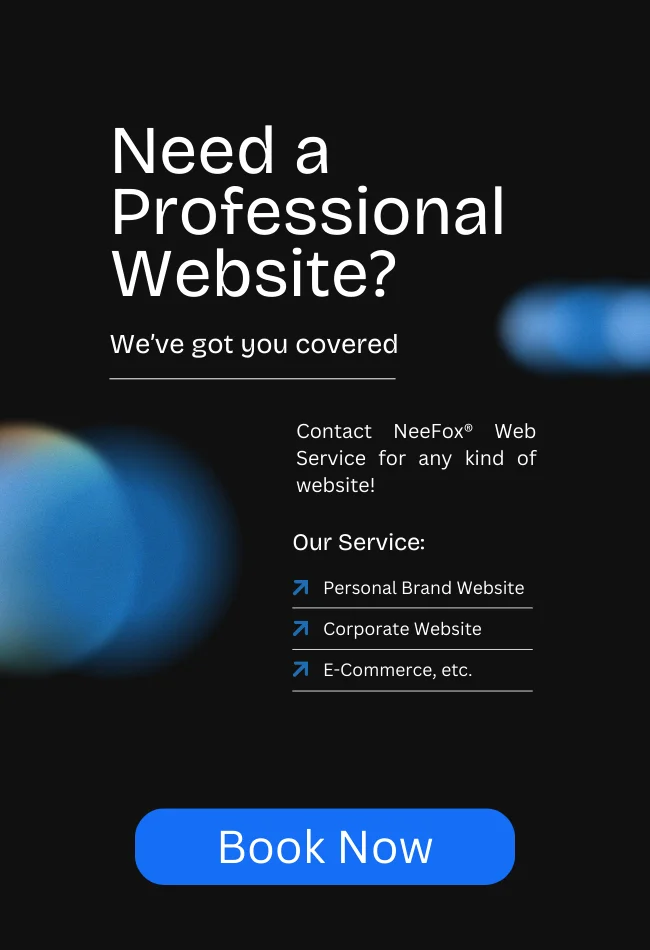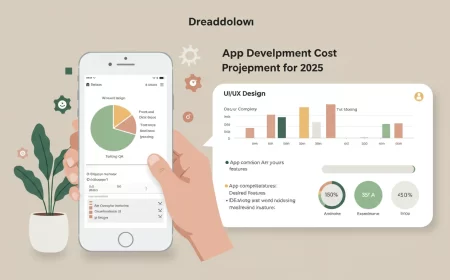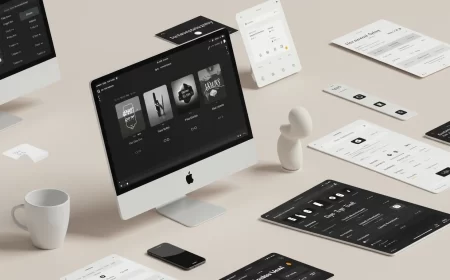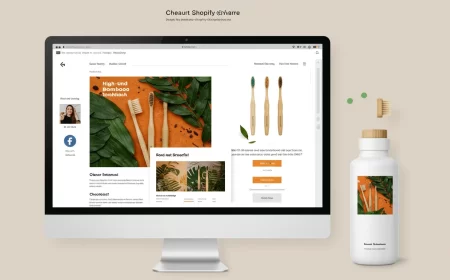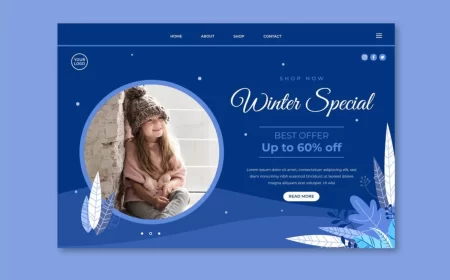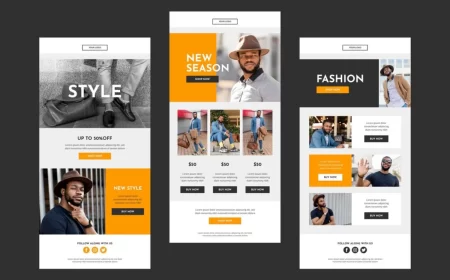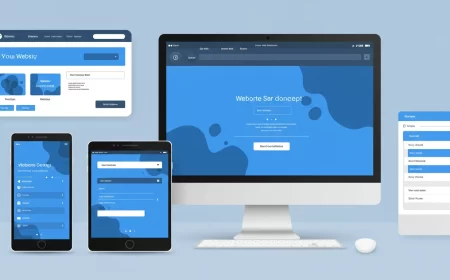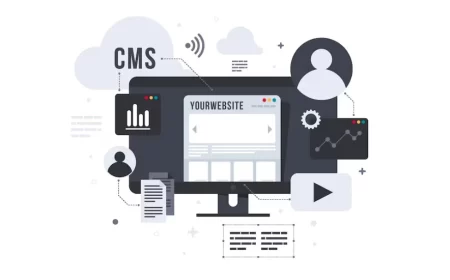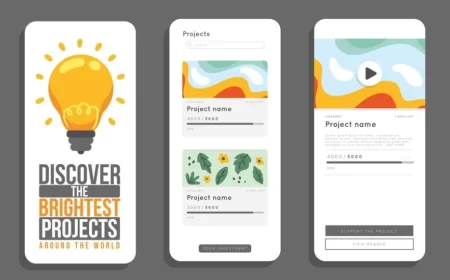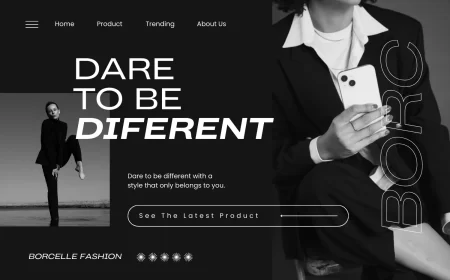In the world of no-code web development, the ability to combine powerful design tools with flexible data management solutions is key to creating dynamic and scalable websites. This is precisely where the integration of Webflow and Airtable shines.
Webflow is a visual web development platform that empowers designers to build, launch, and host professional, responsive websites without writing code. It offers a robust CMS (Content Management System) for managing structured content directly within the platform.
Airtable, on the other hand, is a versatile cloud-based platform that blends the simplicity of a spreadsheet with the power of a relational database. It allows users to organize, manage, and collaborate on various types of information in a highly customizable and visually appealing manner.
When these two powerful platforms are integrated, they unlock a new level of functionality, allowing you to use Airtable as a flexible and collaborative backend database for your Webflow site. This synergy enables dynamic content display, streamlined data collection, and automated workflows, transforming static websites into sophisticated, data-driven applications.
This comprehensive guide will explore the various methods of integrating Webflow with Airtable, delve into common use cases, highlight the significant benefits, and discuss important considerations for building dynamic web experiences.
Methods of Integrating Webflow with Airtable
There are several effective ways to connect your Webflow site with an Airtable base, ranging from simple embeds to advanced two-way syncing.
1. Embedding Airtable Forms (One-Way Data Collection)
The simplest way to integrate is by embedding an Airtable form directly into your Webflow page. This allows you to collect data from your website visitors and send it directly to an Airtable base.
- How it works:
- In Airtable, create a “Form” view for your desired table.
- Customize the form fields and appearance.
- Airtable provides an embed code (an
<iframe>). - In Webflow, drag an “Embed” element onto your canvas and paste the Airtable embed code.
- Use Case: Contact forms, survey forms, event registration, job applications where the primary goal is to collect data into Airtable.
- Pros: Very easy to set up, no third-party tools required.
- Cons: Only one-way data flow (Webflow to Airtable for submissions); limited styling options for the embedded form (inherits Airtable’s styling, though some CSS overrides might be possible).
2. Automation Platforms (Zapier & Make)
For more complex one-way or multi-step automations, integration platforms like Zapier or Make (formerly Integromat) are indispensable. They act as a bridge, allowing triggers in one app to initiate actions in another.
- How it works (using Zapier/Make):
- Trigger: An event occurs in Webflow (e.g., “New Form Submission,” “New E-commerce Order,” “New CMS Item”).
- Action: Data from the Webflow trigger is sent to Airtable to “Create Record,” “Update Record,” or “Find Record.”
- Reverse (Airtable to Webflow): An event in Airtable (e.g., “New Record,” “Updated Record”) can trigger an action in Webflow (e.g., “Create Live CMS Item,” “Update Live CMS Item”).
- Use Cases:
- Form Submissions: Send Webflow form data to Airtable for lead management, customer support tickets, or content submissions.
- Content Sync (Airtable as Source): When a new record is added or updated in Airtable (e.g., a new product, a new team member bio), automatically create or update a corresponding CMS item in Webflow. This allows content managers to update website content directly from Airtable.
- E-commerce Automation: Log new Webflow E-commerce orders into an Airtable base for inventory tracking, order fulfillment, or customer relationship management.
- Pros: Highly flexible, supports complex multi-step workflows, connects to thousands of other apps.
- Cons: Can incur costs based on task volume; polling intervals mean updates aren’t always real-time (though paid plans offer faster intervals); requires careful data mapping.
3. Dedicated Two-Way Sync Tools (Whalesync, PowerImporter, Flowmonk)
For robust, real-time, bi-directional synchronization between Webflow CMS and Airtable, specialized tools have emerged. These are designed specifically for this integration, offering a more seamless and often code-free setup for continuous data flow.
- How it works:
- Connect your Webflow project and Airtable base to the sync tool.
- Map your Webflow CMS Collection fields to your Airtable table fields.
- The tool continuously monitors changes in both platforms and keeps them synchronized in real-time or near real-time.
- Examples:
- Whalesync: Known for its easy setup and ability to handle complex fields like multi-reference and rich text fields.
- PowerImporter: Focuses on one-way sync from Airtable to Webflow CMS, ideal if Airtable is your “single source of truth” for content. Supports localization.
- Flowmonk: Offers seamless two-way real-time syncing, including features like syncing pageview data from Webflow to Airtable.
- Use Cases:
- Airtable as Primary CMS: Manage all your website content (blog posts, product catalogs, job listings, directories) in Airtable, and have it automatically sync to your Webflow CMS for display.
- Dynamic Filtering/Sorting: If you update data in Airtable, it reflects on your Webflow site, allowing for dynamic filtering and sorting of content displayed in Webflow Collection Lists.
- User-Generated Content: Collect content via Webflow forms into Airtable, then sync approved content back to Webflow for public display.
- Pros: Real-time or near real-time sync, handles complex data structures (multi-reference, rich text), often simpler setup for continuous sync than general automation platforms.
- Cons: Dedicated tools may have their own pricing plans; primarily focused on CMS data sync.
4. Webflow Logic (Native Automation)
Webflow Logic is Webflow’s native automation feature that allows you to create custom workflows directly within the Webflow platform, including making requests to external APIs. This can be used to send data from Webflow forms to Airtable.
- How it works:
- Set up a Webflow Form as a trigger in Webflow Logic.
- Add an “HTTP Request” action to send the form data to Airtable’s API.
- You’ll need to configure the API endpoint, headers (including your Airtable API key/Personal Access Token), and the JSON body containing the data from your form fields.
- Use Case: Sending form submissions to Airtable directly without an intermediary like Zapier.
- Pros: Native to Webflow, potentially faster for direct form-to-Airtable submissions, avoids Zapier task limits for this specific use case.
- Cons: Requires a basic understanding of APIs and JSON; more complex to set up than Zapier for beginners.
Common Use Cases for Webflow + Airtable Integration
The combination of Webflow’s design power and Airtable’s data flexibility opens up a multitude of possibilities:
- Dynamic Content Management:
- Blogs & News: Manage all your blog posts, authors, and categories in Airtable, and automatically sync them to your Webflow CMS for display.
- Product Catalogs: For e-commerce sites, manage product details, images, prices, and inventory in Airtable, then display them dynamically on Webflow.
- Job Boards / Directories: Create and update job listings, business directories, or resource libraries in Airtable, and have them instantly reflected on your Webflow site.
- Team Pages: Manage team member profiles, roles, and contact info in Airtable, syncing to a dynamic team page on Webflow.
- Events Calendars: Keep event details updated in Airtable, and display them on a dynamic events page in Webflow.
- Lead & CRM Management:
- Capture leads from Webflow forms directly into an Airtable CRM base, where you can track their status, assign to sales reps, and manage follow-ups.
- User-Generated Content & Submissions:
- Allow users to submit content (e.g., testimonials, case studies, directory listings) via Webflow forms, store it in Airtable for review/approval, and then sync approved content back to Webflow for public display.
- Internal Tools & Dashboards:
- Build simple internal dashboards or admin panels in Webflow that pull and display data from Airtable, allowing non-technical team members to view or even update data.
- Programmatic SEO:
- Generate thousands of unique pages based on structured data in Airtable, creating highly scalable content for SEO purposes.
Benefits of Using Airtable as a Backend for Webflow
- Enhanced Data Management: Airtable provides a more powerful and flexible database interface than Webflow’s native CMS for certain use cases, especially for relational data, complex filtering, and collaborative data entry.
- Collaborative Content Creation: Teams can collaborate on content directly in Airtable, which often offers a more intuitive spreadsheet-like interface for content managers.
- Centralized Data Hub: Airtable can serve as a central hub for various types of data, which can then be selectively pushed to different Webflow collections or other platforms.
- Automation Capabilities: Leverage Airtable’s built-in automations (e.g., sending emails, Slack notifications based on record changes) in conjunction with Webflow data.
- Scalability for Large Datasets: For very large datasets that might push Webflow CMS item limits, Airtable can serve as the primary data source, with only necessary data synced to Webflow for display.
Limitations and Considerations
- Learning Curve: While no-code, setting up advanced integrations requires understanding how both platforms work and how data flows between them.
- Data Mapping Complexity: Ensuring fields are correctly mapped between Airtable and Webflow (especially for rich text, multi-reference, and image fields) can sometimes be tricky.
- Performance: Displaying very large amounts of dynamically loaded data from Airtable directly on a Webflow page can sometimes impact page load times if not optimized.
- Security: For sensitive data, ensure proper security measures are in place, especially when exposing Airtable data publicly or using API keys.
- Cost: While both platforms have free tiers, advanced features and higher usage volumes for Zapier, Make, or dedicated sync tools will incur costs.
- One-Way vs. Two-Way: Carefully consider whether you need one-way data flow (e.g., forms to Airtable) or a full two-way sync (Airtable as primary CMS).
Conclusion
The integration of Webflow and Airtable is a powerful combination that empowers creators to build highly dynamic, data-driven websites and web applications without traditional coding. By leveraging Airtable’s flexible database capabilities as a backend for Webflow’s visual design and CMS, you can streamline content management, automate workflows, and create truly interactive user experiences. Whether you’re building a simple directory, a complex job board, or a content-rich blog, this integration unlocks immense potential for efficiency, scalability, and innovation in your web projects.