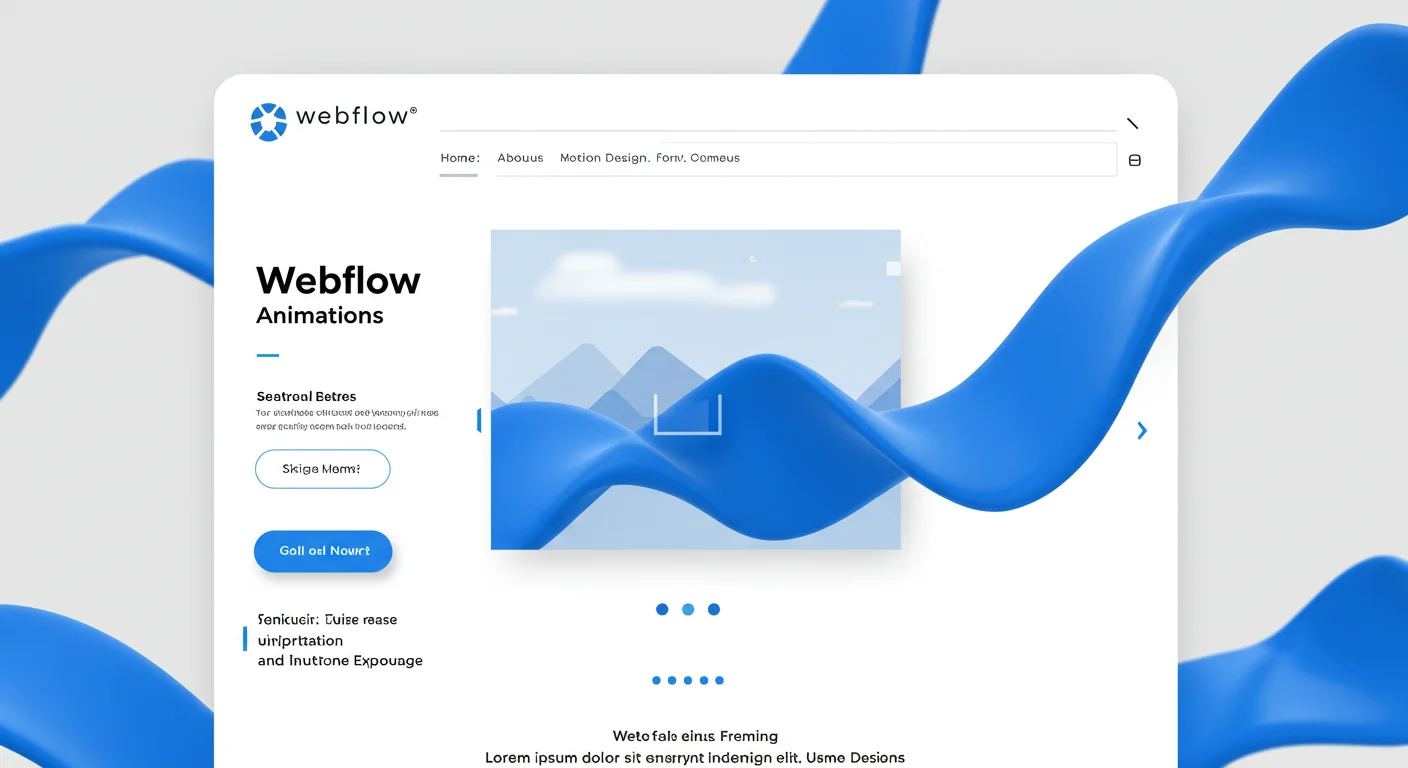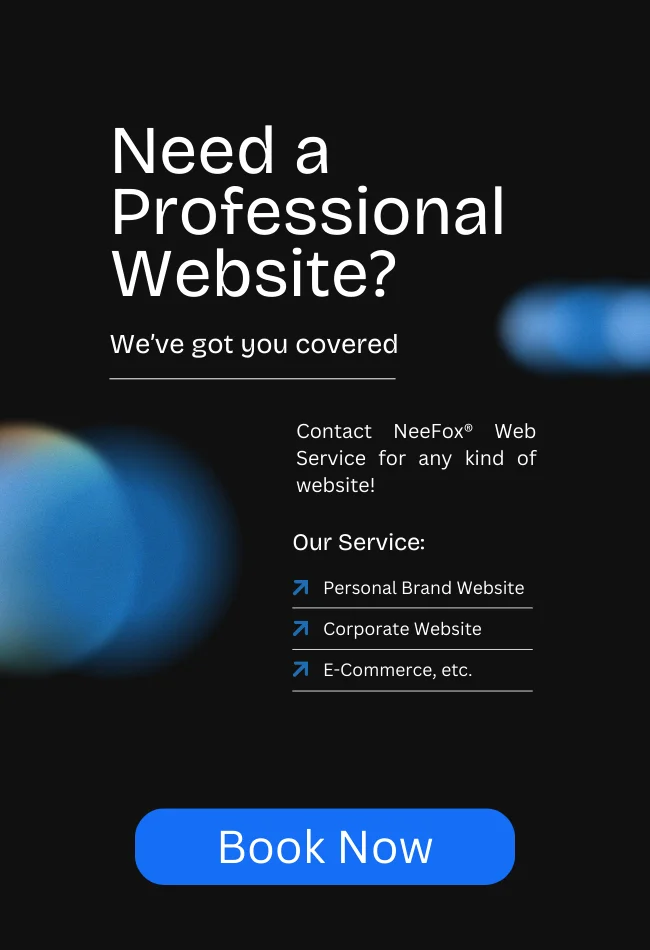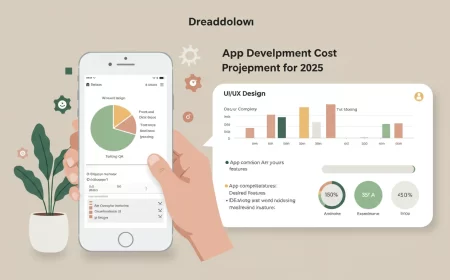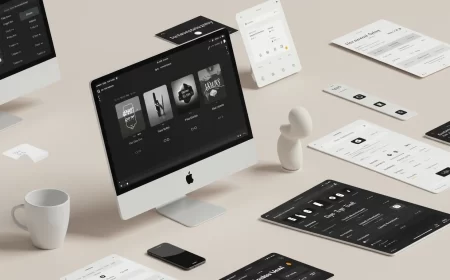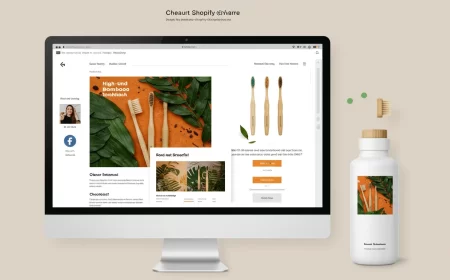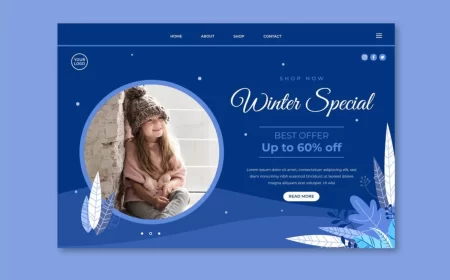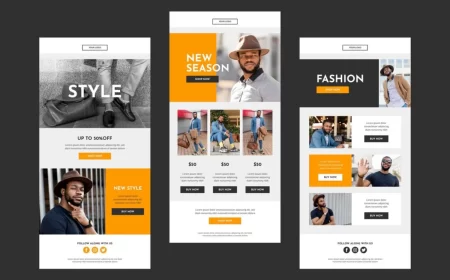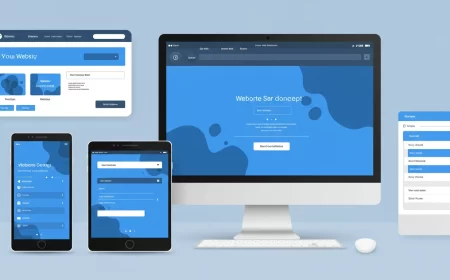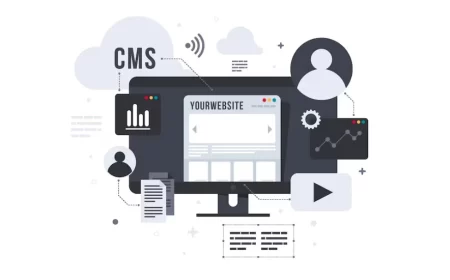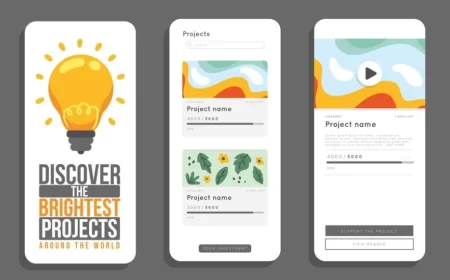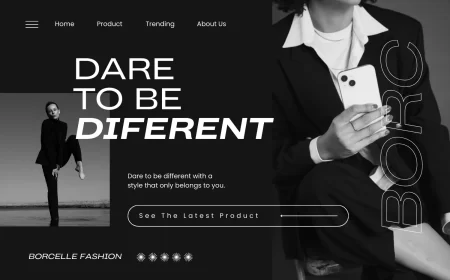In today’s digital landscape, static websites are a thing of the past. To truly capture user attention, enhance engagement, and create memorable brand experiences, websites need to be dynamic, interactive, and visually captivating. This is where Webflow Animations shine, offering a powerful, no-code solution to bring your designs to life with sophisticated motion.
Webflow Animations allow designers and developers to create stunning visual effects, subtle micro-interactions, and complex timeline-based sequences directly within the Webflow Designer, without writing a single line of JavaScript or CSS animation code. This capability transforms a static layout into a vibrant, engaging, and highly interactive digital experience, significantly enhancing user experience and conveying brand personality.
This comprehensive Webflow Animations Guide will delve into the core principles of animation within Webflow, explore the various types of interactions you can create, walk through the intuitive process of building animations, and provide best practices for optimizing performance and maximizing impact. Whether you’re aiming for subtle elegance or bold visual storytelling, mastering Webflow animations is key to elevating your web projects to the next level.
Understanding Webflow Animations: The Interaction Panel
At the heart of Webflow’s animation capabilities is the Interactions Panel. This intuitive interface allows you to define triggers and then sequence various actions to create dynamic motion. It’s a visual timeline editor that simplifies complex animation concepts.
Key Concepts:
- Triggers: An event that initiates an animation. Webflow offers two main types of triggers:
- Element Triggers: Applied to specific elements on your page.
Mouse click (tap): When a user clicks or taps an element.Mouse hover: When the mouse pointer enters or leaves an element.Mouse move over element: As the mouse moves across an element.Scroll into view: When an element becomes visible in the viewport.Element is scrolled: As an element is scrolled within its container.Form submit: After a form is successfully submitted.Form success/error: When a form shows a success or error message.Navbar opens/closes: When a navigation menu opens or closes.Dropdown opens/closes: When a dropdown menu opens or closes.Tab changes: When a new tab is selected in a tab component.Slider changes: When a slider moves to a new slide.
- Page Triggers: Applied to the entire page.
Page load: When the page finishes loading.Page scroll: As the user scrolls up or down the page.
- Element Triggers: Applied to specific elements on your page.
- Actions (Animations): The visual changes that occur when a trigger is activated. Webflow provides a wide range of animation actions:
- Move: Translate an element along the X, Y, or Z axis.
- Scale: Change the size of an element.
- Rotate: Rotate an element around its X, Y, or Z axis.
- Skew: Distort an element along its X or Y axis.
- Opacity: Change the transparency of an element.
- Size: Adjust the width or height of an element.
- Filter: Apply CSS filters like blur, brightness, contrast, grayscale, hue-rotate, invert, saturate, or sepia.
- Background Color: Animate the background color of an element.
- Border Color: Animate the border color.
- Shadow: Animate box shadows.
- Text Color: Animate the color of text.
- Hide/Show: Instantly hide or show an element (or animate its opacity to achieve a fade effect).
- Scroll to element: Smoothly scroll the page to a specific element.
- Play media: Control video or audio playback.
- Loop animation: Continuously loop an animation.
- Timing & Easing:
- Duration: How long an animation takes to complete.
- Delay: How long before an animation starts after the trigger.
- Easing: The speed curve of an animation (e.g.,
ease-in,ease-out,ease-in-out,linear, custom bezier curves). Easing makes animations feel more natural and fluid.
- Targets: You can animate the element that has the trigger, or you can target other elements on the page (e.g., hovering over a card animates an icon inside it).
Types of Webflow Animations You Can Create
Webflow’s animation capabilities are incredibly versatile, allowing for a spectrum of effects from subtle enhancements to dramatic visual storytelling.
1. Micro-interactions
Small, subtle animations that provide feedback to the user and enhance the overall experience.
- Button Hover Effects: Buttons subtly change color, scale, or move on hover.
- Icon Animation: Icons rotate or change color when clicked or hovered.
- Form Field Focus: Input fields change border color or glow when focused.
- Link Underlines: Underlines slide in or fade on hover.
2. Scroll-based Animations
Animations triggered by the user’s scroll position, creating dynamic and engaging narratives as content comes into view.
- Fade-in on Scroll: Elements fade in as they enter the viewport.
- Parallax Scrolling: Background elements move at a different speed than foreground elements, creating a sense of depth.
- Sticky Elements: Elements stick to the top of the viewport when scrolled into view, often with accompanying animations.
- Progress Indicators: A bar or line that fills up as the user scrolls down the page.
- Section Reveals: Entire sections or content blocks animate into view as the user scrolls.
3. Page Load Animations
Animations that occur when a page first loads, setting the tone and guiding the user’s eye.
- Hero Section Entrance: Text and images in the hero section animate into place.
- Staggered Content Load: Elements appear one after another, creating a smooth visual flow.
- Preloaders: Custom loading animations that play before the main content is visible.
4. Click/Tap Interactions
Animations triggered by user clicks or taps, often used for navigation, showing/hiding content, or submitting forms.
- Menu Toggle: Hamburger icons transform into ‘X’s, and navigation menus slide in.
- Accordion/Dropdown Toggles: Content sections expand or collapse with smooth transitions.
- Modal Pop-ups: Modals fade in or slide up when a button is clicked.
5. Mouse Move Interactions
Animations that react to the user’s mouse movement, creating immersive and interactive experiences.
- Cursor Trails: Elements follow the mouse cursor.
- Interactive Backgrounds: Background elements subtly shift or distort based on mouse position.
- 3D Rotations: Elements rotate in 3D space as the mouse moves over them.
6. Lottie Animations
Webflow integrates seamlessly with Lottie, allowing you to embed lightweight, scalable vector animations created in After Effects. These can be played on load, loop, or be controlled by scroll, mouse position, or clicks, adding rich, complex motion without performance penalties.
Building Webflow Animations: A Step-by-Step Workflow
Creating an animation in Webflow involves a systematic approach within the Interactions Panel.
- Select the Element: Choose the element you want to animate or the element that will trigger the animation.
- Open Interactions Panel: Click the “Interactions” tab (the lightning bolt icon) on the right sidebar.
- Choose a Trigger:
- Click the “+” next to “Element Trigger” or “Page Trigger.”
- Select the desired trigger (e.g.,
Mouse hover,Scroll into view,Page load).
- Start an Animation:
- Select “Start an animation” (or “Play an animation” if using a pre-built one).
- Choose “New timed animation” (for most custom animations) or “New scroll animation” (for scroll-based effects).
- Give your animation a descriptive name (e.g., “Hero_Text_FadeIn,” “Button_Hover_Scale”).
- Add Actions (Steps):
- On the animation timeline, click the “+” to add an action.
- Choose an action type (e.g.,
Move,Opacity,Scale). - Set Initial State (Optional but Recommended): For “on load” or “scroll into view” animations, set the initial state of the element (e.g., Opacity 0%, Move Y 20px). This is the state before the animation plays.
- Set Final State: Define the state you want the element to reach (e.g., Opacity 100%, Move Y 0px).
- Duration & Delay: Adjust how long the action takes and if there’s a delay before it starts.
- Easing: Select an easing curve to control the animation’s acceleration and deceleration.
- Targeting: By default, the animation targets the selected element. You can change this to target a child, sibling, or specific class/element.
- Sequence Actions: Add multiple actions to create complex sequences. Drag and drop actions on the timeline to change their order, or overlap them for simultaneous animations.
- Set Loop (Optional): For continuous animations, check the “Loop animation” box.
- Create an “Out” Animation (for Hover, Click): For triggers like “Mouse hover,” you’ll typically create a second animation for “On Hover Out” to revert the element to its original state.
- Preview & Refine: Use the preview button in the Interactions Panel to see your animation in action. Continuously refine timings, easing, and actions until it’s perfect.
- Publish: Publish your site to make your animations live.
Best Practices for Webflow Animations
While Webflow makes animations easy, adhering to best practices ensures they enhance, rather than detract from, the user experience and site performance.
- Purposeful Animation: Every animation should serve a purpose. Does it guide the user’s eye, provide feedback, tell a story, or simply add delight? Avoid animations for the sake of animation.
- Subtlety Over Flashiness: Often, less is more. Subtle, well-timed animations can be far more effective and professional than overly flashy or distracting ones.
- Performance First:
- Optimize Assets: Ensure all images and videos used in animations are optimized (compressed, correctly sized) to prevent slow loading.
- Limit Complex Animations: While Webflow handles much, too many complex, simultaneous animations can still impact performance on older devices or slower connections.
- Use
transformProperties: Prefer animatingtransformproperties (move, scale, rotate, skew) andopacityas they are more performant than animating properties likewidth,height,margin, orpadding, which can cause layout reflows. - Test on Multiple Devices: Always test your animations on various devices (especially mobile) and different browsers to ensure smooth playback and no performance bottlenecks.
- Consistent Easing: Use consistent easing curves across your site for a cohesive and professional feel.
Ease-outis often a good default for entrance animations, whileease-in-outworks well for continuous loops or toggles. - Staggering Effects: For lists of items or multiple elements, use staggered animations (applying a slight delay to each subsequent element) to create a more dynamic and engaging entrance.
- Accessibility:
- Don’t Rely Solely on Animation: Ensure critical information is conveyed even if animations don’t load or are turned off by users (e.g., via
prefers-reduced-motionmedia query, though this often requires custom code). - Avoid Excessive Motion: Too much rapid or repetitive motion can be disorienting or trigger discomfort for some users.
- Don’t Rely Solely on Animation: Ensure critical information is conveyed even if animations don’t load or are turned off by users (e.g., via
- Clear Targeting: Be mindful of whether you are animating the element with the trigger or a child/sibling element. Use clear class names to ensure you’re targeting correctly.
- Organize Animations: Give your animations descriptive names in the Interactions Panel to keep your project organized and easy to manage, especially as your site grows.
- Leverage Lottie: For complex, vector-based animations, consider using Lottie. They are lightweight, scalable, and offer a high degree of control within Webflow.
- Iterate and Refine: Animation is an art. Continuously experiment with durations, delays, and easing to achieve the perfect feel for your interactions.
50+ Animated Webflow Templates for Inspiration
To truly grasp the power of Webflow animations, exploring examples built by experts is invaluable. These templates showcase a wide range of animation types, from subtle micro-interactions to complex scroll-based narratives, providing excellent inspiration for your next project.
Please Note: This list is a curated selection of templates known for their strong animation work. The specific animations can be explored by viewing their live demos on the Webflow Marketplace.
Business & Corporate Templates with Dynamic Animations
These templates often feature impressive hero section animations, scroll reveals, and interactive elements to convey professionalism and innovation.
- SaasFlow
- Link: https://webflow.com/templates/html/saasflow-saas-website-template
- Features smooth scroll animations, subtle element entrances, and interactive feature showcases.
- Agency X
- Link: https://webflow.com/templates/html/agency-x-agency-website-template
- Known for its bold hero animations, dynamic section reveals, and engaging hover effects on portfolio items.
- Foundry
- Link: https://webflow.com/templates/html/foundry-business-website-template
- Incorporates clean scroll-triggered animations for content sections and subtle micro-interactions on buttons and links.
- Nexus
- Link: https://webflow.com/templates/html/nexus-business-website-template
- Employs elegant entrance animations for text and images, and interactive elements that react to mouse movement.
- Growth
- Link: https://webflow.com/templates/html/growth-agency-website-template
- Showcases animated statistics, scroll-based content reveals, and engaging call-to-action button animations.
- Consultio
- Link: https://webflow.com/templates/html/consultio-consulting-website-template
- Features professional fade-in and slide-up animations for content blocks, creating a polished user journey.
- Corporate X
- Link: https://webflow.com/templates/html/corporate-x-company-website-template
- Includes subtle parallax effects, animated counters, and clean transitions between different content areas.
- Venture
- Link: https://webflow.com/templates/html/venture-startup-website-template
- Utilizes vibrant entrance animations for product features, interactive pricing tables, and engaging hero section elements.
- Prime
- Link: https://webflow.com/templates/html/prime-business-website-template
- Features clean hover effects for service cards, smooth scrolling navigation, and subtle content reveals.
- Elevate
- Link: https://webflow.com/templates/html/elevate-business-website-template
- Known for its elegant transitions, animated background elements, and sophisticated scroll-triggered content displays.
Portfolio & Creative Templates with Engaging Motion
These templates use animations to highlight creative work, guide the viewer’s eye, and create memorable experiences.
- Portfolio X
- Link: https://webflow.com/templates/html/portfolio-x-portfolio-website-template
- Features dynamic project grid animations, smooth page transitions, and interactive hover states on portfolio items.
- Aurora
- Link: https://webflow.com/templates/html/aurora-portfolio-website-template
- Showcases captivating scroll animations that reveal content and create a narrative flow, along with subtle background movements.
- Designer
- Link: https://webflow.com/templates/html/designer-portfolio-website-template
- Incorporates elegant entrance animations for project details and interactive elements that react to mouse movement.
- Folio
- Link: https://webflow.com/templates/html/folio-portfolio-website-template
- Utilizes subtle fade-in effects for project thumbnails and smooth transitions when navigating between projects.
- Canvas
- Link: https://webflow.com/templates/html/canvas-portfolio-website-template
- Features bold hero section animations, interactive elements that change on hover, and dynamic content loading.
- Artisan
- Link: https://webflow.com/templates/html/artisan-portfolio-website-template
- Employs refined entrance animations for images and text, creating a sophisticated and artistic presentation.
- Showcase
- Link: https://webflow.com/templates/html/showcase-portfolio-website-template
- Dynamic filtering animations for project categories and engaging hover effects on project cards.
- Illustrator
- Link: https://webflow.com/templates/html/illustrator-portfolio-website-template
- Features subtle reveal animations for artworks and interactive elements that highlight details on hover.
- Momentum
- Link: https://webflow.com/templates/html/momentum-portfolio-website-template
- Known for its smooth scroll animations that create a cinematic experience, especially for full-screen visuals.
- Gridfolio
- Link: https://webflow.com/templates/html/gridfolio-portfolio-website-template
- Incorporates subtle scale and opacity animations on grid items as they come into view, creating a dynamic layout.
E-commerce Templates with Interactive Shopping Experiences
Animations here enhance product presentation, guide users through the shopping process, and add a premium feel.
- Shoply
- Link: https://webflow.com/templates/html/shoply-ecommerce-website-template
- Features smooth product card hover effects, subtle add-to-cart animations, and clean transitions between product images.
- Ecom
- Link: https://webflow.com/templates/html/ecom-ecommerce-website-template
- Employs minimalist animations for product details, subtle image zooms, and streamlined checkout transitions.
- Retail X
- Link: https://webflow.com/templates/html/retail-x-ecommerce-website-template
- Showcases dynamic product category reveals, animated filters, and engaging transitions for product carousels.
- Fashio
- Link: https://webflow.com/templates/html/fashio-ecommerce-website-template
- Features elegant image transitions, subtle hover effects on fashion items, and smooth navigation animations.
- Crafty
- Link: https://webflow.com/templates/html/crafty-ecommerce-website-template
- Incorporates charming entrance animations for handmade goods, subtle button feedback, and a friendly, inviting feel.
- Electro
- Link: https://webflow.com/templates/html/electro-ecommerce-website-template
- Utilizes crisp animations for product specifications, interactive comparison tables, and dynamic filtering.
- Foodly
- Link: https://webflow.com/templates/html/foodly-ecommerce-website-template
- Features appetizing image reveals, smooth menu transitions, and interactive elements for online ordering.
- Bookly
- Link: https://webflow.com/templates/html/bookly-ecommerce-website-template
- Incorporates subtle book cover hover effects, clean transitions for categories, and smooth scrolling for product lists.
- HomeGoods
- Link: https://webflow.com/templates/html/homegoods-ecommerce-website-template
- Showcases inspiring image reveals for home decor items, subtle parallax backgrounds, and elegant product displays.
- Jewelry
- Link: https://webflow.com/templates/html/jewelry-ecommerce-website-template
- Features refined animations for product details, subtle glint effects on images, and smooth transitions for a luxury feel.
Blog & Editorial Templates with Fluid Reading Experiences
Animations enhance content discovery, readability, and overall engagement for written content.
- Bloggy
- Link: https://webflow.com/templates/html/bloggy-blog-website-template
- Features clean entrance animations for blog post cards, subtle hover effects on links, and smooth scroll indicators.
- Editorial
- Link: https://webflow.com/templates/html/editorial-blog-website-template
- Employs sophisticated content reveals, animated featured article sections, and smooth transitions between article pages.
- Journal
- Link: https://webflow.com/templates/html/journal-blog-website-template
- Incorporates gentle fade-in animations for text blocks, subtle image reveals, and a focus on a calm reading experience.
- Newsroom
- Link: https://webflow.com/templates/html/newsroom-blog-website-template
- Showcases dynamic news feeds, animated trending topics, and quick transitions for a fast-paced content consumption.
- Writer
- Link: https://webflow.com/templates/html/writer-blog-website-template
- Features minimalist text entrance animations, subtle scroll progress, and a focus on distraction-free reading.
- Content Hub
- Link: https://webflow.com/templates/html/content-hub-blog-website-template
- Utilizes animated category filters, dynamic search result displays, and smooth transitions for knowledge base articles.
- The Post
- Link: https://webflow.com/templates/html/the-post-blog-website-template
- Features visually driven content reveals, animated image galleries within posts, and engaging call-to-action animations.
- Minimal Blog
- Link: https://webflow.com/templates/html/minimal-blog-website-template
- Incorporates subtle fade and slide animations for content blocks, maintaining a clean and fast loading experience.
- Digest
- Link: https://webflow.com/templates/html/digest-blog-website-template
- Showcases sophisticated entrance animations for article snippets and elegant transitions for pagination.
- Narrative
- Link: https://webflow.com/templates/html/narrative-blog-website-template
- Features immersive scroll-based storytelling, subtle parallax effects, and animated elements that enhance the narrative flow.
Personal & Resume Templates with Polished Introductions
Animations here create a strong first impression and highlight skills and experience dynamically.
- Resume X
- Link: https://webflow.com/templates/html/resume-x-personal-website-template
- Features crisp entrance animations for skill bars, experience timelines, and contact information.
- Personal
- Link: https://webflow.com/templates/html/personal-website-template
- Incorporates subtle hero section animations, smooth scroll-to-section effects, and engaging hover states on portfolio items.
- One Page X
- Link: https://webflow.com/templates/html/one-page-x-one-page-website-template
- Utilizes smooth scroll navigation with active state highlighting and clean section reveal animations.
- Freelancer
- Link: https://webflow.com/templates/html/freelancer-website-template
- Features dynamic service card reveals, animated client testimonials, and engaging call-to-action button effects.
- CV Template
- Link: https://webflow.com/templates/html/cv-template-personal-website-template
- Incorporates clean entrance animations for text blocks, subtle skill bar fills, and a professional, uncluttered presentation.
SaaS & Tech Templates with Modern Interactions
These templates use animations to explain complex features, showcase products, and create a cutting-edge feel.
- AppFlow
- Link: https://webflow.com/templates/html/appflow-app-website-template
- Features interactive app mockups, animated feature showcases, and dynamic pricing table transitions.
- TechFlow
- Link: https://webflow.com/templates/html/techflow-tech-website-template
- Employs sleek entrance animations for content sections, subtle background movements, and interactive data visualizations.
- Software X
- Link: https://webflow.com/templates/html/software-x-saas-website-template
- Showcases animated product benefits, interactive pricing toggles, and dynamic testimonial carousels.
- AI SaaS
- Link: https://webflow.com/templates/html/ai-saas-website-template
- Features futuristic entrance animations, interactive data displays, and engaging Lottie animations to explain AI concepts.
- DataFlow
- Link: https://webflow.com/templates/html/dataflow-tech-website-template
- Incorporates dynamic data visualizations, animated security icons, and clean transitions for service explanations.
- DevFlow
- Link: https://webflow.com/templates/html/devflow-developer-website-template
- Features animated code snippets, interactive skill bars, and smooth transitions for project showcases.
- Cloud X
- Link: https://webflow.com/templates/html/cloud-x-tech-website-template
- Employs subtle cloud-like background animations, dynamic feature reveals, and interactive service cards.
- CyberGuard
- Link: https://webflow.com/templates/html/cyberguard-security-website-template
- Showcases animated security icons, dynamic threat visualizations, and engaging call-to-action buttons.
- Fintech X
- Link: https://webflow.com/templates/html/fintech-x-finance-website-template
- Features animated financial charts, dynamic data displays, and smooth transitions for investment options.
- Robotics
- Link: https://webflow.com/templates/html/robotics-tech-website-template
- Incorporates futuristic entrance animations, interactive robot models (via Lottie or custom code), and dynamic feature explanations.
Conclusion: Elevating the Web Experience
Webflow Animations are a game-changer for web design, empowering creators to move beyond static layouts and craft truly dynamic, engaging, and memorable digital experiences. By providing a powerful yet intuitive visual interface, Webflow democratizes the art of motion design, making sophisticated animations accessible without the need for complex coding.
From subtle micro-interactions that provide delightful feedback to elaborate scroll-based narratives that guide users through content, Webflow’s animation capabilities are vast. By understanding the Interactions Panel, leveraging different triggers and actions, and adhering to best practices for performance and purpose, you can transform your Webflow sites into vibrant, interactive masterpieces that not only capture attention but also enhance user engagement and convey your brand’s unique personality. Bring your websites to life, one animation at a time.
Ready to add captivating animations to your Webflow site? Contact us for a free consultation to discuss your animation goals and how we can help you bring your designs to life!