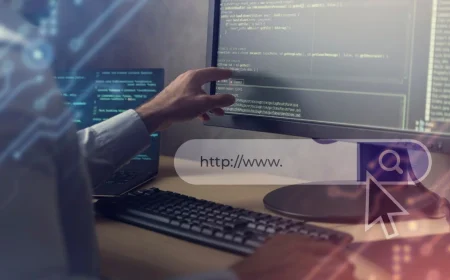Webflow CMS (Content Management System) is a powerful, visual-first platform that allows users to create, manage, and display dynamic content on their websites without writing a single line of code. Unlike traditional CMS platforms like WordPress, which often separate content management from visual design, Webflow CMS seamlessly integrates with the Webflow Designer, enabling a truly visual and intuitive content workflow.
It’s designed to empower designers, marketers, and content creators to build scalable, content-driven websites with ease, ensuring that content updates are simple, efficient, and directly reflect the site’s design.
What is Webflow CMS?
At its core, Webflow CMS is a robust database and content management tool built directly into the Webflow platform. It allows you to define structured content types (called “Collections”) and then create individual “Items” within those Collections. These items can then be dynamically pulled and displayed across your website using “Collection Lists” and “Collection Pages,” ensuring consistency and making updates incredibly efficient.
The key differentiator is its visual-first approach. You design your content’s layout and styling directly in the Webflow Designer using real content, rather than working with abstract backend fields and hoping it looks right on the frontend.
Key Features of Webflow CMS
Webflow CMS offers a rich set of features that make it a versatile and powerful tool for managing dynamic content:
- Collections (Content Types):
- Define custom content structures for any type of information your website needs. Examples include blog posts, team members, products, events, job listings, testimonials, case studies, and more.
- Each Collection is essentially a database table where you define the types of data (fields) that each item will contain.
- Customizable Fields:
- For each Collection, you can add various field types to store specific data for your content items. These include:
- Plain Text: For titles, short descriptions.
- Rich Text: For formatted body content (headings, paragraphs, lists, images, embeds).
- Image: For hero images, author photos, product shots.
- Video: For embedding videos.
- Link: For URLs.
- Number: For quantities, prices.
- Date/Time: For event dates, publication dates.
- Switch: For true/false toggles (e.g., “Featured Post”).
- Color: For dynamic color changes.
- Option: For dropdowns (e.g., “Category”).
- Multi-Reference: To link items from one Collection to another (e.g., linking a “Blog Post” to an “Author” from an Authors Collection).
- Reference: Similar to multi-reference but for a single connection.
- File: For downloadable documents.
- For each Collection, you can add various field types to store specific data for your content items. These include:
- Collection Lists and Collection Pages:
- Collection Lists: Display multiple items from a Collection on a single page (e.g., a list of blog posts on your blog archive page). You design the layout for one item, and Webflow automatically applies it to all items in the list.
- Collection Pages: Create a dynamic template for individual items within a Collection (e.g., the detailed page for a single blog post or product). When you add a new item, Webflow automatically generates a unique URL and populates the page with the content from that item, using the designed template.
- Webflow Editor (On-Page Editing):
- A simplified interface that allows content managers and clients to directly edit text, images, and other content on the live website, without needing access to the full Designer.
- Changes can be previewed before publishing, streamlining the content update process and reducing reliance on designers or developers.
- Built-in SEO Tools:
- Webflow CMS allows you to dynamically generate SEO-friendly meta titles, meta descriptions, and Open Graph settings using data from your CMS fields.
- It also supports clean URL structures and automatic sitemap generation to help your content rank higher in search engines.
- Content Migration:
- Easily import content into your Collections from CSV files, making it simple to migrate existing content from other platforms (like WordPress) or external databases.
- The Webflow API also allows for programmatic content creation and management.
- Scalability:
- Webflow CMS is built to handle large volumes of content, automatically generating pages and scaling with your website’s needs without performance issues.
- It can accommodate thousands of CMS items depending on your hosting plan.
- Collaboration & Permissions:
- Supports team collaboration with user roles and permissions, ensuring that different team members (designers, marketers, content editors) have appropriate access levels for managing content and design.
How to Use Webflow CMS (Basic Workflow)
Using Webflow CMS typically involves these steps:
- Define Your Content Structure (Create a Collection):
- In the Webflow Designer, navigate to the CMS panel (the icon that looks like a database).
- Click “Create New Collection” and give it a name (e.g., “Blog Posts,” “Products”).
- Add the necessary “Fields” to your Collection (e.g., “Title” – Plain Text, “Main Image” – Image, “Post Body” – Rich Text, “Author” – Reference to an “Authors” Collection).
- Add Content Items:
- Once your Collection structure is defined, you can start adding individual content items.
- Go to your Collection (e.g., “Blog Posts”) and click “New Blog Post.”
- Fill in the content for each field you defined.
- Design Your Collection List:
- Drag a “Collection List” element from the Add panel onto a static page (e.g., your blog archive page).
- Connect it to your desired Collection (e.g., “Blog Posts”).
- Design the layout for one item within the Collection List (e.g., image, title, summary, author). Webflow will automatically repeat this design for all items in the list.
- You can add filters, sorting, and pagination to your Collection Lists.
- Design Your Collection Page Template:
- In the CMS panel, navigate to your Collection (e.g., “Blog Posts”) and click on “Collection Page.”
- This opens a dynamic template page. Design the layout for a single blog post (e.g., hero image, title, author, rich text body).
- Connect the elements on this page to the corresponding fields in your Collection. For instance, drag a Heading element and connect it to the “Title” field of your Blog Post Collection.
- Every new blog post you create will automatically use this template.
- Publish Your Site:
- Once your Collections, Collection Lists, and Collection Pages are set up, publish your Webflow site. Your dynamic content will now be live and accessible.
- Content Editing via the Editor:
- For ongoing content updates, invite content managers to use the Webflow Editor. They can log in, navigate to any live page, click on text or images, and make direct edits without affecting the design structure.
Benefits of Using Webflow CMS
- Visual Content Management: Edit content directly on the live page, seeing changes in real-time, which eliminates guesswork and speeds up workflows.
- Design Freedom: Unlike many traditional CMS platforms that tie you to themes or rigid templates, Webflow CMS allows pixel-perfect design control over how your dynamic content is displayed.
- Scalability: Easily manage large content structures and scale your website as your content grows, without compromising performance.
- Streamlined Workflows: Empowers content creators and marketers to update content independently, reducing bottlenecks and reliance on developers.
- SEO Advantages: Built-in SEO features and clean code generation help dynamic content rank better in search results.
- Flexibility & Customization: Create any custom content type and structure relationships between different types of content, adapting to unique project needs.
- Integrated Hosting: Webflow’s high-performance hosting is seamlessly integrated, simplifying deployment and ensuring fast load times.
- Collaboration: Features like the Editor and user roles facilitate efficient teamwork on content.
Common Webflow CMS Use Cases
Webflow CMS is incredibly versatile and can be used for a wide range of dynamic website elements and full-fledged content platforms:
- Blogs and News Sections: Manage articles, authors, categories, and tags with ease.
- Portfolios: Dynamically showcase design projects, photography, or creative work with custom layouts for each project.
- E-commerce Product Pages: Manage product details, images, descriptions, and specifications, then display them dynamically in your store.
- Team Directories: Create and manage profiles for team members, including photos, bios, and roles.
- Event Listings: Organize and display upcoming events with details like date, time, location, and registration links.
- Job Boards: Manage job openings, descriptions, requirements, and application links.
- Resource Libraries: Build searchable and filterable collections of articles, videos, downloads, or tools.
- Testimonials & Case Studies: Dynamically display customer feedback or detailed client success stories.
- FAQ Sections: Create easily manageable lists of frequently asked questions and their answers.
- Recipes or Menu Items: For food-related websites, manage ingredients, instructions, and dietary information.
- Legal Pages: Efficiently manage privacy policies, terms of service, and other legal documents that require frequent updates.
Webflow CMS transforms how websites are built and managed, offering a powerful, visual, and collaborative solution for dynamic content. It’s a key component of Webflow’s appeal for those seeking a modern, efficient, and flexible web development platform.

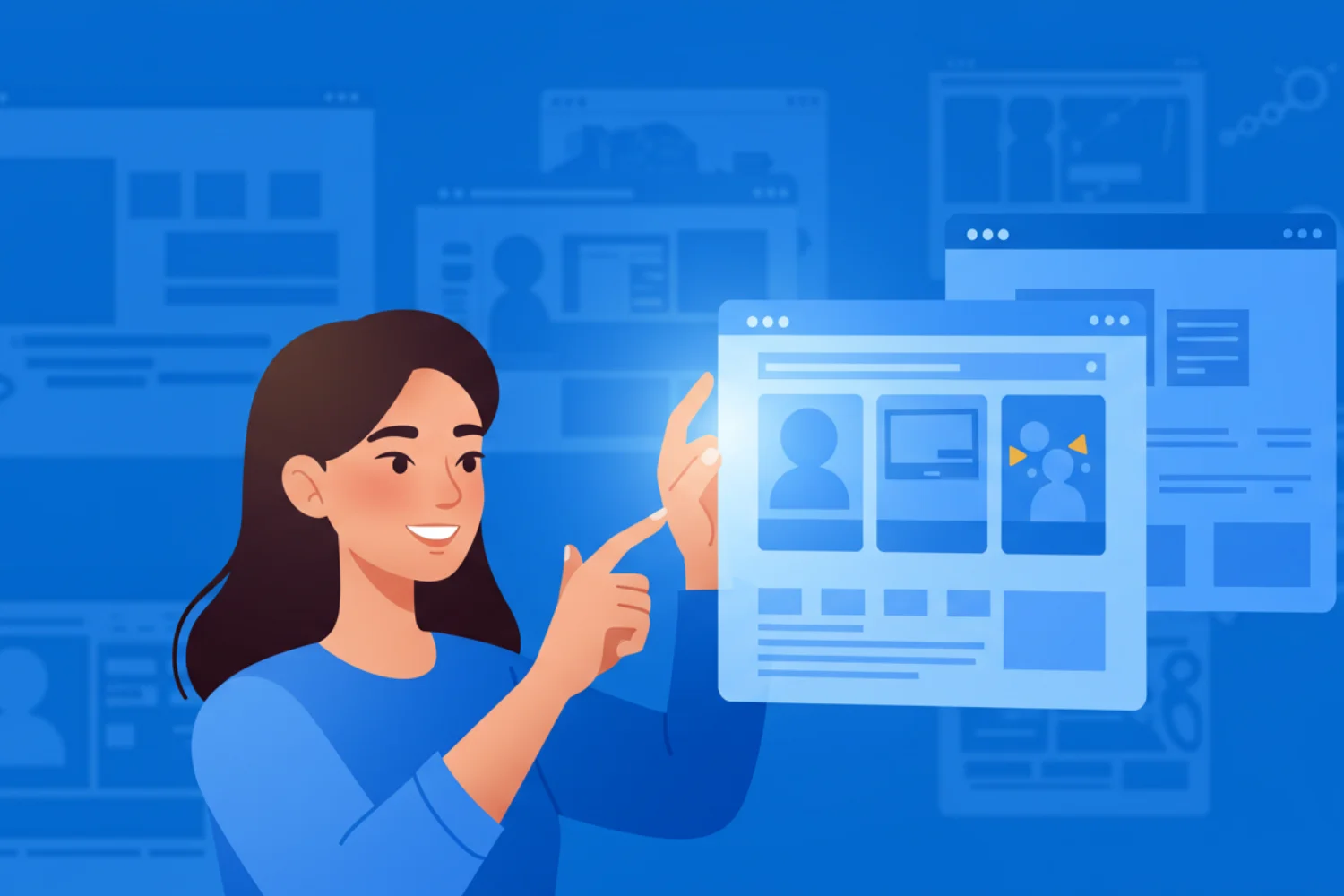
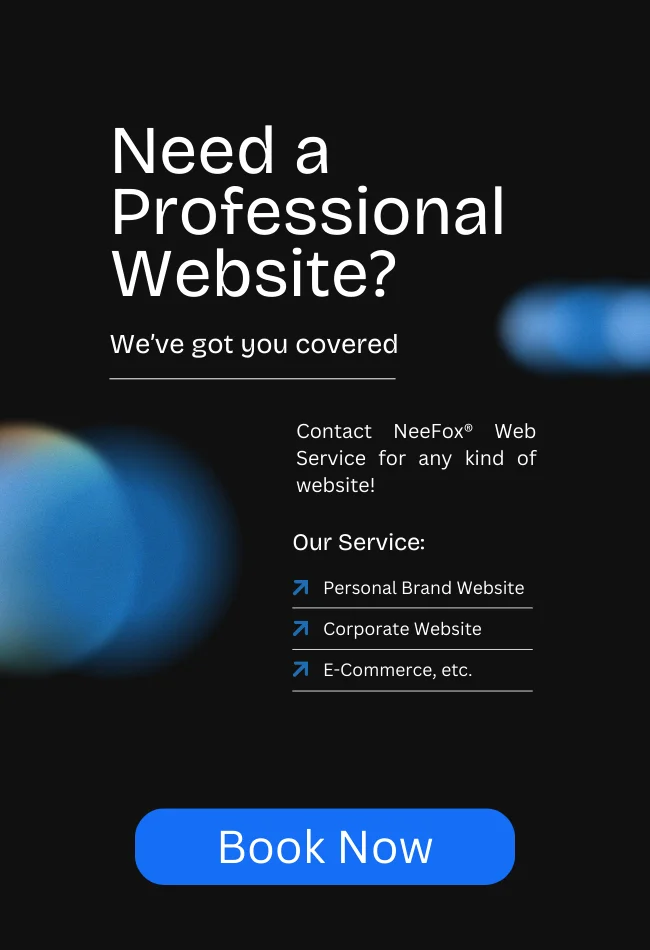




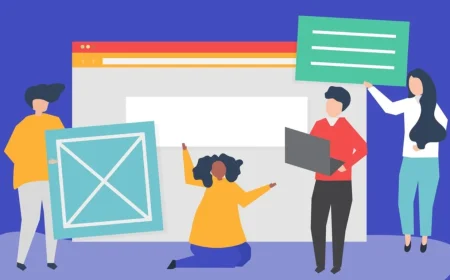

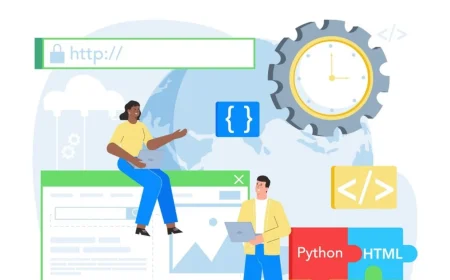
![_iPhone Screen Size & Resolution All iPhone Display Sizes Guide [2025] iPhone Screen Size & Resolution | All iPhone Display Sizes Guide [2025]](https://neefox.com/wp-content/uploads/elementor/thumbs/iPhone-Screen-Size-Resolution-All-iPhone-Display-Sizes-Guide-2025-rgmkelp2h92gpnmfqsmjdkahpn01tobstqqhbrcigg.png)