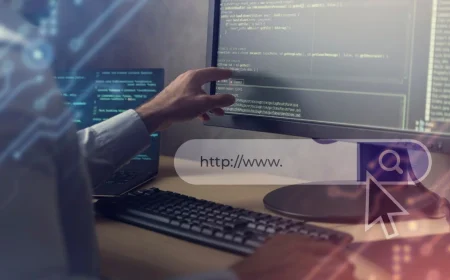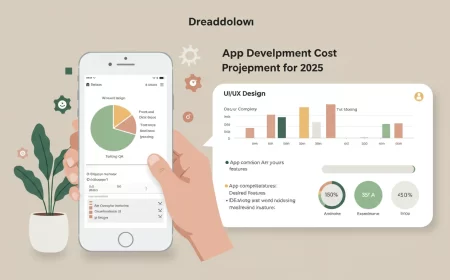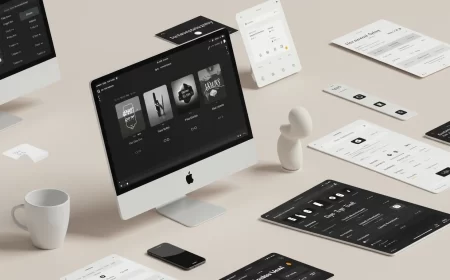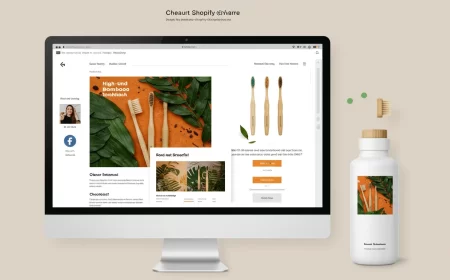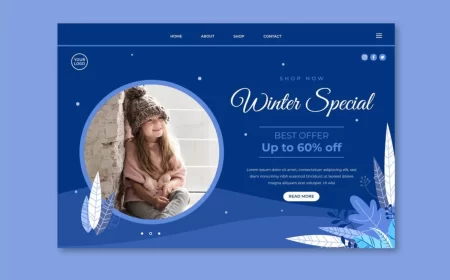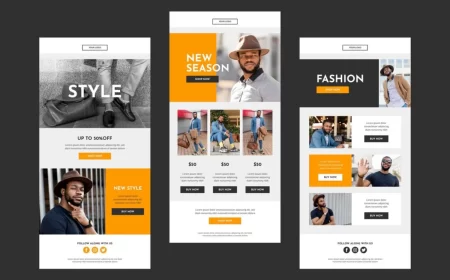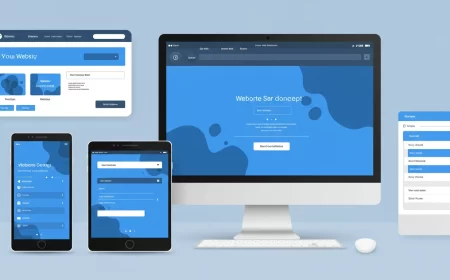In the rapidly evolving landscape of web design and development, Webflow has emerged as a groundbreaking platform, fundamentally changing how websites are built. Bridging the gap between design freedom and robust development, Webflow empowers designers and developers alike to create custom, responsive, and visually stunning websites without writing traditional code. It’s a powerful tool that offers the flexibility of custom development with the speed and efficiency of a visual builder.
This comprehensive Webflow Development Guide is designed to be your essential companion on the journey to mastering this innovative platform. Whether you’re a seasoned developer looking to accelerate your workflow, a designer eager to bring your visions to life without relying on engineers, or a business owner seeking a deeper understanding of your Webflow site’s capabilities, this guide will provide the foundational knowledge, practical techniques, and best practices necessary to build exceptional web experiences. We’ll explore Webflow’s core concepts, walk through the development workflow, delve into its powerful features, and offer insights into optimizing your projects for performance and scalability.
Understanding Webflow: Core Concepts and Philosophy
At its heart, Webflow is a visual development platform that generates clean, semantic HTML, CSS, and JavaScript. It’s often described as a “no-code” or “low-code” tool, but this simplifies its true power. Webflow is a professional-grade development environment disguised as a user-friendly interface.
The Webflow Designer
The Webflow Designer is the central workspace where you build and style your website. It’s a visual representation of the web’s underlying structure:
- Canvas: The main area where you see your website take shape in real-time.
- Elements Panel: On the left, this panel contains all the HTML elements you can drag and drop onto your canvas (Div Blocks, Headings, Paragraphs, Images, Links, Forms, etc.). These are the building blocks of your site.
- Style Panel: On the right, this is where you apply CSS properties visually. You can control everything from typography, colors, spacing (margins and padding), sizing, positioning, backgrounds, borders, shadows, and more. Webflow translates your visual adjustments into clean CSS code.
- Navigator Panel: This panel provides a hierarchical view of your website’s HTML structure. It helps you understand and manage the nesting of elements, crucial for complex layouts.
- Pages Panel: Manage all the static pages and dynamic collection pages of your website.
- CMS Panel: Access and manage your dynamic content collections.
- Interactions Panel: Create and manage animations and micro-interactions.
- Assets Panel: Upload and manage all your images, videos, and other media files.
The Box Model in Webflow
A fundamental concept in Webflow (and CSS in general) is the Box Model. Every HTML element on your page is treated as a rectangular box. Understanding this is crucial for precise layout and spacing:
- Content: The actual content of the element (text, image, video).
- Padding: The space between the content and the border of the element. Padding pushes content away from the edges.
- Border: A line that goes around the padding and content.
- Margin: The space outside the border, separating the element from other elements. Margins push elements away from each other.
Webflow’s Style Panel provides intuitive visual controls for adjusting all aspects of the Box Model, allowing for precise control over spacing and layout without writing CSS.
Responsive Design Philosophy
Webflow is built with a mobile-first, responsive design philosophy. You design for different breakpoints (desktop, tablet, mobile landscape, mobile portrait) and Webflow automatically handles the CSS media queries. This ensures your site looks great and functions perfectly on any device size. The key is to design from larger screens down to smaller ones, adjusting styles as needed.
Content Management System (CMS)
Webflow’s integrated CMS is a powerful feature for managing dynamic content. Instead of manually creating pages for every blog post or product, you define a “Collection” (e.g., “Blog Posts,” “Products,” “Team Members”) with custom fields (e.g., “Title,” “Body,” “Author,” “Main Image”). Webflow then dynamically generates pages based on templates you design, pulling content directly from your CMS collections. This makes content updates incredibly efficient for non-technical users.
Interactions and Animations
Webflow’s Interactions panel allows you to create sophisticated animations and micro-interactions without JavaScript. You can define triggers (e.g., page load, scroll, click, hover) and then sequence various actions (e.g., move, scale, rotate, fade, change color). This brings your designs to life, enhances user experience, and adds a layer of polish that often requires custom code in other platforms.
The Webflow Development Workflow: From Concept to Launch
A typical Webflow development project follows a structured workflow to ensure efficiency, quality, and client satisfaction.
- Discovery & Strategy:
- Goal Identification: Understand the client’s business objectives, target audience, and key performance indicators (KPIs). What should the website achieve?
- Content Strategy: Plan the types of content, messaging, and overall information architecture.
- Competitive Analysis: Research competitors to identify opportunities and differentiate the website.
- Technical Requirements: Determine any specific integrations, custom functionalities, or performance needs.
- Information Architecture & Wireframing:
- Sitemap Creation: Map out all the pages and their hierarchy, ensuring a logical structure.
- Wireframing: Create low-fidelity blueprints of key page layouts. This focuses on content placement, functionality, and user flow without aesthetic distractions. Tools like Figma or even pen and paper are useful here.
- Visual Design & Prototyping:
- Mood Board & Style Guide: Define the visual direction (colors, typography, imagery style, brand elements).
- High-Fidelity Mockups: Design the visual appearance of key pages. This can be done directly in Webflow or in design tools like Figma/Sketch and then brought into Webflow.
- Interactive Prototyping: Create clickable prototypes (often directly in Webflow) to simulate user experience and gather feedback. This iterative process allows for refinements before full development.
- Webflow Development (Building the Site):
- Structure Building: Lay out the basic HTML structure using Div Blocks and semantic elements.
- Styling (CSS): Apply global styles (typography, colors) and then style individual components and sections using classes. Embrace Webflow’s class system for reusability and efficiency.
- Responsive Adjustments: Optimize the design for all breakpoints (tablet, mobile landscape, mobile portrait), ensuring a seamless experience across devices.
- CMS Integration: Set up CMS collections, design collection page templates, and connect dynamic content to relevant elements.
- Interactions & Animations: Implement engaging animations and micro-interactions based on the design.
- Forms & Integrations: Build custom forms and integrate with third-party services (e.g., marketing automation, CRM, analytics).
- Custom Code (If Needed): Add any necessary custom HTML, CSS, or JavaScript for highly specific functionalities not natively supported by Webflow.
- Content Population:
- Populate all static pages and CMS collections with final content (text, images, videos). Ensure all media is optimized for web.
- Testing & Optimization:
- Functionality Testing: Test all links, forms, buttons, and interactive elements.
- Responsive Testing: Verify responsiveness across various devices and screen sizes.
- Cross-Browser Testing: Check compatibility in different web browsers (Chrome, Firefox, Safari, Edge).
- Performance Optimization: Review site speed, image optimization, and overall performance metrics.
- SEO Audit: Check meta titles, descriptions, alt text, heading structure, and sitemaps.
- Accessibility Audit: Ensure the site meets basic accessibility standards (e.g., proper semantic HTML, keyboard navigation, contrast ratios).
- Launch & Handover:
- Domain Connection: Connect the custom domain to your Webflow project.
- SSL Configuration: Ensure SSL is enabled for security.
- 301 Redirects: Implement any necessary 301 redirects for old URLs if migrating from another platform.
- Analytics Setup: Confirm analytics tracking (e.g., Google Analytics, HubSpot) is correctly implemented.
- Client Training: Provide training on how to use the Webflow Editor for content updates.
- Ongoing Maintenance: Discuss post-launch support, maintenance plans, and future enhancements.
Key Webflow Features and How to Master Them
Webflow’s power lies in its comprehensive feature set, allowing you to build virtually any type of website.
1. The Visual Designer: HTML & CSS Made Easy
- Semantic HTML: Webflow encourages the use of semantic HTML elements (e.g.,
header,nav,main,section,article,aside,footer) which improves SEO and accessibility. Drag and drop these elements from the Elements Panel. - Class System: This is fundamental. Instead of styling individual elements, you apply
classes. When you style a class, all elements with that class inherit those styles. This promotes reusability, consistency, and efficient styling. Learn to create generic utility classes (e.g.,margin-bottom-20) and component-specific classes (e.g.,button-primary,card-wrapper). - Combinations Classes: Apply multiple classes to an element (e.g.,
button-primaryandbutton-large) to combine styles and create variations. - States: Style elements for different states (Hover, Pressed, Focused, Current, Visited, etc.) to create interactive and dynamic UIs.
- Positioning (Static, Relative, Absolute, Fixed, Sticky): Master these CSS positioning properties in the Style Panel to control element placement precisely.
- Flexbox & Grid: Webflow’s visual Flexbox and Grid controls are incredibly powerful for creating complex and responsive layouts.
- Flexbox: Ideal for one-dimensional layouts (rows or columns). Use it for navigation bars, aligning items within a section, or distributing space.
- Grid: Perfect for two-dimensional layouts, allowing you to define rows and columns for more complex page structures.
2. Responsive Design: Designing for Every Screen
- Breakpoints: Webflow provides default breakpoints (Desktop, Tablet, Mobile Landscape, Mobile Portrait). You can also add custom breakpoints.
- Inheritance: Styles cascade down from larger breakpoints to smaller ones. This means if you set a font size on desktop, it will apply to tablet and mobile unless you explicitly override it at those breakpoints.
- Top-Down Approach: It’s generally best practice to design from desktop down to mobile. Start with your desktop design, then switch to tablet and make adjustments, then mobile landscape, and finally mobile portrait. This ensures your design holds up as screen real estate decreases.
- Relative Units: Favor relative units like
em,rem,%,vw,vhover fixedpxvalues for font sizes, widths, and heights. This makes your design more fluid and adaptable.
3. Content Management System (CMS): Dynamic Content Powerhouse
- Collections: Create collections for any repeatable content (e.g., Blog Posts, Products, Team Members, Services, Portfolio Items).
- Collection Fields: Define custom fields for each collection item (e.g., Plain Text, Rich Text, Image, Multi-Image, Link, Number, Date/Time, Switch, Reference, Multi-Reference).
- Collection Pages: Design a single template page for a collection (e.g.,
blog-post-template). Webflow will dynamically generate individual pages for each item in that collection, pulling content into the elements you’ve linked. - Collection Lists: Display multiple items from a collection on a static page (e.g., a list of blog posts on your homepage). You can filter, sort, and limit these lists.
- References & Multi-References: Link collections together (e.g., a “Blog Post” can reference an “Author” from an “Authors” collection, or a “Project” can reference multiple “Services” from a “Services” collection).
4. Interactions & Animations: Bringing Your Site to Life
- Element Triggers: Apply interactions to specific elements (e.g., on hover, on click, on scroll into view).
- Page Triggers: Apply interactions to the entire page (e.g., on page load, on scroll).
- Keyframe-like Control: Define actions (move, scale, rotate, fade, skew, size, filter) at different points in time, creating complex sequences.
- Smoothness: Use easing curves and appropriate durations to make animations feel natural and polished.
- Performance Considerations: While powerful, too many complex animations can impact performance. Use them judiciously and test on various devices.
5. E-commerce: Selling Online with Webflow
- Product Collections: Webflow’s e-commerce functionality is built on its CMS. You create a “Products” collection with specific e-commerce fields (Price, Inventory, Images, SKU, etc.).
- Product Pages & Lists: Design templates for individual product pages and display product lists on category pages.
- Shopping Cart & Checkout: Webflow provides pre-built shopping cart and checkout pages that you can style to match your brand.
- Payment Gateways: Integrate with popular payment gateways like Stripe and PayPal.
- Shipping & Tax: Configure shipping regions, rates, and tax settings.
- Order Management: Manage orders and customer information directly within Webflow.
6. Custom Code: Extending Webflow’s Capabilities
While Webflow is primarily no-code, it offers powerful “Embed” elements and custom code sections for when you need to go beyond its visual interface.
- HTML Embed: Drag an HTML Embed element onto your canvas to insert custom HTML, CSS, or JavaScript directly into a specific part of your page. Ideal for third-party widgets, custom scripts, or unique HTML structures.
- Page Settings Custom Code: Add custom code to the
<head>or<body>of individual pages. Useful for page-specific tracking scripts, meta tags, or CSS overrides. - Project Settings Custom Code: Add global custom code to the
<head>or<body>of your entire site. Ideal for analytics scripts (Google Analytics, HubSpot tracking code), global CSS, or site-wide JavaScript. - JavaScript Libraries: You can load external JavaScript libraries (e.g., GSAP for advanced animations, Three.js for 3D graphics) and then write custom JavaScript to interact with them.
- API Integrations: Use custom JavaScript to make API calls to external services, fetching or sending data to enhance your site’s functionality.
7. SEO & Performance Optimization: Getting Found and Staying Fast
- Meta Titles & Descriptions: Customize these for every page and CMS item in Page Settings for better search engine snippets.
- Clean URLs: Webflow generates clean, readable URLs. Ensure your CMS slugs are descriptive.
- Image Optimization: Always compress images before uploading to Webflow. Use Webflow’s responsive image settings (
srcset) to serve optimized images for different devices. - Alt Text: Add descriptive alt text to all images for accessibility and SEO.
- Heading Structure: Use proper HTML heading tags (H1, H2, H3, etc.) hierarchically to outline your content for search engines and users.
- Sitemaps: Webflow automatically generates and updates your sitemap. Submit it to Google Search Console.
- 301 Redirects: Crucial for migrating old sites or changing URLs. Set these up in Project Settings to avoid 404 errors and preserve SEO value.
- Fast Hosting: Webflow’s hosting is built on AWS and Fastly CDN, ensuring excellent global performance.
- Lazy Loading: Webflow automatically lazy loads images and videos below the fold, improving initial page load times.
Best Practices for Webflow Development
Adhering to best practices ensures your Webflow projects are scalable, maintainable, and performant.
- Client-First Naming Convention: Adopt a consistent and logical class naming convention (e.g., Client-First by Finsweet) to keep your project organized, especially for team collaborations or future handovers. This makes classes intuitive and reusable.
- Design Systems: For larger projects, establish a design system within Webflow. Define global styles (colors, typography), reusable components (buttons, cards), and consistent spacing rules. This ensures brand consistency and speeds up development.
- Semantic Structure: Always use semantic HTML elements (
section,nav,article, etc.) where appropriate, rather than justDiv Blocks. This improves accessibility and SEO. - Reusability with Components & Symbols: Turn frequently used elements or sections into Symbols (e.g., navigation bars, footers, call-to-action blocks). Edit a Symbol once, and changes apply everywhere it’s used, saving immense time and ensuring consistency.
- Accessibility (A11y): Design with accessibility in mind. Use proper heading structures, add alt text to images, ensure sufficient color contrast, enable keyboard navigation, and use ARIA attributes where necessary. Webflow provides tools to help with this.
- Performance First: Always optimize images, use efficient layouts (Flexbox/Grid), and minimize complex interactions where they aren’t essential. Regularly test your site’s speed using tools like Google PageSpeed Insights.
- Clear Project Organization: Keep your Pages, CMS, and Assets panels organized. Use folders for assets and logical naming for pages and collections.
- Version Control (Backups): Webflow automatically saves versions of your project. Regularly create named backups before major changes.
- Collaboration: Leverage Webflow’s collaboration features (Editor, commenting) when working with teams or clients.
Advanced Webflow Topics (Brief Overview)
As you become proficient, you might explore more advanced capabilities.
- Webflow Logic: Webflow’s native no-code automation tool allows you to build complex conditional logic and workflows directly within your site (e.g., sending custom emails based on form submissions, updating CMS items based on user actions).
- Memberships: Webflow’s Memberships feature allows you to create gated content, paid subscriptions, and personalized user experiences directly within your site.
- API Integrations (External): Beyond basic embeds, you can use custom JavaScript to interact with external APIs to fetch dynamic data (e.g., pulling data from a CRM, displaying real-time stock prices, integrating with third-party databases).
- Webhooks: Send data from Webflow (e.g., form submissions) to external services in real-time, enabling complex automations with tools like Zapier or Make.
- Headless CMS: While Webflow is an all-in-one platform, its CMS can also be used “headless,” meaning you use Webflow to manage content and then pull that content into a separate frontend built with other technologies.
Troubleshooting Common Issues and Finding Resources
Even with Webflow’s intuitive interface, you might encounter challenges.
- Layout Issues: Often related to incorrect Box Model settings (margins/padding), Flexbox/Grid configurations, or positioning. Use the Navigator and Style panels to inspect elements.
- Responsiveness Breakage: Check styles at different breakpoints. Remember inheritance and ensure you’re overriding styles correctly at smaller screens.
- Interactions Not Firing: Verify triggers, target elements, and animation steps. Check for conflicting interactions.
- CMS Data Not Displaying: Ensure your Collection List is linked to the correct Collection, and individual elements within the list are correctly bound to CMS fields.
- Custom Code Conflicts: If you’re using custom code, ensure it’s well-written and doesn’t conflict with Webflow’s generated code. Use your browser’s developer console for debugging JavaScript errors.
Valuable Resources:
- Webflow University: The official, comprehensive learning platform with video tutorials and articles covering every aspect of Webflow. (Highly Recommended!)
- Webflow Community Forum: A vibrant community where you can ask questions, find solutions, and share your work.
- Webflow Blog: Features articles on design trends, Webflow updates, and best practices.
- Finsweet Resources: Known for their Client-First system and extensive free resources for advanced Webflow development.
- YouTube Channels: Many Webflow experts share tutorials and tips on YouTube.
Conclusion
Webflow has redefined what’s possible in web development, empowering a new generation of designers and developers to build stunning, high-performing websites with unprecedented efficiency. By mastering its core concepts, understanding its powerful features, and adhering to best practices, you can unlock the full potential of this platform.
This Webflow Development Guide has provided a roadmap for navigating the Webflow ecosystem, from structuring your project and styling elements to integrating dynamic content and optimizing for performance. Webflow is more than just a tool; it’s a philosophy that prioritizes visual control, clean code, and rapid iteration. Embrace its capabilities, continuously learn, and you’ll be well-equipped to create exceptional digital experiences that stand out in today’s competitive online world.
Ready to dive deeper into Webflow development or need expert assistance with your next project? Contact us for a free consultation and let’s build something amazing together!

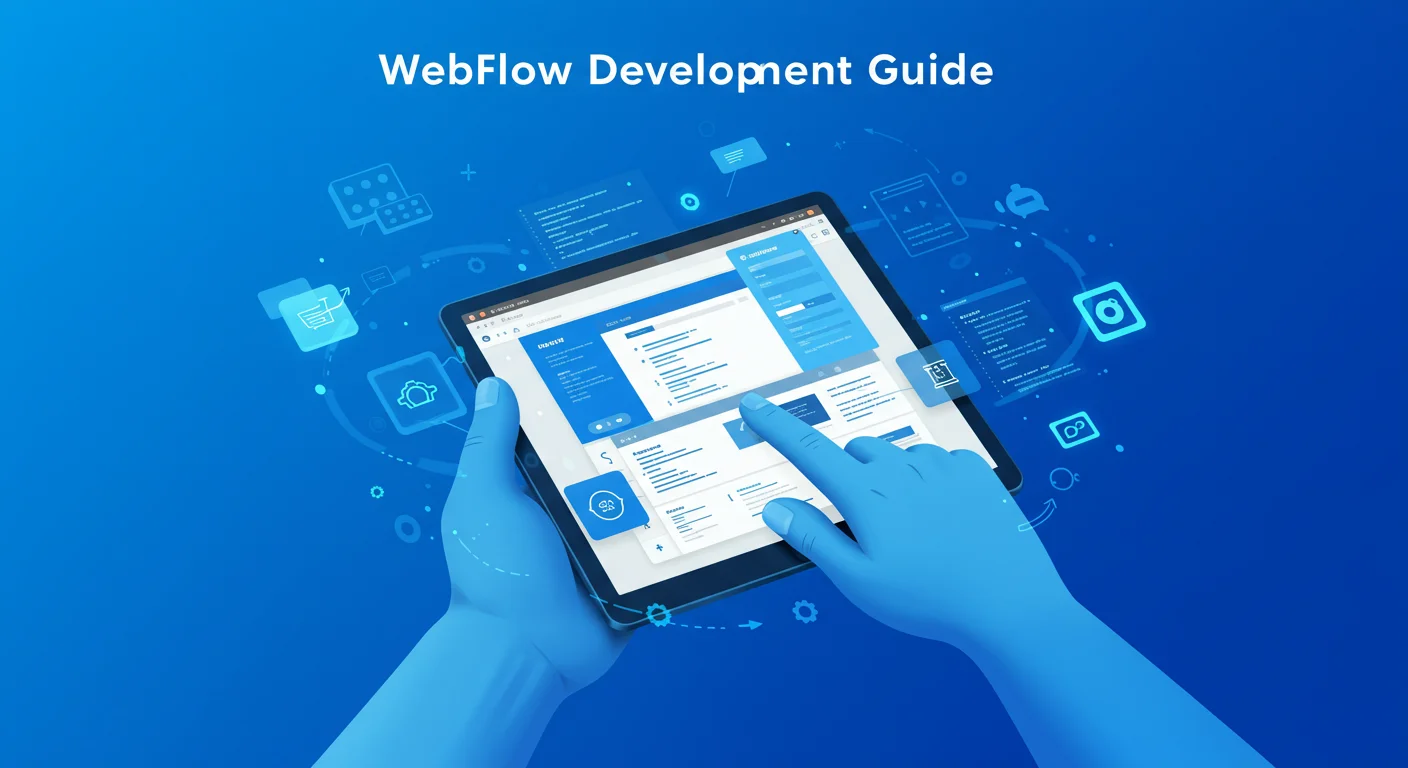
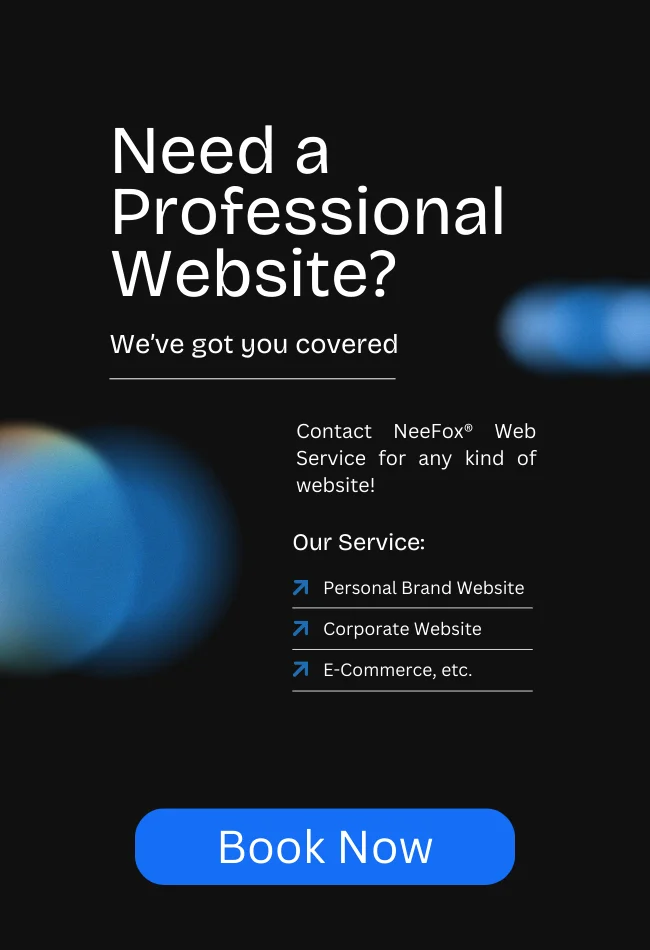
![_iPhone Screen Size & Resolution All iPhone Display Sizes Guide [2025] iPhone Screen Size & Resolution | All iPhone Display Sizes Guide [2025]](https://neefox.com/wp-content/uploads/elementor/thumbs/iPhone-Screen-Size-Resolution-All-iPhone-Display-Sizes-Guide-2025-rgmkelp2h92gpnmfqsmjdkahpn01tobstqqhbrcigg.png)