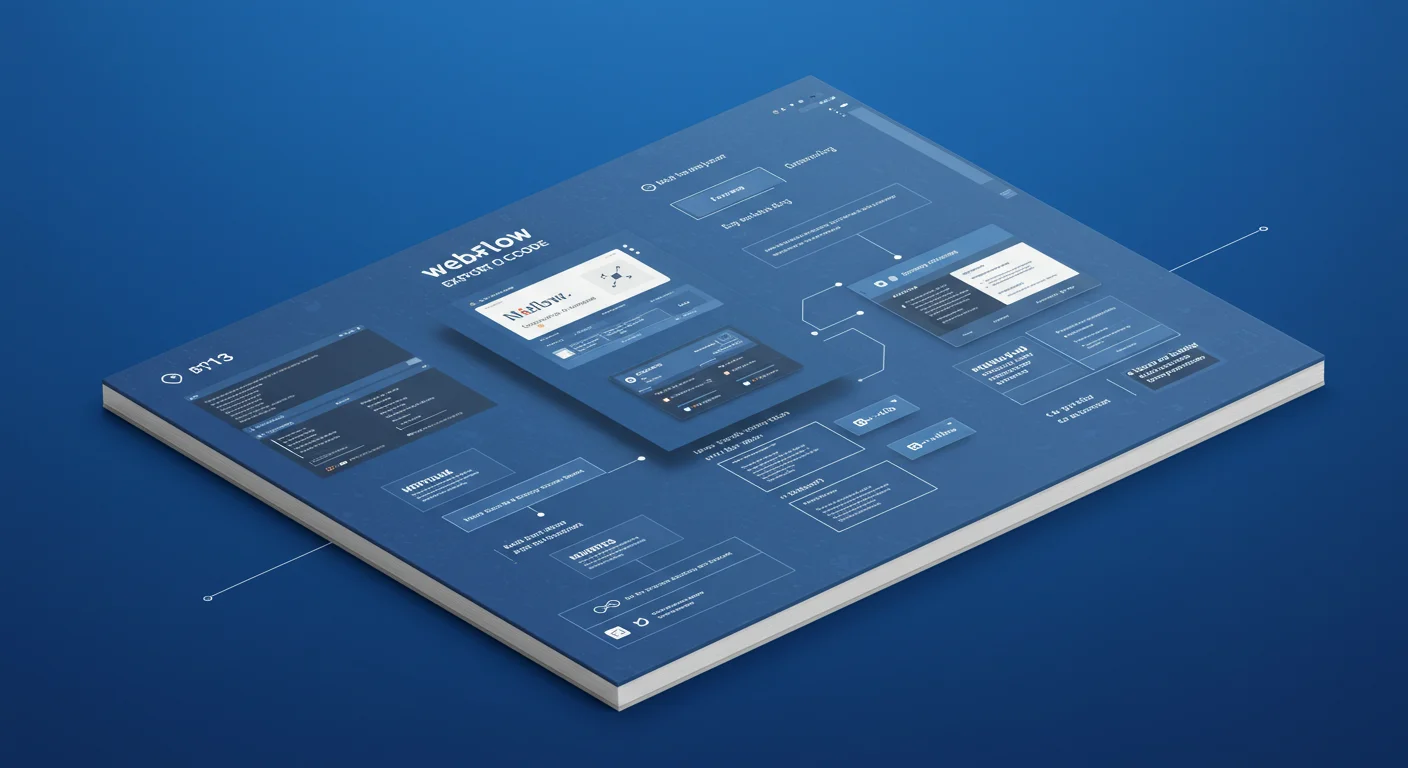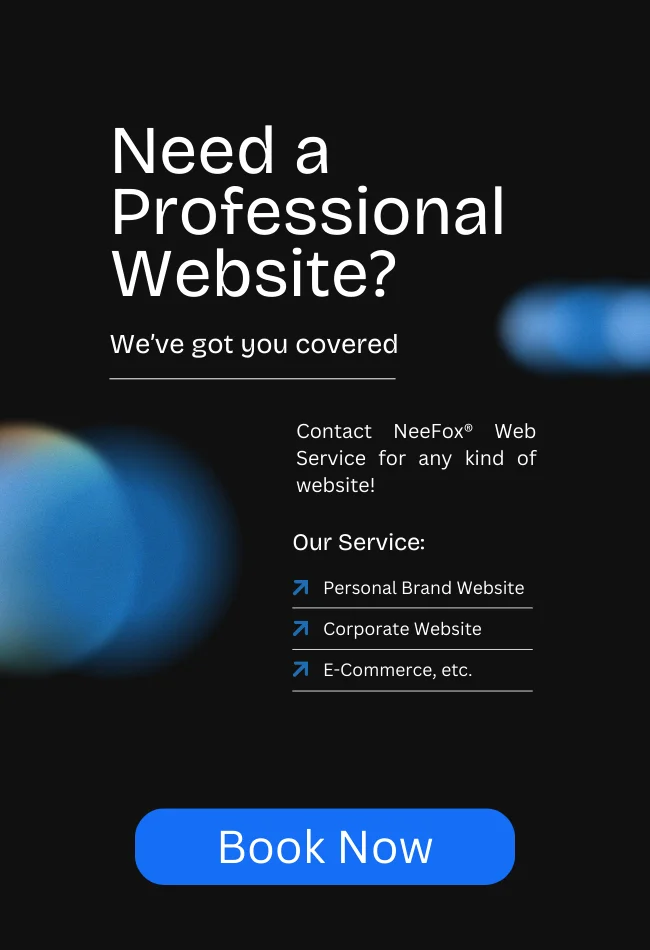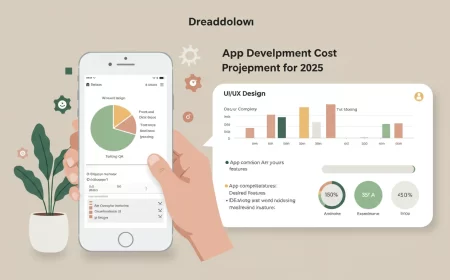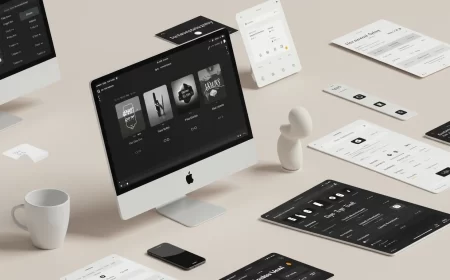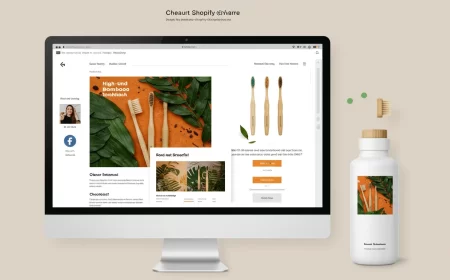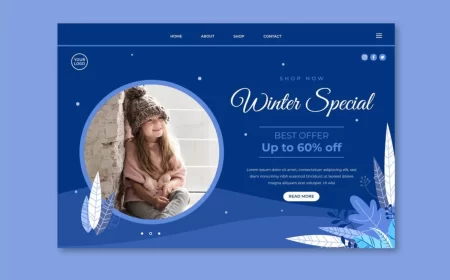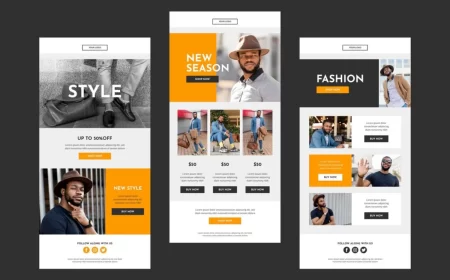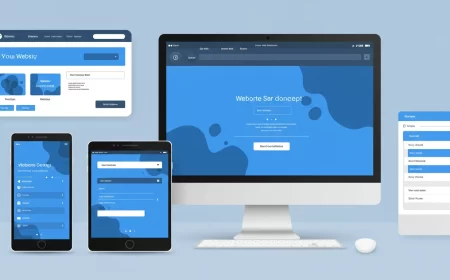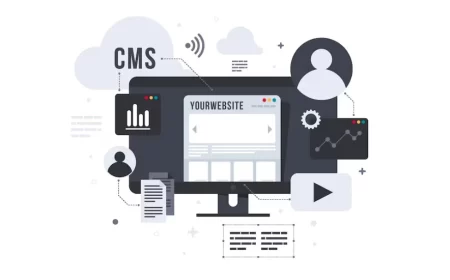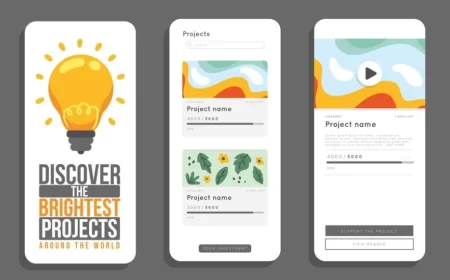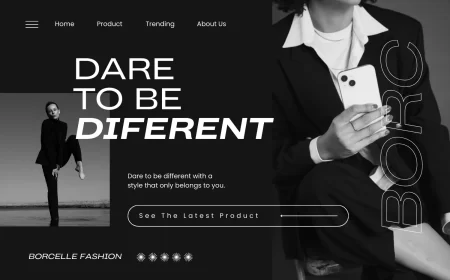Webflow is renowned as an all-in-one visual development platform, offering design, CMS, e-commerce, and hosting capabilities within a single ecosystem. However, for users who require ultimate control, desire to host their site elsewhere, or need to integrate their Webflow designs into more complex, code-driven applications, the Webflow Code Export feature becomes indispensable.
Webflow Code Export allows you to download the underlying HTML, CSS, JavaScript, and assets of your Webflow project as a clean, production-ready ZIP file. This functionality empowers designers and developers to take their visually crafted designs out of the Webflow hosting environment and deploy them anywhere, integrate them with custom backends, or use them as a starting point for more advanced development.
This comprehensive Webflow Code Export Guide will delve into what Webflow code export entails, its significant benefits, a step-by-step process for performing the export, and crucial considerations regarding what is and isn’t included in the exported package. Understanding this feature is key to maximizing the flexibility and longevity of your Webflow projects.
What is Webflow Code Export?
Webflow Code Export is a premium feature (available on paid Workspace plans) that allows you to download a static version of your Webflow website. When you export your code, Webflow compiles all the visual design decisions you’ve made in the Designer into standard web languages:
- HTML files: The structural markup for all your static pages and empty Collection template pages.
- CSS files: All the styling information, including your custom styles, Webflow’s base styles (
webflow.css), and a CSS reset (normalize.css). - JavaScript files: The necessary JavaScript for Webflow’s built-in interactions, animations, forms, navbars, sliders, and other interactive components.
- Assets folder: Contains all the images, fonts, and other media files you’ve uploaded to your Webflow project’s Assets panel.
The exported code is known for being clean, semantic, and well-organized, making it easy for developers to understand and work with. It essentially provides the “front-end” of your Webflow site, ready to be hosted on any server or integrated into other development workflows.
Key Benefits of Webflow Code Export
The ability to export code from Webflow offers several compelling advantages for various use cases:
- External Hosting:
- Flexibility: Host your Webflow-designed site on any web server or static site hosting platform (e.g., Netlify, Vercel, AWS S3, Cloudflare Pages, GitHub Pages).
- Cost Savings: For simple, static sites without dynamic content, external hosting might be more cost-effective than Webflow’s integrated hosting plans.
- Specific Server Requirements: If your project has unique server-side requirements or needs to be hosted on a specific infrastructure, code export provides the necessary flexibility.
- Code Backup & Ownership:
- Disaster Recovery: Exporting your code provides a local backup of your website’s front-end, offering peace of mind in case of unforeseen issues or loss of access to your Webflow account.
- Client Deliverables: Agencies and freelancers can provide clients with a complete copy of their website’s code, fulfilling ownership requirements or allowing clients to manage the site independently.
- Integration with Custom Backends & Applications:
- Headless CMS: Use Webflow purely for front-end design, then integrate the exported code with a different backend CMS (e.g., WordPress, Strapi, Sanity) or a custom database using APIs. This allows for highly customized dynamic functionality.
- Web Applications: The clean HTML/CSS/JS output can serve as a strong foundation for building more complex web applications that require server-side logic, user authentication, or database interactions beyond Webflow’s native capabilities.
- Framework Integration: Developers can take the exported code and integrate it into popular JavaScript frameworks like React, Vue, or Angular, using Webflow for rapid UI development.
- Version Control & Collaboration:
- Developers can integrate the exported code into a version control system like Git, allowing for more structured development, collaborative coding, and detailed change tracking.
- Offline Development & Local Testing:
- Work on your site locally without an internet connection (though dynamic features won’t work without a backend).
How to Export Code from Webflow: Step-by-Step
Exporting your Webflow site’s code is a straightforward process:
- Open Your Webflow Project: Log in to your Webflow account and open the project you wish to export in the Webflow Designer.
- Access the Code Export Panel:
- Click the “W” logo (Webflow menu) in the upper-left corner of the Designer.
- Select “Code export” from the menu (or use the keyboard shortcut
Shift + E).
- Prepare ZIP:
- In the Code Export panel, click the “Prepare ZIP” button. Webflow will compile all the necessary files. This process may take a few moments, especially for larger sites.
- Download ZIP:
- Once the ZIP file is ready, click the “Download ZIP” button. The file will be saved to your computer.
Optional: Export Minified HTML
For improved page load times, you can choose to export minified HTML, which removes unnecessary white space and comments from the HTML files.
- In the Code Export panel, check the “Minify HTML” option before clicking “Prepare ZIP.”
What’s Included and What’s NOT Included in the Exported Code
It’s crucial to understand the limitations of Webflow’s code export feature. The export provides a static snapshot of your site’s front-end.
What IS Included:
- HTML files: All static pages and the structural templates for your CMS Collection Pages (e.g.,
blog-post.html,product-page.html). - CSS files: All your custom styles, Webflow’s base styles (
webflow.css), andnormalize.css. - JavaScript files: The
webflow.jsfile (which powers interactions, forms, navbars, sliders, etc.) and any custom JavaScript you’ve added via Embed elements or custom code fields. - Images & Fonts: All assets uploaded to your Webflow Assets panel.
- Responsive Layouts: The CSS for responsive design will be fully intact.
- Client-Side Interactions: Animations, hover states, and other interactions built with Webflow’s Interactions panel will continue to function, as they rely on the
webflow.jsfile.
What is NOT Included (and why):
The following functionalities and content types rely on Webflow’s backend infrastructure and are NOT included in the code export:
- CMS Content (Dynamic Data):
- The actual content of your CMS Collection items (ee.g., individual blog posts, product details, team member bios) is stored in Webflow’s database, not directly in the exported HTML.
- Collection lists on exported pages will appear in their “empty state” (i.e., the design of the list, but without any dynamic content populated).
- Collection pages (e.g.,
blog-post.html) will be exported as empty templates, without the content from individual CMS items. - Workaround: You can export CMS Collection content separately as CSV files from the CMS panel for backup or migration to another CMS.
- E-commerce Functionality & Content:
- Product data, inventory, shopping cart functionality, and the checkout process are all handled by Webflow’s e-commerce backend.
- Workaround: For headless e-commerce, you would integrate the exported Webflow front-end with Shopify or another e-commerce platform using their APIs or dedicated integration tools.
- Form Submission Processing:
- Webflow forms will appear on the exported site, but their submissions will not be processed by Webflow’s backend.
- Workaround: You’ll need to connect your forms to an external form submission service (e.g., Formspree, Netlify Forms, Zapier to a CRM) or implement custom backend logic.
- Site Search:
- Webflow’s native site search functionality relies on its backend indexing.
- Workaround: Implement an external search solution like Algolia.
- User Accounts & Memberships:
- Content and functionality related to Webflow Memberships (user logins, gated content) are not included.
- Workaround: Integrate with external membership platforms like Memberstack or Outseta.
- Site & Page Password Protection:
- This is a server-side feature of Webflow hosting.
- Webflow Logic Flows:
- Any custom workflows or automations built with Webflow Logic will not function outside of Webflow’s hosted environment.
- Localized Content:
- Only the content from your site’s primary locale is included in the export. Translated content from Webflow’s native Localization feature is not exported.
- Workaround: You would need to manage multilingual content via a different method (e.g., Weglot, or a custom localization setup).
When to Use Webflow Code Export
Given its capabilities and limitations, Webflow Code Export is best suited for:
- Static Websites: Simple marketing sites, portfolios, or landing pages that don’t rely heavily on dynamic content, forms, or e-commerce.
- Frontend Hand-off: Agencies or freelancers delivering a pixel-perfect front-end design to a client who has their own development team and backend infrastructure.
- Headless Architecture: When using Webflow purely as a design and CMS interface, and integrating with a separate e-commerce platform (like Shopify) or a custom backend for dynamic data and functionality.
- Developers: As a rapid prototyping tool for UI/UX, generating clean HTML/CSS/JS that can then be integrated into larger, complex web applications or frameworks.
- Backup & Archiving: Creating a local copy of your site’s design for long-term storage or as a starting point for future projects.
Conclusion: Unlocking Flexibility with Webflow Code Export
The Webflow Code Export feature is a powerful tool that extends the platform’s versatility, allowing users to take their visually crafted designs beyond Webflow’s integrated hosting environment. While it provides a clean, semantic, and highly functional front-end, it’s essential to understand that dynamic features like CMS content, forms, and e-commerce require external solutions or custom development once the code is exported.
By leveraging code export, you gain unparalleled flexibility in hosting, integration, and long-term project management. It empowers designers to deliver production-ready front-ends and enables developers to use Webflow as a robust UI builder for complex web applications. Understanding when and how to use Webflow Code Export effectively is key to unlocking the full potential of your Webflow projects and adapting them to diverse digital needs.
Ready to take your Webflow designs to any environment? Contact us for a free consultation to discuss your project’s specific needs and how Webflow Code Export can help you achieve your goals!