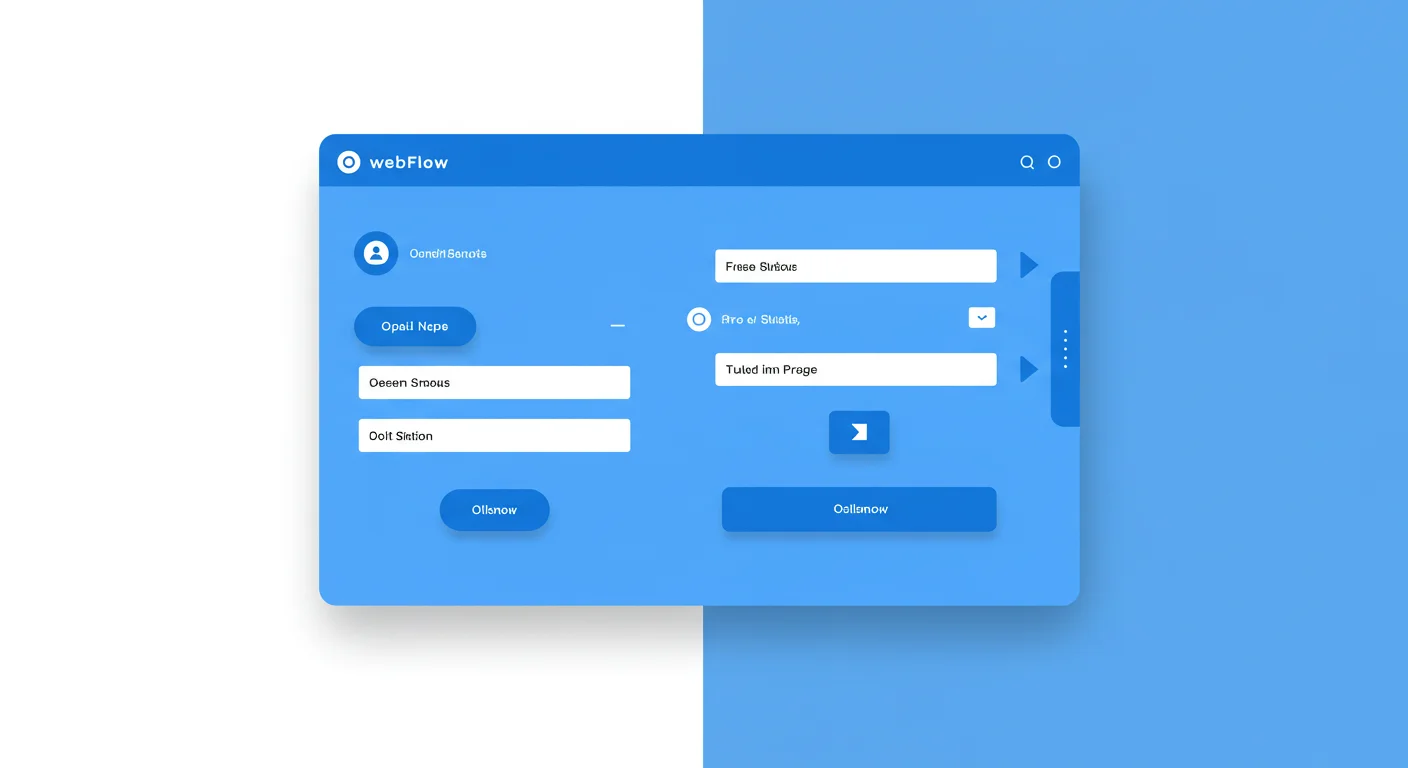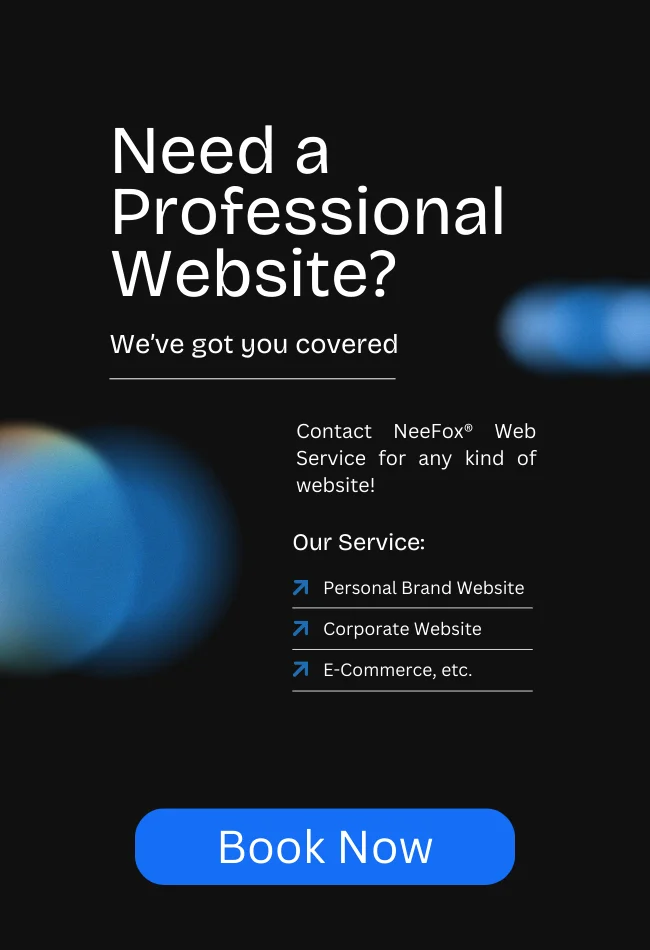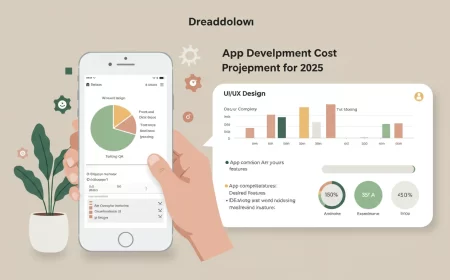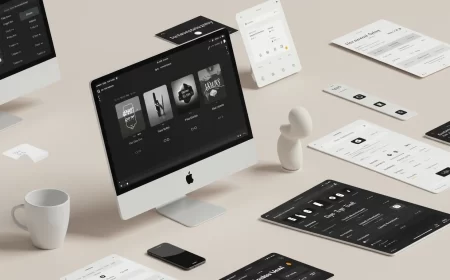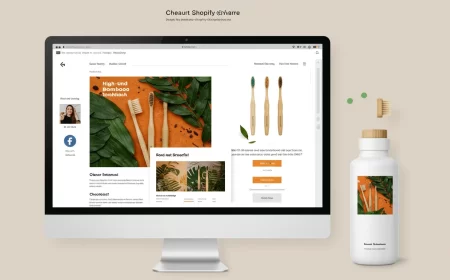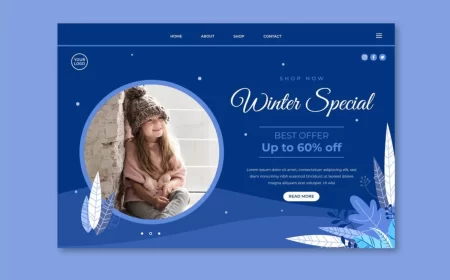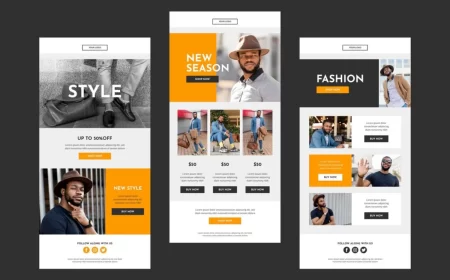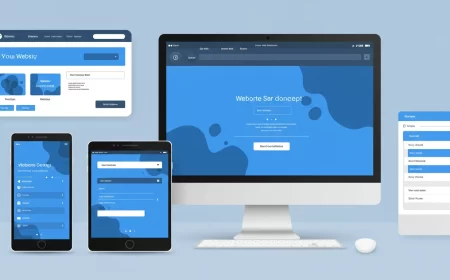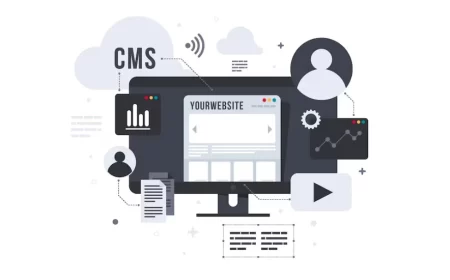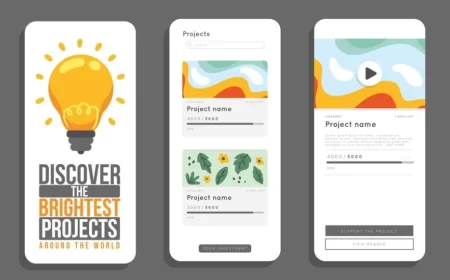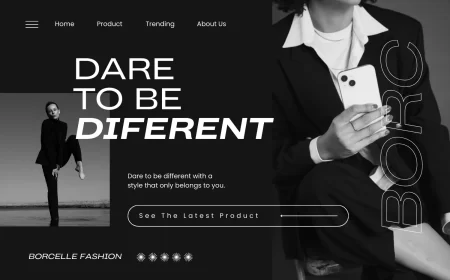In the digital realm, forms are the bridge between your website and your audience. They are the essential tools for capturing leads, gathering feedback, enabling sign-ups, facilitating inquiries, and driving conversions. For Webflow users, creating and managing forms is a powerful and flexible process, allowing for custom designs, robust data collection, and seamless integration with marketing and CRM systems.
This comprehensive Webflow Form Guide is designed to walk you through every aspect of building, styling, and optimizing forms within the Webflow platform. Whether you’re looking to create a simple contact form, a multi-step lead generation form, or integrate with advanced marketing automation, understanding Webflow’s form capabilities is crucial for effective data capture and streamlined workflows. We’ll explore the core components of Webflow forms, delve into styling and validation, discuss integration options, and provide best practices to ensure your forms are not only functional but also user-friendly and conversion-optimized.
Understanding Webflow Forms: The Core Components
Webflow forms are built using a combination of standard HTML form elements, all visually controlled within the Webflow Designer. This allows for complete customization while maintaining clean, semantic code.
1. The Form Block
The Form Block is the primary container for all your form elements. When you drag a Form Block onto your canvas from the Elements Panel, it typically includes:
- A
Formelement (the actual HTML<form>tag). - A
Div Blockto contain form fields. - Default input fields (Name, Email) and a Submit Button.
- Success and Error Message states (initially hidden).
2. Form Fields (Input Elements)
Webflow provides a variety of input elements to collect different types of data:
- Text Field: For single-line text input (e.g., Name, Subject, Short Answer).
- Email Field: Specifically for email addresses, with built-in validation for email format.
- Password Field: For secure password input.
- Text Area: For multi-line text input (e.g., Message, Comments).
- Number Field: For numerical input.
- Phone Field: For phone numbers.
- Checkbox: For single true/false selections.
- Checkbox Field (Multiple): For multiple selections from a list (each checkbox is a separate input).
- Radio Button: For single selection from a group of options (only one can be selected).
- Dropdown: For single selection from a list of options in a dropdown menu.
- File Upload: Allows users to upload files (available with certain Webflow Site Plans).
- reCAPTCHA: For spam protection (Google reCAPTCHA v2).
3. Labels
Labels are crucial for accessibility and user experience. They visually describe what each input field is for and are semantically linked to their corresponding input fields. When a user clicks on a label, the associated input field becomes active.
4. Submit Button
The Submit Button triggers the form submission process. You can customize its text, styling, and even its loading state.
5. Success and Error Messages
Webflow forms come with built-in Success Message and Error Message states. These are initially hidden and appear automatically after a form submission, providing immediate feedback to the user. You can fully customize their design and content.
Building a Webflow Form: Step-by-Step
Creating a form in Webflow is a visual and intuitive process.
- Add a Form Block: Drag the “Form Block” element from the Elements Panel onto your canvas where you want the form to appear.
- Customize Fields:
- Add/Remove Fields: Delete default fields you don’t need. Drag and drop new input elements from the Elements Panel into your Form Block.
- Field Settings: Select each input field and go to the Element Settings Panel (the gear icon).
- Type: Ensure the correct input type is selected (e.g., Text, Email, Number).
- Name: This is crucial! Give each field a unique, descriptive Name (e.g.,
firstName,userEmail,messageContent). This name is what will appear in your form submission data and what external integrations will use to map data. - ID: Webflow usually auto-generates IDs, but ensure labels are correctly linked to their inputs via the
Forattribute matching the input’sID. - Required: Check the “Required” box if the field must be filled out for submission.
- Placeholder Text: Add placeholder text for visual guidance (e.g., “Enter your name”).
- Radio Buttons/Checkboxes: For these, ensure you set the
Namefor the group of options (e.g.,preferredContactMethod). For radio buttons, each option in the group must have the same name but a unique Value. For checkboxes, each can have a unique name or the same name if they are part of a group.
- Style Your Form:
- Use Webflow’s Style Panel to apply CSS to your form elements.
- Form Block: Style the overall container (background, padding, borders).
- Input Fields: Style your text fields, text areas, and dropdowns (width, height, padding, borders, font styles, focus states). Use classes for consistent styling.
- Labels: Style your labels (font, color, spacing).
- Submit Button: Design your submit button (background, text color, padding, border-radius, hover states).
- Success/Error Messages: Select the Success or Error Message elements within the Form Block. Go to the Style Panel, set their display to “Block” temporarily to style them, then set it back to “None” (or “Display: Hidden” if you prefer) when done.
- Configure Form Settings:
- Select the
Formelement (the one directly inside the Form Block). - Form Name: Give your form a clear, unique name (e.g., “Contact Us Form,” “Newsletter Signup”). This name will appear in your Webflow Form Submissions dashboard.
- Redirect URL: Optionally, you can set a URL to redirect users to a “Thank You” page after successful submission.
- Method: Leave as “POST” for standard submissions.
- Action: Leave blank for default Webflow submission handling.
- Select the
- Add Spam Protection (reCAPTCHA):
- Drag the
reCAPTCHAelement from the Elements Panel into your form. - In Project Settings > Integrations, connect your Google reCAPTCHA v2 keys. This helps prevent bot submissions.
- Drag the
- Publish: Publish your site to make the form live.
Managing Form Submissions
Webflow automatically collects all form submissions in your Project Dashboard.
- Access Submissions: Go to your Webflow Dashboard, select your project, and navigate to the “Forms” tab.
- View & Download: You can view individual submissions, search, filter, and download all submissions as a CSV file.
- Email Notifications: Configure email notifications in Project Settings > Forms to receive an email every time a form is submitted.
Integrating Webflow Forms with External Services
While Webflow stores submissions, you’ll often want to send this data to other platforms for marketing, sales, or customer service.
1. Native Webflow Apps (e.g., HubSpot)
Webflow’s App Marketplace offers direct integrations with popular CRMs and marketing automation platforms.
- HubSpot Integration: The official Webflow HubSpot App allows you to directly map your Webflow form fields to HubSpot properties. When a form is submitted, the data automatically flows into HubSpot, creating or updating contacts. This is often the most seamless and recommended method for HubSpot users.
2. Zapier or Make (formerly Integromat)
These are powerful no-code automation platforms that act as middleware, connecting Webflow forms to thousands of other applications.
- How it Works:
- Trigger: A new form submission in Webflow (via Webflow’s native webhook integration).
- Action: Send that data to another app (e.g., create a new row in Google Sheets, add a subscriber to Mailchimp, create a lead in Salesforce, send a Slack notification).
- Setup: In Webflow Project Settings > Integrations > Forms, you can set up a custom webhook to send form data to Zapier or Make. You’ll then configure the “Zap” or “Scenario” in Zapier/Make to map Webflow form fields to the fields in your target application.
- Benefits: Highly flexible, allows for multi-step automations, conditional logic, and connecting to almost any API.
3. Custom Code (JavaScript / API)
For highly specific or complex integrations, you can use custom JavaScript to intercept form submissions and send data to an external API.
- Process:
- Prevent default form submission behavior (e.g.,
event.preventDefault()). - Collect form field values using JavaScript.
- Make an
XMLHttpRequestorfetchAPI call to your desired endpoint (e.g., a custom CRM, a serverless function, or a third-party API). - Handle success/error responses and display custom messages to the user.
- Prevent default form submission behavior (e.g.,
- Benefits: Maximum control and customization.
- Considerations: Requires coding knowledge, more complex to set up and maintain.
Best Practices for Webflow Forms
To ensure your forms are effective, user-friendly, and conversion-optimized, follow these best practices:
- Keep it Simple: Only ask for essential information. Longer forms have lower completion rates. You can always gather more data later through progressive profiling or follow-up communications.
- Clear Labels: Every input field must have a clear, descriptive label. Avoid relying solely on placeholder text, as it disappears when the user starts typing and can be problematic for accessibility.
- Logical Grouping: Group related fields together (e.g., “Contact Information,” “Company Details”). Use Div Blocks and headings to create visual separation.
- Input Types: Use the correct input type for each field (e.g.,
emailfor email addresses,telfor phone numbers). This enables native browser validation and improves mobile keyboard experience. - Validation:
- Required Fields: Clearly indicate required fields (e.g., with an asterisk
*). - Client-Side Validation: Webflow provides basic client-side validation (e.g., for email format, required fields).
- Custom Validation: For more complex validation rules, you might need custom JavaScript.
- Clear Error Messages: Customize Webflow’s error messages to be specific and helpful (e.g., “Please enter a valid email address” instead of just “Invalid input”).
- Required Fields: Clearly indicate required fields (e.g., with an asterisk
- Mobile Responsiveness: Ensure your forms are fully responsive and easy to use on mobile devices. Input fields should be large enough to tap, and layouts should adapt gracefully.
- Spam Protection: Always include reCAPTCHA or another spam prevention method to filter out bot submissions.
- Clear Call-to-Action (CTA): Make your submit button’s text clear and action-oriented (e.g., “Send Message,” “Get My Free Ebook,” “Sign Up Now”).
- Success & Error Feedback: Customize the success and error messages to be informative and visually appealing. A “Thank You” page redirect is also a great option for a more robust confirmation.
- Accessibility:
- Ensure labels are semantically linked to inputs (
forattribute matchingid). - Provide clear instructions and error messages.
- Ensure keyboard navigation is possible for all form elements.
- Maintain sufficient color contrast for text and interactive elements.
- Ensure labels are semantically linked to inputs (
- Test Thoroughly: Always test your forms extensively after building and before publishing. Submit test data, check email notifications, and verify integrations are working correctly. Test on different devices and browsers.
- Consider Multi-Step Forms: For very long forms, break them into multiple steps using Webflow’s tabs or custom interactions. This can improve completion rates by reducing perceived effort.
- Progressive Profiling: If you have existing lead data in your CRM, consider using progressive profiling (via integration with tools like HubSpot) to dynamically show or hide fields based on what you already know about the user.
Conclusion: Forms as Conversion Powerhouses
Webflow forms are far more than just basic data collection tools; they are powerful conversion engines that can be meticulously designed, seamlessly integrated, and optimized for maximum impact. By leveraging Webflow’s intuitive visual designer, robust input types, and flexible integration options, you can create forms that are not only functional but also aesthetically pleasing, user-friendly, and highly effective at capturing valuable information from your audience.
From simple contact forms to complex lead generation sequences, mastering Webflow’s form capabilities is essential for any business or individual looking to build a truly interactive and data-driven website. By adhering to best practices in design, validation, and integration, your Webflow forms will become a key asset in streamlining your workflows and driving your digital success.
Ready to build smarter, more effective forms on your Webflow site? Contact us for a free consultation to discuss your form needs and how we can help you optimize your data capture strategy!