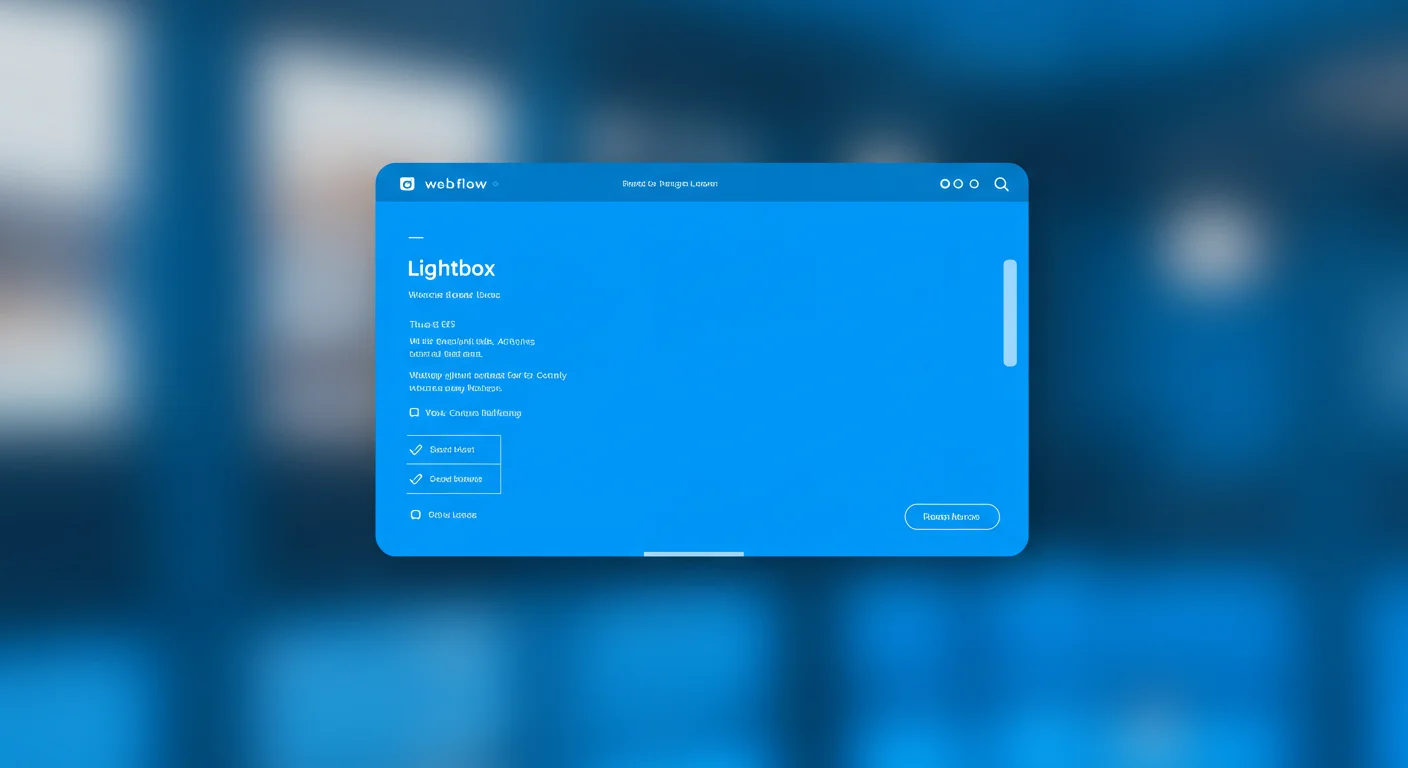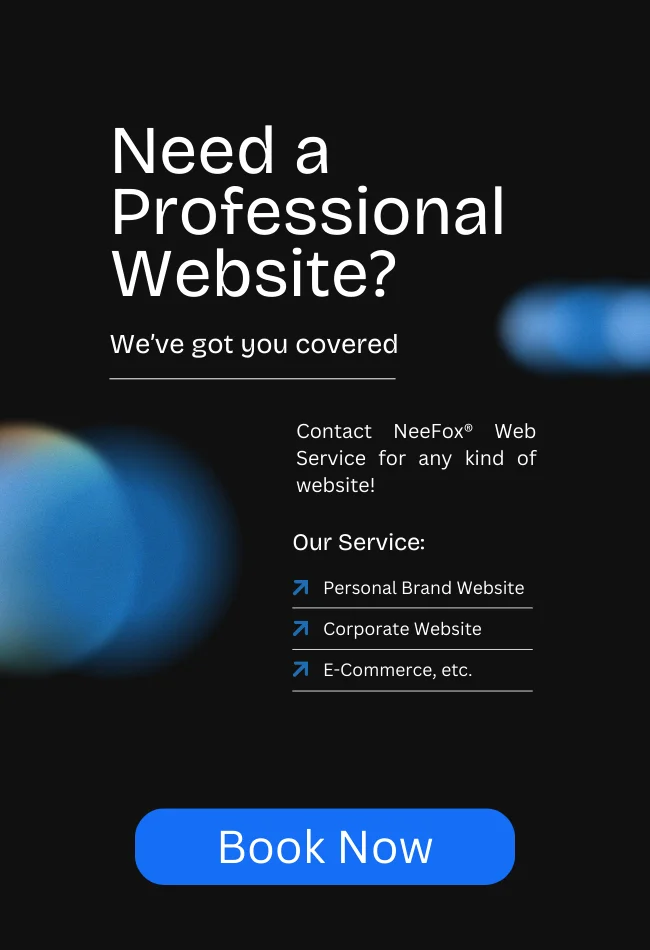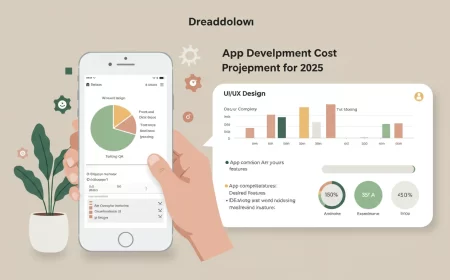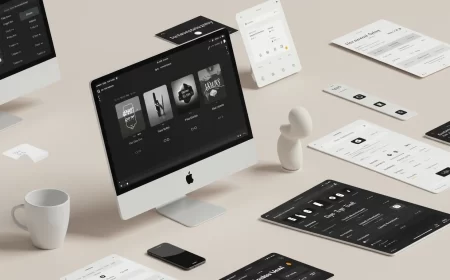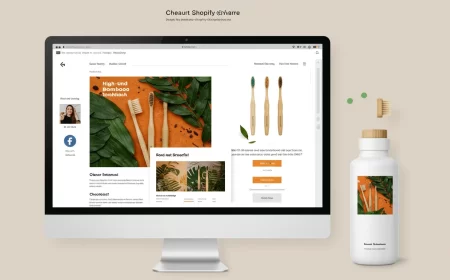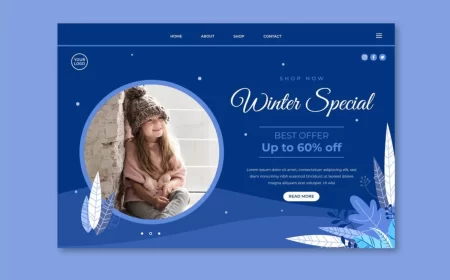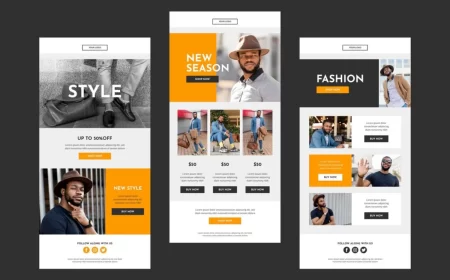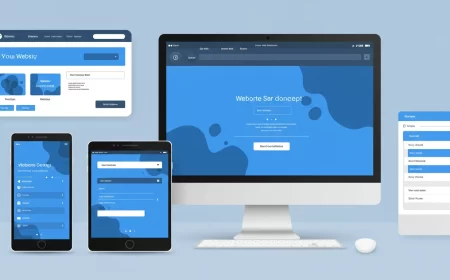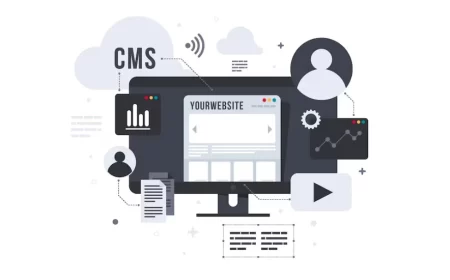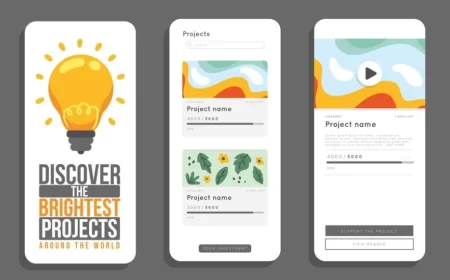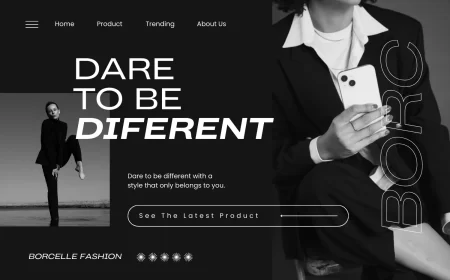In web design, effectively showcasing visual content like images and videos is crucial for engaging users and conveying information. A common and highly effective way to achieve this is through a lightbox. A lightbox is an overlay that appears on top of a website’s main content, displaying media (or sometimes other content) in a larger, more prominent, and often interactive modal window, while dimming the rest of the page in the background.
Webflow’s native Lightbox element provides a powerful and intuitive way to implement this functionality without writing any code. It allows designers to create stunning image galleries, embed videos, and present media in a focused, full-screen experience that enhances user engagement and keeps visitors on the page. The Webflow Lightbox is inherently responsive, adapting seamlessly across desktop, tablet, and mobile screens.
This comprehensive Webflow Lightbox Guide will walk you through its core functionality, step-by-step instructions for implementation, how to create dynamic galleries with CMS integration, essential settings, and important limitations to keep in mind. Mastering the Webflow Lightbox will enable you to present your visual content with polish and professionalism.
What is the Webflow Lightbox?
The Webflow Lightbox is a pre-built UI component that simplifies the creation of modal pop-ups for media. When a user clicks on a designated “thumbnail” or trigger element (which is part of the Lightbox component), a full-screen overlay appears, displaying the associated image or video. The background content of the page is typically dimmed, drawing the user’s focus entirely to the media.
Key characteristics of the Webflow Lightbox:
- Modal Display: Content appears in an overlay on top of the existing page.
- Media Focused: Primarily designed for images and videos.
- Responsive: Automatically adjusts to different screen sizes and devices.
- Built-in Controls: Includes navigation arrows for galleries and a close button.
- Thumbnail Trigger: A clickable element (often an image or a div with a background image) that opens the lightbox.
How to Create a Lightbox in Webflow: Step-by-Step
Implementing a basic lightbox in Webflow is straightforward:
- Add the Lightbox Element:
- Open your Webflow project in the Designer.
- Go to the Add panel (the
+icon in the left sidebar). - Scroll down to the Advanced section.
- Drag and drop the “Lightbox” element onto your canvas where you want the clickable thumbnail to appear.
- The Lightbox element will appear as a
Link Blockcontaining a placeholderImageelement. ThisLink Blockis your clickable trigger.
- Set the Thumbnail Image:
- Select the
Imageelement inside the LightboxLink Block. - In the Element Settings panel (gear icon), click “Replace image” to upload your desired thumbnail image from your Assets panel or choose an existing one.
- You can style this thumbnail image (size, border-radius, shadows, etc.) just like any other image in Webflow.
- Select the
- Add Media to the Lightbox Modal:
- Select the entire Lightbox Link element (the parent of the thumbnail image).
- Go to the Element Settings panel (gear icon).
- Under “Lightbox link settings” > “Media”:
- Click the “Add list item” icon (
+circle). - For Images: Choose “Image” as the Type, then click “Replace image” to select the full-size image you want to display in the modal. You can also add a caption here.
- For Videos: Choose “Video” as the Type, then paste the YouTube or Vimeo video URL into the provided field.
- Click the “Add list item” icon (
- You can add multiple images/videos here to create a slideshow gallery within this single lightbox.
- Styling the Lightbox Thumbnail:
- You can style the Lightbox Link (the clickable area) and the thumbnail image within it using Webflow’s Style panel. This includes sizing, padding, margins, borders, shadows, and typography if you nest text elements inside the Lightbox Link.
- Note: You cannot directly style the background overlay color or opacity of the full-screen modal window that opens. This is a fixed Webflow behavior.
Creating Lightbox Groups (Galleries)
Webflow allows you to link multiple Lightbox elements together to create an interactive slideshow gallery. When a user clicks on any lightbox within a group, the modal will open and allow them to navigate through all the media associated with that group.
- Select a Lightbox Element: Choose any part of a Lightbox element on your canvas (e.g., the Lightbox Link or the thumbnail image).
- Assign a Group Name:
- Go to the Element Settings panel (gear icon).
- Under “Lightbox settings,” find the field “Match or create a group name.”
- Enter a unique name for your gallery group (e.g.,
my-project-photos,product-gallery).
- Repeat for Other Lightboxes: Apply the exact same group name to all other Lightbox elements you want to include in this gallery.
- When working with CMS Collection Lists, creating and linking one lightbox in a Collection item automatically links all lightboxes within that specific Collection List that share the same group name.
Dynamic Lightboxes with CMS Integration
This is where the Webflow Lightbox becomes incredibly powerful for content-rich sites like portfolios, blogs, or e-commerce stores. You can pull both the thumbnail image and the lightbox media directly from your Webflow CMS Collection fields.
- Add Lightbox to a CMS Collection List or Page:
- Drag a Lightbox element into a dynamically connected Collection List (e.g., a list of blog posts, a product grid) or onto a CMS Collection Page template (e.g., an individual project page).
- Connect Dynamic Thumbnail:
- Select the
Imageelement inside the Lightbox. - In the Element Settings panel (gear icon) > “Image settings,” click the purple dot icon next to the “Image” field.
- Select an “Image” Collection field from your CMS (e.g., “Main Project Image,” “Product Thumbnail”).
- Select the
- Connect Dynamic Lightbox Media:
- Select the entire Lightbox Link element.
- In the Element Settings panel (gear icon) > “Lightbox link settings” > “Media,” click the purple dot icon.
- Select a “Multi-image” field, a single “Image” field, or a “Video” field from your CMS.
- If you connect a “Multi-image” field, all images within that field for the current CMS item will automatically become part of the lightbox slideshow.
Lightbox Settings and Customization
- Thumbnail Styling: As mentioned, the thumbnail image and its container (the Lightbox Link) are fully styleable within the Webflow Designer.
- Captions: You can add captions to individual images within the lightbox modal. These are set in the Lightbox Link settings under the “Media” section for each image.
- Video Autoplay: For videos, you can enable autoplay within the Lightbox settings.
- No Direct Modal Styling: A common limitation is the inability to directly customize the background overlay color, opacity, or the styling of the navigation arrows/close button within the lightbox modal itself through the Webflow UI. These are part of Webflow’s default lightbox script.
- Workaround (Custom Code): For advanced styling of the modal overlay or controls, you would typically need to use custom CSS code injected into your site’s
<head>tag, targeting Webflow’s internal lightbox classes (e.g.,.w-lightbox-backdrop,.w-lightbox-frame). This requires knowledge of CSS and inspecting Webflow’s generated code.
- Workaround (Custom Code): For advanced styling of the modal overlay or controls, you would typically need to use custom CSS code injected into your site’s
Limitations and Considerations
While powerful, the Webflow Lightbox has a few limitations to be aware of:
- Modal Overlay Customization: As noted, direct visual customization of the modal background (color, opacity) and the navigation/close button styling is not available in the Designer.
- Alt Text for Modal Images: The alt text for images displayed within the lightbox modal is not directly pulled from the CMS or the thumbnail’s alt text. You set the alt text for the thumbnail image, but the images in the modal itself don’t have easily accessible alt text for accessibility readers.
- Video Captions: Videos embedded in the lightbox do not natively support captions within the lightbox modal.
- Multi-Image Field Nuances:
- While you can connect a multi-image field to a lightbox, directly controlling the order or limiting the number of images displayed from that field without custom code can be challenging.
- Some advanced scenarios (like displaying captions for each image in a multi-image gallery or complex filtering) might require custom JavaScript.
- No Custom HTML Content: The Webflow Lightbox is designed for media (images and videos). You cannot directly embed custom HTML content, forms, or other complex elements inside the native lightbox modal without significant custom code work (which would essentially involve building a custom modal from scratch).
Conclusion: Elevating Your Visual Storytelling
The Webflow Lightbox is an indispensable tool for any Webflow designer looking to create engaging and visually rich websites. It provides a seamless, responsive, and user-friendly way to display images and videos in a focused modal experience. Whether you’re building a portfolio, a product showcase, or a content-heavy blog, the ability to create static or dynamically-driven image and video galleries significantly enhances your site’s aesthetic appeal and user engagement.
While it has some limitations in terms of deep modal customization and advanced CMS multi-image handling, its ease of use and powerful core functionality make it a go-to feature for elevating your visual storytelling in Webflow. By understanding its capabilities and working within its design, you can effectively leverage the Lightbox to create truly immersive web experiences.
Ready to bring your visual content to life with Webflow’s Lightbox? Explore Webflow University’s tutorials for more in-depth guidance and start building stunning media showcases today!