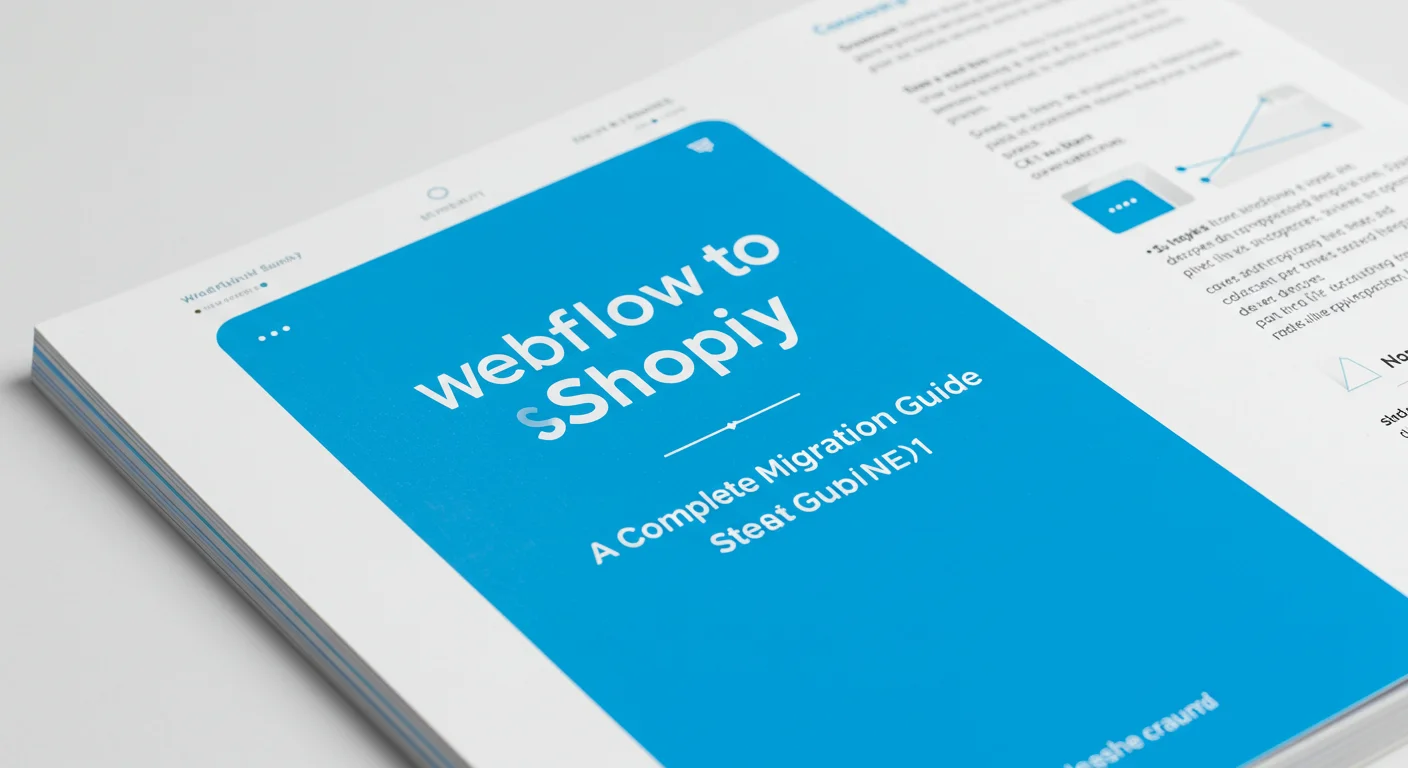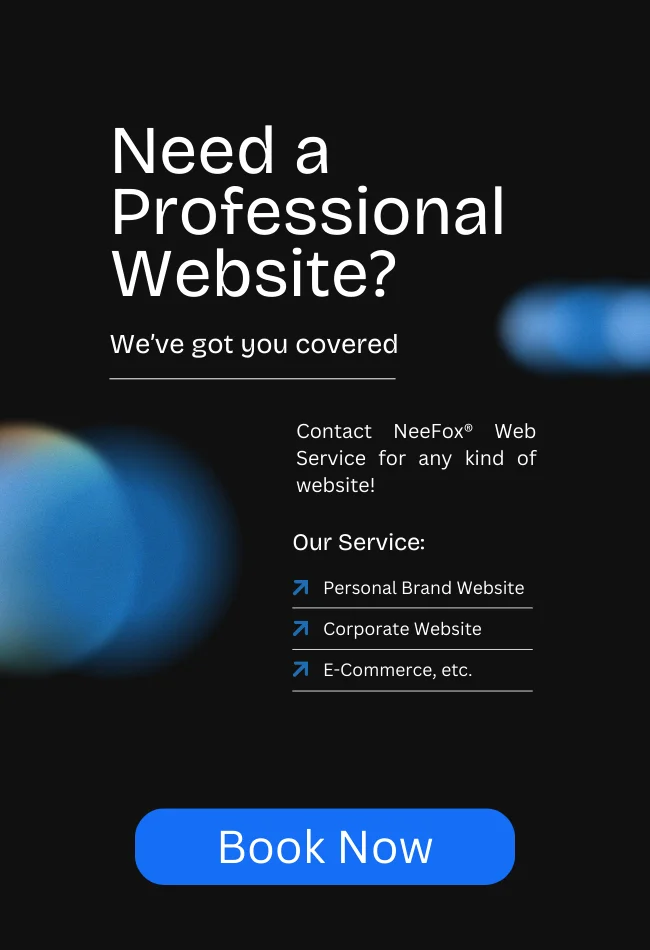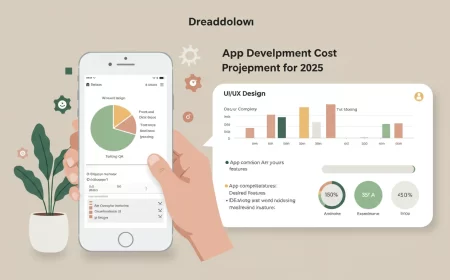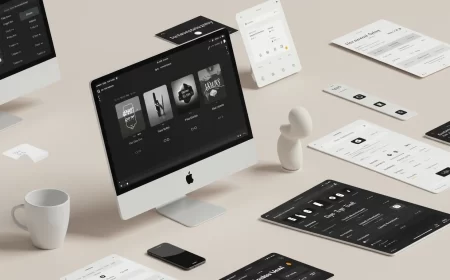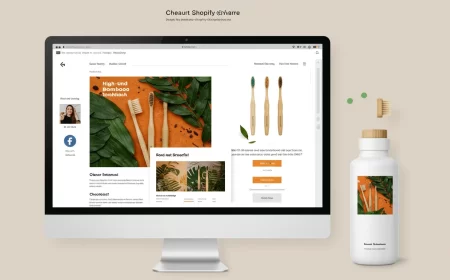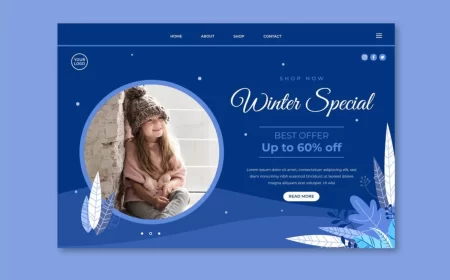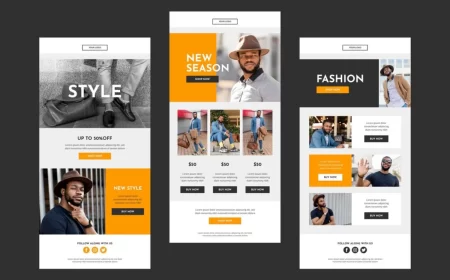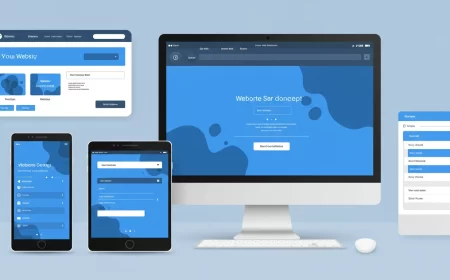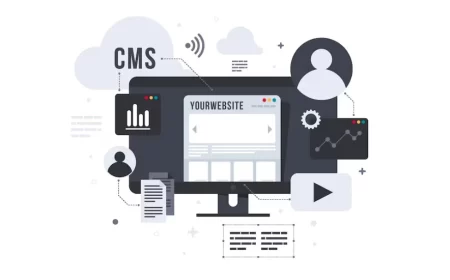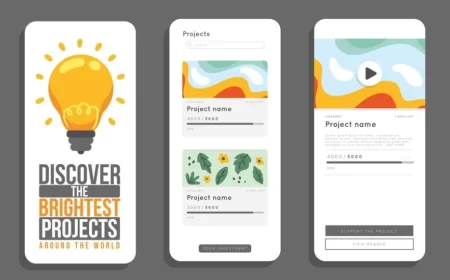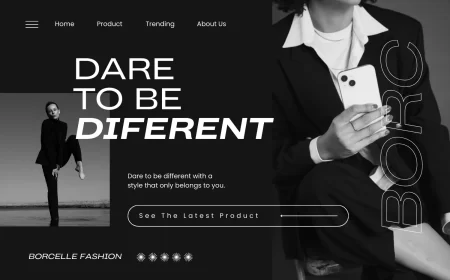In the world of online retail, businesses often face a critical decision: how to balance design flexibility with robust e-commerce functionality. Webflow excels in custom design and visual development, allowing for pixel-perfect, highly interactive marketing sites. Shopify, on the other hand, is a leading e-commerce platform renowned for its powerful backend, inventory management, payment processing, and extensive app ecosystem.
The concept of “Webflow to Shopify” refers to a strategic approach where businesses leverage the best of both platforms: using Webflow to build a custom, visually stunning, and conversion-optimized storefront (the “head”), while relying on Shopify to handle the complex e-commerce backend operations (the “body”). This is a form of “headless commerce,” offering unparalleled creative freedom for the frontend while benefiting from Shopify’s robust and scalable e-commerce infrastructure.
This comprehensive Webflow to Shopify Guide will delve into the compelling reasons for adopting this hybrid approach, the various methods of integration, a step-by-step process for setting it up, and the key benefits and challenges involved. Whether you’re a designer looking for more e-commerce power or a merchant seeking ultimate design control, understanding how to effectively combine Webflow and Shopify is crucial for building a future-proof online store.
Why Combine Webflow and Shopify? The Best of Both Worlds
The decision to integrate Webflow with Shopify typically stems from a desire to overcome the limitations of each platform when used in isolation, creating a truly optimized online retail experience.
Benefits of Using Webflow for the Shopify Frontend:
- Unparalleled Design Freedom: Webflow offers pixel-perfect control over every element, allowing you to create a truly bespoke and branded storefront that stands out. Shopify’s native themes, while functional, can be restrictive in terms of deep customization.
- Visual Development & Rapid Prototyping: Build complex layouts, custom animations, and interactive elements in Webflow’s visual designer without writing code. This speeds up the design and development process, allowing for faster iteration and A/B testing of your storefront.
- Superior SEO & Performance for Marketing Pages: Webflow generates clean, semantic code, which is excellent for SEO. Its hosting on AWS and Fastly CDN ensures fast load times for your marketing and content pages, contributing to better search rankings and user experience.
- Integrated CMS for Content Marketing: Leverage Webflow’s powerful CMS for blogging, content marketing, and creating rich, dynamic pages that drive organic traffic, seamlessly integrated with your e-commerce frontend.
- Engaging User Experience (UX): Create immersive interactions, scroll-triggered animations, and custom UI elements in Webflow that enhance the shopping journey and delight customers.
- Future-Proofing (Headless Architecture): By separating the frontend (Webflow) from the backend (Shopify), you gain flexibility. You can update your design without affecting the e-commerce logic, and vice versa, making your setup more adaptable to future changes and technologies.
Benefits of Using Shopify for the E-commerce Backend:
- Robust E-commerce Functionality: Shopify is purpose-built for online sales, offering comprehensive features for:
- Product Management: Efficiently manage large product catalogs, variants (sizes, colors), inventory, and product organization.
- Order Management: Streamlined processing, fulfillment, and tracking of orders.
- Payment Processing: Securely accept payments through numerous gateways (Shopify Payments, PayPal, Stripe, etc.).
- Shipping & Taxes: Advanced configuration for shipping rates, zones, and automated tax calculations.
- Scalability: Shopify’s infrastructure is designed to handle high volumes of traffic and sales, making it suitable for businesses of all sizes, from startups to large enterprises.
- Extensive App Ecosystem: Shopify boasts a massive App Store with thousands of plugins for every conceivable e-commerce need: reviews, loyalty programs, upsells, cross-sells, advanced analytics, customer support, and more.
- Security & Compliance: Shopify handles PCI DSS compliance, SSL, and other security measures, providing a secure environment for customer data and transactions.
- Customer Support: Shopify offers 24/7 customer support, which can be invaluable for e-commerce operations.
By combining these strengths, businesses can achieve a highly customized, performant, and scalable online store that offers the best of design flexibility and e-commerce power.
Methods of Webflow to Shopify Integration
There are several approaches to integrating Webflow with Shopify, ranging from simpler embeds to more complex headless setups.
1. Shopify Buy Button (Simplest Method)
This is the most straightforward way to add Shopify’s e-commerce functionality to a Webflow site.
- How it works: You generate embed codes for individual products or collections directly from your Shopify admin. These codes include a “Buy Button” (or full product widget) that you paste into an HTML Embed element in Webflow.
- Pros: Easy to set up, leverages Shopify’s cart and checkout, no coding required in Webflow beyond pasting the embed.
- Cons: Limited design control over the embedded elements, cart and checkout experience are Shopify’s default, not fully integrated into Webflow’s design. Best for simple product showcases or adding e-commerce to a content-focused site.
2. Third-Party Integration Tools (Headless/Hybrid Approach)
These tools act as a bridge, allowing Webflow to pull product data from Shopify and enabling Webflow elements to trigger Shopify’s e-commerce actions.
- Smootify: An official Webflow App designed specifically for this integration. It allows you to build your entire Shopify storefront in Webflow, visually mapping Webflow elements (like buttons, text blocks, images) to Shopify’s product data and actions (add to cart, checkout).
- How it works: Install the Smootify Shopify App and the Smootify Webflow App. Smootify syncs product data to Webflow CMS, and you use custom attributes on Webflow elements to connect them to Shopify’s backend.
- Pros: High design flexibility in Webflow, uses Shopify’s robust backend, keeps inventory and orders in Shopify, supports Shopify’s multi-currency/multi-language.
- Cons: Requires learning Smootify’s attribute system, may need some custom code for very specific interactions, adds an additional subscription cost.
- Udesly: A tool that converts a Webflow project into a fully functional Shopify theme (Liquid files).
- How it works: You design your store in Webflow, applying specific Udesly attributes to elements. Then, you export the Webflow project and use Udesly’s converter to generate a Shopify theme file, which you upload to your Shopify store.
- Pros: Full control over the Shopify theme structure, leverages Webflow’s design power, results in a native Shopify theme.
- Cons: More complex setup, requires understanding of Shopify’s Liquid templating language for advanced customization, updates mean re-exporting and re-uploading, can be challenging to debug.
- Zapier/Make (Automation Integrations): These platforms can automate data flow between Webflow and Shopify, but typically don’t handle the frontend display.
- How it works: Use Zapier or Make to create “Zaps” or “Scenarios” where a trigger in one platform (e.g., new form submission in Webflow) leads to an action in another (e.g., create a customer in Shopify).
- Pros: Automates various business processes, highly flexible for custom workflows.
- Cons: Not a direct frontend integration, doesn’t display products or handle cart/checkout visually.
3. Shopify Storefront API (Advanced/Custom Development)
This is the most flexible but also the most complex approach, typically requiring custom coding.
- How it works: You use Webflow for the entire frontend design and build. Then, you write custom JavaScript to interact directly with Shopify’s Storefront API to fetch product data, manage the cart, and handle the checkout process.
- Pros: Ultimate design freedom, complete control over the frontend experience, highly customized interactions.
- Cons: Requires significant coding expertise (JavaScript, React/Vue if using a framework), more complex to set up and maintain, potentially higher development costs.
Webflow to Shopify Integration: Step-by-Step (Using a Hybrid Tool like Smootify)
This workflow outlines a common approach using a dedicated integration tool, balancing design freedom with backend power.
Phase 1: Shopify Backend Setup
- Create Your Shopify Store: Sign up for a Shopify account.
- Configure Basic Store Settings:
- Add your products with descriptions, images, prices, SKUs, and variants.
- Set up payment gateways (Stripe, PayPal, etc.).
- Configure shipping rates, zones, and tax settings.
- Set up any initial collections (categories) for your products.
- Install the Shopify App (e.g., Smootify): If using a dedicated integration tool, install its Shopify App from the Shopify App Store.
Phase 2: Webflow Frontend Design & Integration
- Create Your Webflow Project: Start a new Webflow project or use an existing one.
- Install the Webflow App (e.g., Smootify): Install the corresponding Webflow App from the Webflow App Marketplace and connect it to your Shopify store. This often involves authorizing the app to access your Webflow project.
- Design Your Storefront Pages in Webflow:
- Homepage: Design your main landing page with featured products, collections, and marketing content.
- Product Page Template: Design a single CMS Collection Page for your products. This template will dynamically pull product data from Shopify via the integration tool.
- Drag and drop Webflow elements (images, text blocks, buttons).
- Use the integration tool’s attributes (e.g., Smootify attributes) to connect these Webflow elements to specific Shopify product fields (e.g.,
sf-product-image,sf-product-title,sf-product-price,sf-add-to-cart). - Design variant selectors, quantity inputs, and “Add to Cart” buttons.
- Collection (Category) Pages: Design CMS Collection Pages for your product categories, displaying lists of products dynamically.
- Shopping Cart: Design the visual layout of your shopping cart in Webflow. The integration tool will typically handle the dynamic display of cart items and totals.
- Checkout: The actual checkout process will usually be handled by Shopify’s native checkout, but you can often style the transition to it or customize elements leading up to it.
- Confirmation/Thank You Page: Design a custom thank you page in Webflow for post-purchase experience.
- Build Other Marketing Pages: Create your About Us, Contact, Blog, FAQ, and other static marketing pages in Webflow, leveraging its full design and CMS power.
- Configure Syncing & Attributes: Follow the integration tool’s documentation to ensure product data is syncing correctly from Shopify to Webflow CMS (if applicable) and that all necessary attributes are applied to your Webflow elements.
- Add a Mini Cart/Cart Icon: Integrate a visual cart icon or mini-cart component into your Webflow navigation that reflects the items in the Shopify cart.
Phase 3: Testing & Launch
- Thorough Testing:
- Product Display: Verify all product pages, images, descriptions, prices, and variants are displaying correctly.
- Add to Cart: Test adding products to the cart from various pages.
- Cart Functionality: Check quantity updates, item removal, and total calculations.
- Checkout Process: Perform test purchases (using Shopify’s test payment gateway) to ensure transactions complete successfully.
- Order Management: Verify that orders appear correctly in your Shopify admin.
- Responsiveness: Test the entire shopping experience on desktop, tablet, and mobile devices.
- SEO: Ensure meta titles, descriptions, and URLs are optimized for both marketing and product pages.
- Connect Domains: In Webflow, connect your custom domain. Ensure any necessary DNS changes are made for the integration tool (e.g., if it uses subdomains for certain features).
- Launch: Publish your Webflow site. Your custom-designed storefront will now be live, powered by Shopify’s e-commerce backend.
Challenges and Considerations
While powerful, the Webflow to Shopify integration can present some challenges:
- Complexity: It’s more complex than using either platform in isolation. You’re managing two separate platforms, which requires understanding both ecosystems.
- Cost: You’ll have subscription costs for both Webflow and Shopify, plus any third-party integration tools.
- Limited Checkout Customization: Shopify’s checkout page is largely locked down for security and PCI compliance. While you can customize some branding, deep design changes are typically not possible without Shopify Plus.
- Learning Curve: There’s a learning curve for understanding how the chosen integration tool maps data and functionality between Webflow and Shopify.
- Debugging: Issues can sometimes be harder to diagnose as they might stem from either Webflow, Shopify, or the integration layer.
- App Ecosystem (Frontend vs. Backend): While Shopify has a vast app store, some apps might rely on Shopify’s native theme structure and may not work seamlessly with a Webflow frontend without custom development.
- Data Sync Nuances: While integration tools aim for seamless sync, complex CMS relationships in Webflow might not always map perfectly to Shopify’s product structure, requiring careful planning.
Conclusion: The Future of Custom E-commerce
The Webflow to Shopify integration represents a powerful evolution in e-commerce, enabling businesses to achieve a truly headless setup that combines the ultimate design flexibility of Webflow with the robust, scalable e-commerce capabilities of Shopify. This hybrid approach allows brands to create unique, high-performing, and conversion-optimized storefronts that stand out, while confidently relying on Shopify for all backend operations.
While it introduces a layer of complexity and additional costs, the benefits of unparalleled design control, superior content marketing, and a future-proof architecture often outweigh these challenges for businesses that prioritize a premium online presence. By carefully choosing the right integration method and meticulously planning your setup, you can build an e-commerce powerhouse that drives sales and delights customers.
Ready to build your custom, high-performing online store with Webflow and Shopify? Contact us for a free consultation to discuss your e-commerce strategy and how this powerful combination can elevate your business!