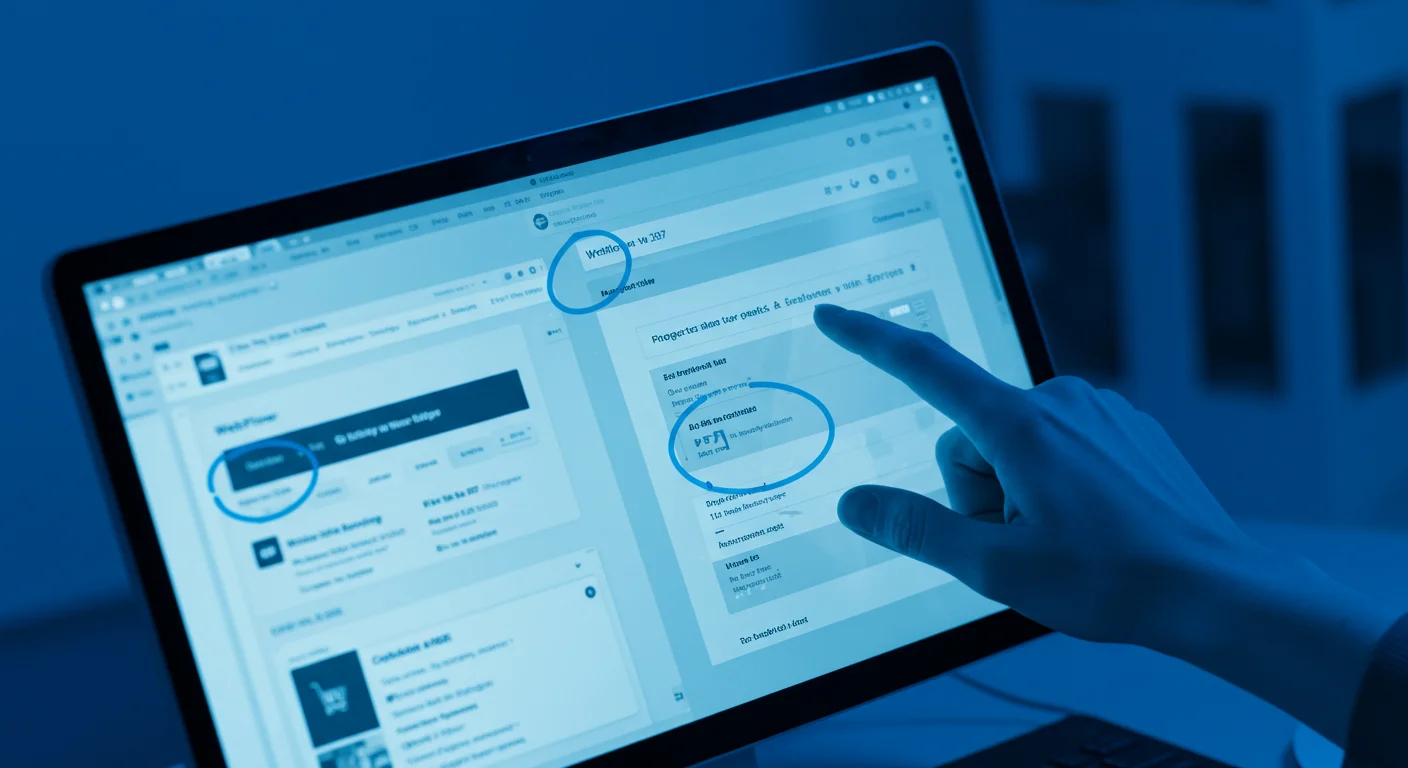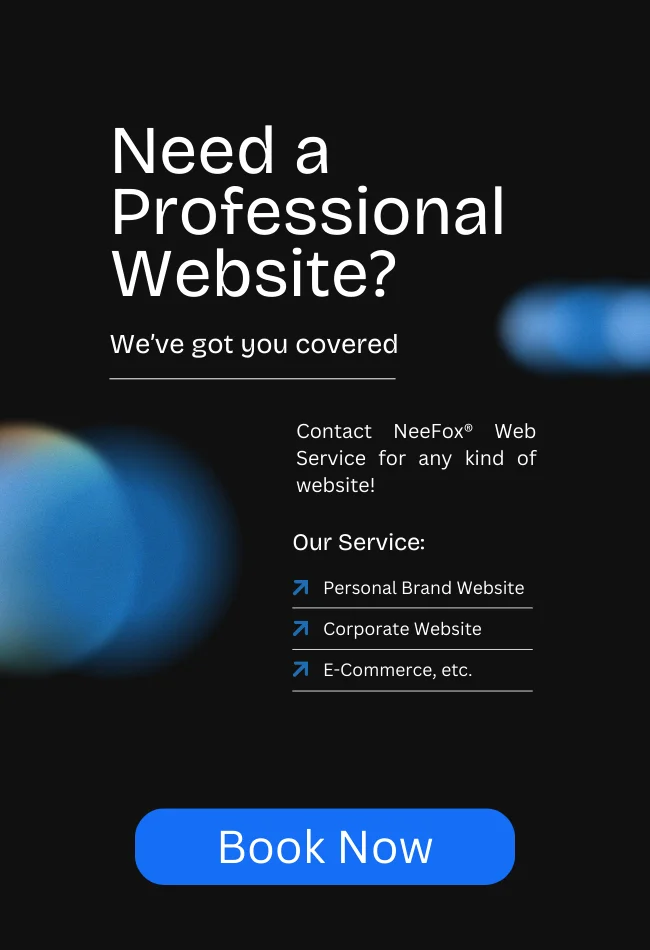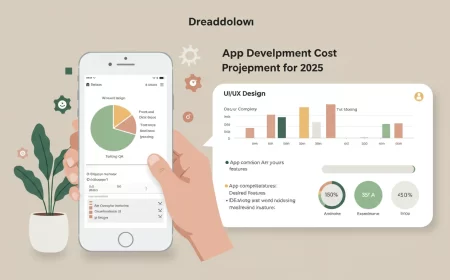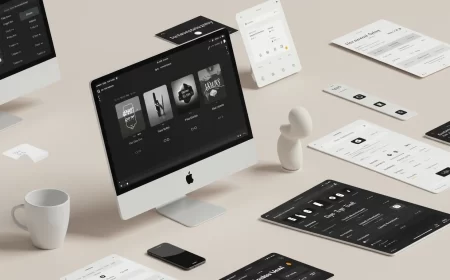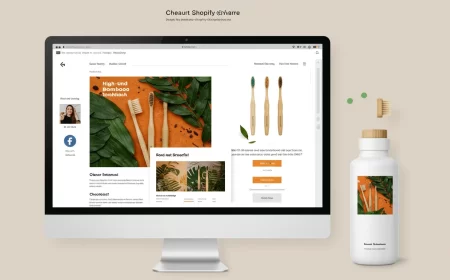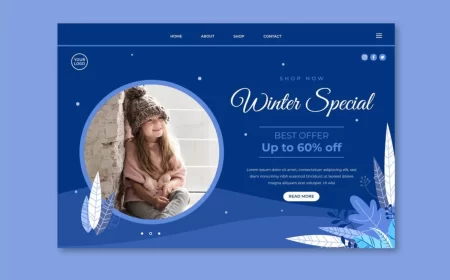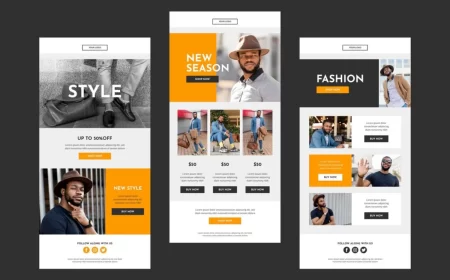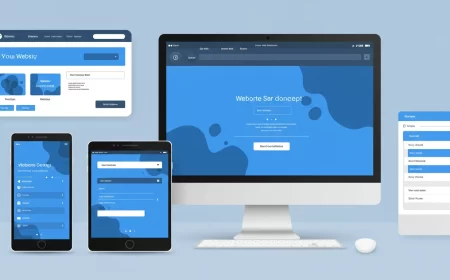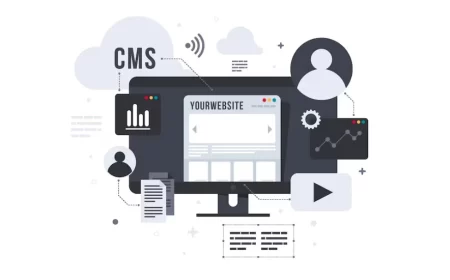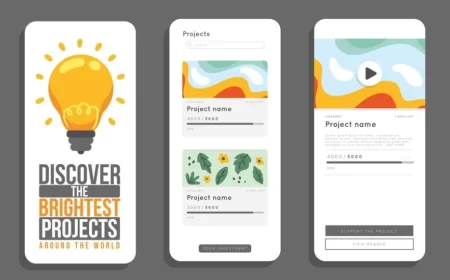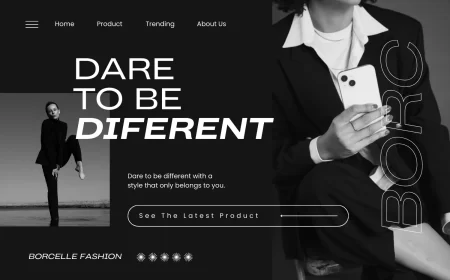In today’s digital-first economy, the ability to seamlessly process online payments is non-negotiable for virtually any business or creator. Whether you’re launching an e-commerce store, selling digital products, offering subscription services, or simply collecting donations, a robust and secure payment gateway is the backbone of your online operations. This is where the powerful synergy between Webflow and Stripe comes into play.
Webflow, a revolutionary no-code visual development platform, has democratized web design and development, allowing individuals and teams to build custom, professional websites without writing traditional code. Complementing this, Stripe provides a comprehensive suite of payment processing tools that handle the complexities of online transactions, from credit card processing to recurring billing and fraud prevention.
This extended guide will take a deep dive into the multifaceted integration of Webflow with Stripe, exploring the various methods available, outlining common use cases, offering best practices for optimization, and providing insights into troubleshooting common issues. By the end, you’ll have a thorough understanding of how to leverage these two platforms to create a secure, efficient, and user-friendly payment experience on your website.
Understanding the Webflow & Stripe Ecosystems
Before diving into the integration specifics, let’s briefly recap what each platform brings to the table:
Webflow: The Visual Development Powerhouse
Webflow stands out by offering the power of HTML, CSS, and JavaScript in a visual canvas. This means designers and marketers can build highly customized, responsive websites that generate clean, semantic code, without needing to delve into complex programming languages. Key features that make Webflow ideal for integrating with payment solutions include:
- Visual Designer: Intuitive drag-and-drop interface for building pages and layouts.
- CMS (Content Management System): Dynamic content capabilities for blogs, portfolios, and, crucially, product listings for e-commerce.
- E-commerce Platform: Built-in features for managing products, inventory, orders, shipping, and taxes.
- Forms: Native form builder for collecting user data, which can then be used to trigger payment processes.
- Interactions & Animations: Tools to create engaging user experiences, including feedback for payment processes.
- Custom Code Embeds: The ability to inject custom HTML, CSS, or JavaScript for highly specific integrations or advanced functionalities.
- Hosting: Reliable and scalable hosting infrastructure for your website.
Stripe: The Developer-Friendly Payment Infrastructure
Stripe has become a go-to for businesses of all sizes due to its robust APIs, comprehensive feature set, and developer-centric approach, even for no-code users. Stripe handles the intricate details of:
- Credit Card Processing: Securely accepting payments from major credit and debit cards worldwide.
- Alternative Payment Methods: Support for digital wallets like Apple Pay, Google Pay, Link, and various local payment methods.
- Subscription Management: Tools for creating and managing recurring billing, trials, and subscription plans.
- Fraud Prevention: Advanced machine learning models to detect and prevent fraudulent transactions.
- Global Payments: Capabilities to accept payments in multiple currencies and handle international transactions.
- Reporting & Analytics: Detailed dashboards and reports to track sales, revenue, and customer data.
- Webhooks: Real-time notifications about events in your Stripe account (e.g., successful payments, refunds, subscription changes).
The combination of Webflow’s design flexibility and Stripe’s powerful payment backend creates a formidable solution for almost any online payment requirement.
Methods of Webflow to Stripe Integration
The approach you take to integrate Webflow with Stripe will largely depend on the nature of your business and the complexity of your payment needs.
1. Native Webflow E-commerce Integration (The Most Direct Route for Online Stores)
This is the most straightforward and recommended method for anyone building a traditional online store on Webflow, complete with product listings, a shopping cart, and a checkout flow.
Detailed Setup Process:
- Initiate Webflow E-commerce:
- From your Webflow Dashboard, select the project where you intend to sell products.
- In the left-hand panel, locate and click on the “E-commerce” tab.
- Follow the on-screen prompts to enable E-commerce for your project. This typically involves a few clicks to activate the necessary features.
- Configure Your Store’s Core Settings:
- Once E-commerce is enabled, navigate to
E-commerce > Settingswithin the Webflow Designer. - Business Information: Accurately fill in your company’s name, address, and contact details. This information is crucial for receipts and legal compliance.
- Currency: Select your primary operating currency. Webflow will use this for all transactions unless you configure multi-currency options through Stripe later.
- Shipping & Tax: Set up your shipping regions, rates, and tax rules. Webflow’s E-commerce system can handle various tax calculations and shipping zones.
- Confirmation Emails: Customize the automated order confirmation emails that customers receive after a successful purchase. Personalizing these emails enhances the customer experience.
- Once E-commerce is enabled, navigate to
- Connect Your Stripe Account:
- Within the Webflow Designer, go to
E-commerce > Payments. - Under the “Payment Providers” section, you’ll see an option to “Connect Stripe.” Click this button.
- You will be securely redirected to Stripe’s official website. Here, you’ll either log into an existing Stripe account or be guided through the process of creating a new one.
- Stripe will ask for essential business details, including your business type, legal name, physical address, and bank account information for payouts. You may also need to provide a tax ID (EIN, SSN, etc.) depending on your region and business structure.
- After providing the necessary information, you’ll explicitly authorize Webflow to connect to your Stripe account and process payments on your behalf.
- Upon successful authorization, you’ll be automatically redirected back to your Webflow project, and Stripe will now be listed as your active payment provider.
- Within the Webflow Designer, go to
- Design and Customize Your E-commerce Pages:
- Webflow automatically generates essential E-commerce pages:
Product Page,Category Page,Cart Page,Checkout Page, andOrder Confirmation Page. - Access these pages from the “Pages” panel in the Webflow Designer.
- Checkout Page Customization: This is critical. While Stripe handles the sensitive payment input, you can fully design the surrounding elements. Ensure all required form fields (e.g., shipping address, contact information) are visually clear and match your brand. You can modify layouts, colors, fonts, and add branding elements.
- Cart & Confirmation Pages: Customize these to provide a consistent and branded experience throughout the purchase journey.
- Webflow automatically generates essential E-commerce pages:
- Rigorous Testing (Crucial for Success):
- Before launching live, always enable “Test Mode” in both your Stripe Dashboard and Webflow’s E-commerce settings.
- Use Stripe’s provided test card numbers (e.g.,
4242 4242 4242 4242for a successful card, or specific numbers for declines) to simulate various transaction scenarios. - Place multiple test orders, checking different product variants, shipping options, and payment methods.
- Verify that orders appear correctly in Webflow’s “Orders” tab (
E-commerce > Orders) and that corresponding payment events are recorded in your Stripe Dashboard (Payments > All transactions). - Confirm that automated order confirmation emails are sent and received as expected.
- Go Live with Real Payments:
- Once you are confident that all test transactions work flawlessly, disable “Test Mode” in both Webflow and Stripe.
- Perform a small, real transaction with a live card to ensure the end-to-end process functions correctly in a live environment.
- Monitor your first few live orders closely.
Key Advantages of Native E-commerce Integration:
- Seamless Workflow: All product and order management is integrated directly within Webflow.
- Security & Compliance: Webflow and Stripe handle the majority of PCI DSS compliance requirements, reducing your burden.
- Rich Features: Access to Webflow’s full E-commerce suite (inventory, variants, shipping, discounts).
- Optimized Checkout: Stripe’s hosted or embedded checkout forms are designed for high conversion and security.
2. Stripe Payment Links (The Quick & Easy Path for Specific Payments)
Stripe Payment Links are a fantastic solution if you need to accept payments for individual items, services, or donations without the overhead of a full e-commerce store. They are perfect for:
- Selling a single digital product (e.g., an e-book, a template).
- Collecting payments for a specific service (e.g., a one-time consultation fee).
- Accepting donations for a cause.
- Selling tickets for a small event.
- Creating a “buy now” button for a featured item on a landing page.
Detailed Process for Implementing Payment Links:
- Create Your Payment Link in Stripe:
- Log in to your Stripe Dashboard.
- Navigate to “Payment Links” (usually found under “Payments” or “Products”).
- Click “New” or “Create a payment link.”
- Configure Details:
- Product/Service: Select an existing product or create a new one, defining its name, price, and currency.
- Quantity: Decide if customers can adjust the quantity.
- Customer Information: Specify what information you need to collect (e.g., name, email, shipping address).
- After Payment: Define the behavior after a successful payment (e.g., redirect to a success page on your Webflow site, display a confirmation message).
- Stripe will generate a unique, shareable URL for your payment link. Copy this URL.
- Integrate the Link into Your Webflow Site:
- Open your Webflow project in the Designer.
- For a Button/Text Link:
- Select the button, text, or image element that you want to make clickable.
- In the Element Settings Panel (usually the right-hand sidebar), find the “Link Settings.”
- Choose “External URL” and paste the Stripe Payment Link you copied.
- It’s generally recommended to set the link to open in a new tab (
target="_blank") so users don’t leave your site entirely.
- For Dynamic Content (using Webflow CMS):
- If you have multiple items (e.g., different consultation packages) that you manage via a Webflow CMS Collection, you can make this dynamic.
- Add a “URL” field to your CMS Collection (e.g., name it
Stripe Payment Link). - For each item in your CMS Collection, paste its corresponding Stripe Payment Link into this new URL field.
- On your Webflow page, bind a button or text link within your CMS Collection List to this
Stripe Payment Linkfield. This allows you to dynamically generate “Buy Now” buttons for each item from your CMS.
Advantages of Stripe Payment Links:
- Zero Code: Absolutely no coding required on the Webflow side.
- Rapid Deployment: Get payments set up in minutes.
- Stripe-Hosted Security: Payment collection happens on Stripe’s secure, PCI-compliant pages.
- Flexibility: Easily create and manage multiple links for different offerings.
3. Third-Party Integrations & Custom Code (for Advanced Scenarios)
For more complex requirements that go beyond simple E-commerce or Payment Links, you’ll need to explore third-party tools or delve into custom code solutions.
a. Membership & Subscription Platforms (e.g., Memberstack, Outseta)
These platforms are designed to add robust membership and subscription functionalities to any website, including Webflow. They handle user authentication, gated content, and recurring billing via Stripe.
- Memberstack:
- Functionality: Enables you to create user accounts, protect specific content (pages, sections), and manage recurring subscriptions.
- Integration: Connects directly to your Stripe account. You define membership plans within Memberstack, which then syncs with Stripe. Webflow handles the front-end design of login/signup forms and gated content.
- Use Cases: Online courses, premium content libraries, community forums, SaaS applications with tiered access.
- Outseta:
- Functionality: Offers a broader suite of tools, including subscription management, user authentication, CRM, email marketing, and help desk features.
- Integration: Similar to Memberstack, it acts as a layer between your Webflow site and Stripe, managing the entire customer lifecycle for subscription businesses.
- Use Cases: Building a full-fledged SaaS product, comprehensive membership platforms requiring CRM and marketing automation.
b. Automation Tools (e.g., Zapier, Make)
These no-code automation platforms allow you to connect Webflow’s native forms with Stripe’s API, enabling custom workflows.
- How they work: You create “Zaps” (in Zapier) or “Scenarios” (in Make) that define a trigger and an action.
- Trigger: A “New Form Submission” in Webflow (e.g., a contact form, a registration form).
- Action: An event in Stripe, such as:
- “Create Customer” (to add the user to your Stripe customer list).
- “Create Payment Link” (to generate a unique payment link for the submitted data).
- “Create Charge” (to process a payment directly, though this often requires additional secure backend setup).
- Use Cases:
- Collecting custom order details via a Webflow form, then generating a Stripe invoice or payment link for the customer.
- Registering attendees for an event through a Webflow form and then processing their payment via Stripe.
- Automating follow-up emails or CRM updates after a successful payment initiated by a Webflow form.
c. Custom Code Integration (for Ultimate Flexibility)
For developers or those with highly specific, complex requirements that Webflow’s native features or third-party apps can’t meet, direct integration using custom code is an option.
- Stripe.js and Stripe Elements:
- Stripe.js: Stripe’s JavaScript library that allows you to securely collect sensitive payment information (like credit card numbers) directly from your website without it ever touching your server. It tokenizes the card details.
- Stripe Elements: Pre-built, customizable UI components (e.g., card number field, expiration date, CVC) that are powered by Stripe.js. They handle formatting, validation, and PCI compliance for payment inputs.
- Implementation: You embed HTML elements for Stripe Elements into your Webflow page using the “Embed” component. Then, you write custom JavaScript (in the
<head>or<body>custom code sections of Webflow) to initialize Stripe.js, mount the Elements, and handle the payment submission process.
- Stripe Checkout Sessions API:
- This API allows you to create a secure, hosted checkout page or embed a customizable checkout form directly on your Webflow site.
- Server-Side Component: Crucially, creating a Checkout Session requires a server-side call (e.g., using Node.js, Python, PHP). This means you’ll need a separate backend (like a serverless function on AWS Lambda, Google Cloud Functions, or a dedicated server) to handle the secure creation of the Checkout Session and process the payment intent.
- Webflow’s Role: Webflow acts as the front-end, initiating the request to your backend, which then communicates with Stripe.
- Webhooks (Essential for Custom Integrations):
- For any custom integration, setting up Stripe Webhooks is critical. Webhooks are automated messages sent by Stripe to a URL you specify whenever an event occurs in your Stripe account (e.g.,
checkout.session.completed,payment_intent.succeeded,customer.subscription.updated). - Functionality: Your backend server or a serverless function listens for these webhooks. When received, your server can update your Webflow CMS (e.g., mark an order as paid, grant access to content), send custom emails, or trigger other actions in your system.
- Security: Webhook endpoints must be secure and verify Stripe’s signature to ensure the authenticity of the incoming requests.
- For any custom integration, setting up Stripe Webhooks is critical. Webhooks are automated messages sent by Stripe to a URL you specify whenever an event occurs in your Stripe account (e.g.,
Considerations for Custom Code:
- Technical Expertise: Requires strong knowledge of JavaScript, API interactions, and potentially server-side programming.
- PCI Compliance: While Stripe.js and Elements help with client-side compliance, you are responsible for your server-side environment’s security and overall PCI DSS compliance if you handle sensitive data.
- Maintenance: Custom code requires ongoing maintenance and updates to keep up with Stripe’s API changes and security best practices.
Common Use Cases for Webflow + Stripe
The versatility of Webflow and Stripe combined opens up a vast array of possibilities for online businesses:
- E-commerce Stores: Selling physical products (clothing, electronics, home goods) or digital products (e-books, software licenses, music) with full shopping cart functionality, product variants, and order management.
- Membership Websites: Offering exclusive content, community access, or premium features behind a paywall (e.g., online courses, private forums, premium articles).
- Online Course Platforms: Selling access to educational content, video tutorials, and certification programs.
- Service-Based Businesses: Accepting payments for consulting services, coaching sessions, design projects, or development work.
- Donation Pages: Creating simple or tiered donation forms for non-profits, personal causes, or crowdfunding campaigns.
- Event Registrations: Managing ticket sales and attendee registrations for webinars, workshops, conferences, or local events.
- Subscription Box Services: Setting up recurring payments for curated product boxes delivered monthly or quarterly.
- SaaS (Software as a Service) Landing Pages: Showcasing a software product and handling sign-ups and subscription payments for different pricing tiers.
- Digital Product Marketplaces: Building a platform where multiple creators can sell their digital goods, with Stripe handling the payment splitting (requires more advanced custom integration).
Optimizing Your Webflow-Stripe Integration
Beyond basic setup, several strategies can optimize your payment process for better performance, security, and user experience:
- A/B Testing Checkout Flows: Experiment with different layouts, button texts, and form designs on your Webflow checkout pages to identify what converts best.
- Abandoned Cart Recovery: Implement strategies to remind users about items left in their cart. While Webflow E-commerce has some features, integrating with email marketing platforms via Zapier can enhance this.
- Multi-Currency Support: If you have an international audience, enable multi-currency payments in Stripe to allow customers to pay in their local currency.
- Localized Payment Methods: Beyond credit cards, offer local payment methods popular in your target regions (e.g., SEPA Direct Debit in Europe, Bancontact in Belgium). Stripe supports many of these.
- Fraud Prevention & Radar: Leverage Stripe Radar’s machine learning capabilities to automatically detect and block fraudulent transactions.
- Webhooks for Real-time Updates: Ensure webhooks are correctly configured and monitored to keep your Webflow CMS (e.g., order status) and other systems in sync with Stripe’s transaction data.
- CRM & Marketing Automation Integration: Connect Stripe data with your CRM (e.g., HubSpot, Salesforce) or marketing automation platform (e.g., Mailchimp, ActiveCampaign) using Zapier or custom integrations. This allows for personalized communication based on purchase history or subscription status.
- Tax Automation: Utilize Stripe Tax or integrate with a tax automation service (e.g., TaxJar) to automatically calculate and collect sales tax based on customer location.
- Subscription Management for Users: If offering subscriptions, consider building a simple user dashboard in Webflow (possibly with Memberstack) where users can view their subscription details, update payment methods, or cancel their plans.
Troubleshooting Common Webflow-Stripe Issues
While the integration is generally smooth, you might encounter some issues. Here are common problems and their solutions:
- “API Error” During Stripe Connection:
- Cause: Often occurs if you’re trying to connect a Stripe account that’s already linked to another Webflow E-commerce site, or if there’s an old, inactive API connection.
- Solution: In your Stripe Dashboard, navigate to
Settings > Installed Appsand deactivate any old or conflicting Webflow API connections. If that doesn’t work, try creating a brand new Stripe account specifically for this Webflow project.
- Payments Not Going Through in Test Mode:
- Cause: Incorrect test card numbers, test mode not enabled in both Webflow and Stripe, or an issue with your Stripe account setup (e.g., not fully activated).
- Solution: Double-check that both Webflow E-commerce and your Stripe Dashboard are set to “Test Mode.” Use only Stripe’s official test card numbers. Ensure your Stripe account is fully set up and activated for test transactions.
- Webhooks Not Firing/Received:
- Cause: Incorrect webhook URL, firewall blocking the connection, or issues with your serverless function/backend.
- Solution: Verify the webhook URL in your Stripe Dashboard. Ensure your server or function is publicly accessible and configured to receive POST requests. Use Stripe’s webhook testing tools to simulate events.
- Checkout Page Display Issues (Custom Code):
- Cause: CSS conflicts, incorrect JavaScript initialization of Stripe Elements, or missing required HTML containers.
- Solution: Inspect your browser console for JavaScript errors. Ensure your custom CSS isn’t overriding Stripe Element styles. Follow Stripe’s documentation precisely for embedding Elements.
- Order Not Appearing in Webflow (but payment in Stripe):
- Cause: This usually indicates a problem with the Webflow E-commerce integration itself, or a delay in synchronization.
- Solution: Re-check your Stripe connection in Webflow. Contact Webflow support if the issue persists after verifying your Stripe account is active and processing payments correctly.
- Currency Mismatch:
- Cause: Your Webflow store is set to one currency, but your Stripe account isn’t configured to accept that currency, or the product/price in Stripe is set to a different currency.
- Solution: Ensure your primary currency in Webflow E-commerce matches the currency settings in your Stripe account. If using Stripe Payment Links, verify the currency set for each link.
The Future of Webflow & Stripe Integration
As both Webflow and Stripe continue to evolve, the integration between them is only set to become more powerful and seamless. Webflow’s ongoing advancements in its E-commerce platform, coupled with Stripe’s continuous release of new payment methods and financial tools (like Stripe Tax, Stripe Billing, and Stripe Connect), promise an increasingly sophisticated yet accessible experience for users.
The rise of AI in web development also suggests future integrations could become even more intelligent, potentially automating parts of the payment setup, optimizing conversion flows based on AI-driven insights, or even generating dynamic pricing models.
In conclusion, the Webflow to Stripe integration is a cornerstone for any modern online business. By understanding the available methods, adhering to best practices, and staying informed about new developments, you can build a robust, secure, and highly effective payment system that scales with your ambitions.