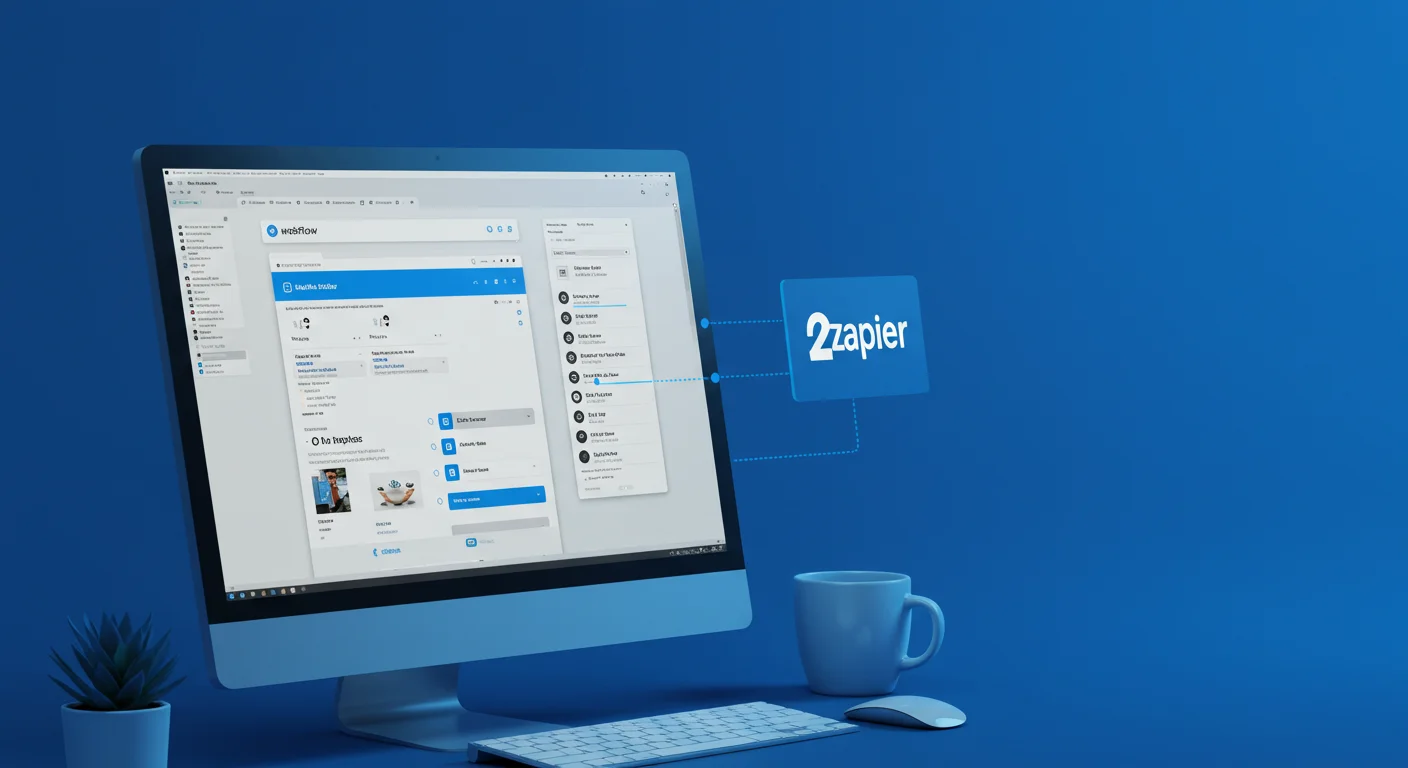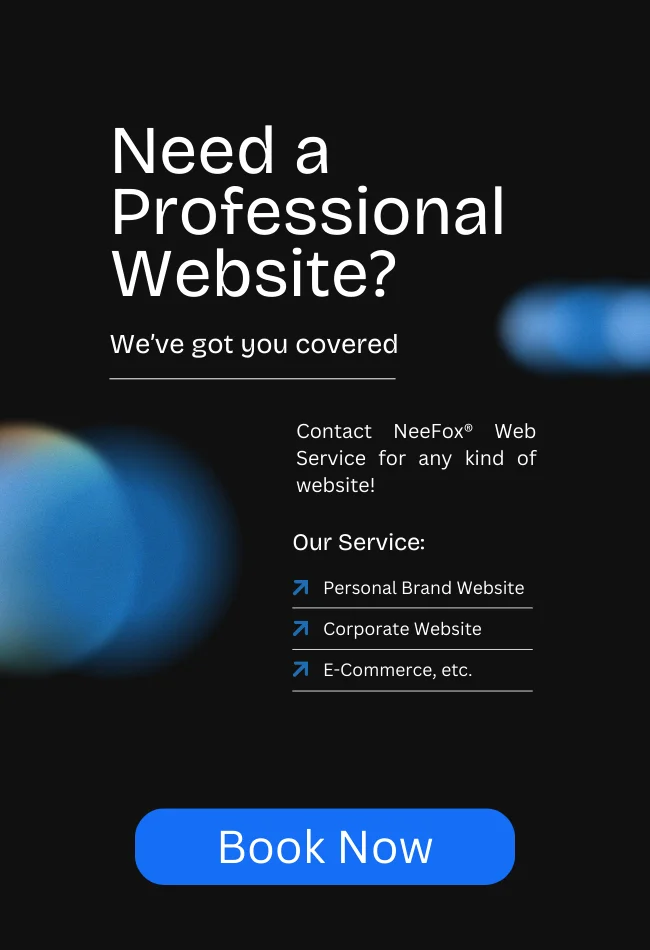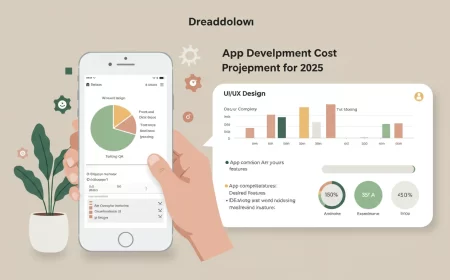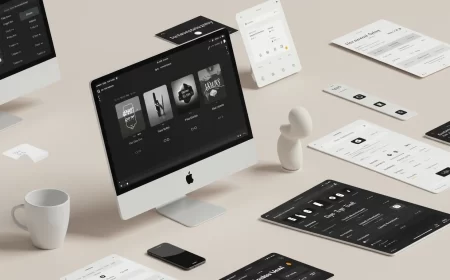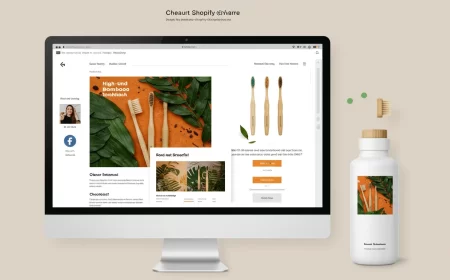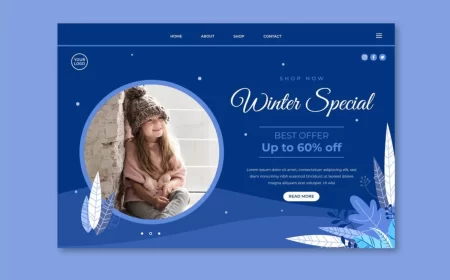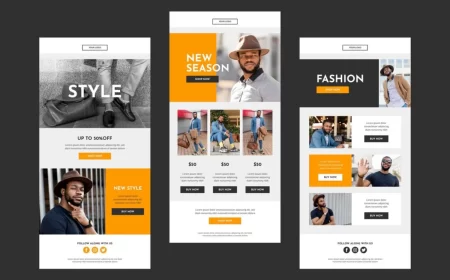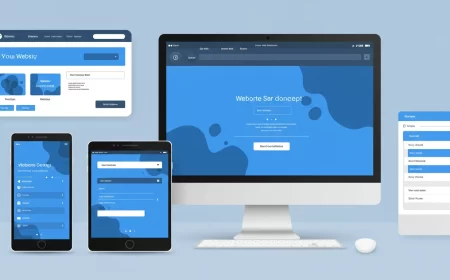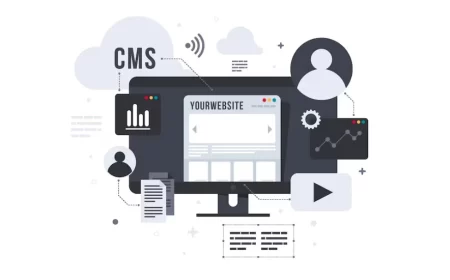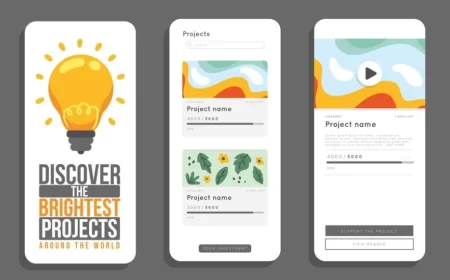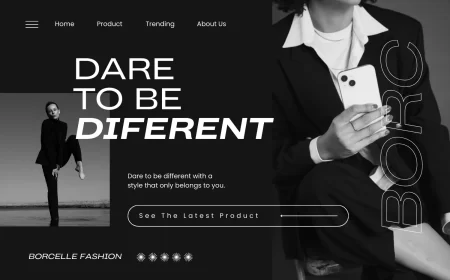Webflow is a powerful no-code platform for building and hosting websites, but integrating it with Zapier takes it to the next level by automating repetitive tasks and connecting Webflow to thousands of other apps. From form submissions to CMS updates, Webflow Zapier integration lets you create seamless workflows that save time and increase efficiency.
This guide will walk you through setting up Webflow with Zapier, popular automation ideas, and best practices for leveraging this powerful combination.
What is Zapier?
Zapier is an automation tool that connects different apps and services, enabling them to work together without requiring coding skills. It uses “Zaps”—trigger-action workflows that automate tasks across platforms.
For example, you can set up a Zap to send an email every time someone fills out a Webflow form or automatically update your CMS when a new product is added to your eCommerce store.
Why Integrate Webflow with Zapier?
Here’s why Webflow and Zapier are a perfect match:
1. Save Time
Automate repetitive tasks like managing form submissions, updating CMS content, or syncing data across apps.
2. Enhance Productivity
Focus on strategic work while Zapier handles routine operations.
3. Connect Webflow to Other Tools
Integrate Webflow with over 5,000 apps, including Google Sheets, Mailchimp, Slack, and more.
4. No Coding Required
Set up workflows visually without the need for complex development.
How to Set Up Webflow Zapier Integration
Follow these steps to connect Webflow with Zapier:
Step 1: Create a Zapier Account
- Sign up for a free account on Zapier.
- Upgrade to a premium plan if you need access to advanced features or higher task limits.
Step 2: Add Webflow as a Zapier App
- In your Zapier dashboard, click “Create Zap.”
- Search for Webflow in the app directory and select it as the trigger app.
Step 3: Authenticate Your Webflow Account
- When prompted, log in to your Webflow account.
- Authorize Zapier to access your Webflow projects.
- Select the specific project you want to connect.
Step 4: Choose a Trigger Event
Zapier offers several trigger options for Webflow, such as:
- Form Submission: Triggered when someone submits a form on your Webflow site.
- New CMS Item: Triggered when a new item is added to a Webflow CMS Collection.
Step 5: Add an Action Step
Choose the app you want to connect to Webflow and define the action, such as:
- Send an email via Gmail.
- Add data to a Google Sheet.
- Notify your team on Slack.
Step 6: Test Your Zap
Zapier allows you to test your workflow to ensure everything works as expected. Make adjustments if necessary.
Step 7: Turn On Your Zap
Once tested, turn on your Zap to activate the workflow. Zapier will now automate the task whenever the trigger event occurs.
Popular Webflow Zapier Use Cases
Here are some creative ways to use Zapier with Webflow:
1. Manage Form Submissions
- Send Webflow form submissions to a Google Sheet for record-keeping.
- Notify your team via Slack or email whenever a new form is submitted.
- Add leads from Webflow forms directly to your CRM, such as HubSpot or Salesforce.
2. Automate CMS Updates
- Sync new blog posts or CMS items to social media platforms like Twitter or LinkedIn.
- Push CMS updates to external databases or Google Sheets for backup.
- Automatically add CMS entries when a new row is added to a spreadsheet.
3. Streamline ECommerce Operations
- Send order details to accounting software like QuickBooks or Xero.
- Notify warehouse teams of new orders via Slack or email.
- Track inventory updates in real time with a connected Google Sheet.
4. Enhance Marketing Campaigns
- Add Webflow form submissions to your Mailchimp or ActiveCampaign mailing list.
- Trigger follow-up emails automatically after a form submission.
- Sync Webflow leads with ad retargeting platforms like Facebook Ads.
5. Boost Collaboration
- Notify team members of site updates or form submissions through project management tools like Asana or Trello.
- Create a task in ClickUp or Monday.com for every Webflow CMS update.
Advanced Features with Zapier and Webflow
1. Multi-Step Zaps
Chain multiple actions together in a single workflow. For example, when a form is submitted:
- Send a confirmation email to the user.
- Notify your sales team in Slack.
- Add the lead to your CRM.
2. Filters and Conditions
Add conditions to your Zaps so actions only trigger under specific circumstances. For instance, notify the sales team only if the form submission includes a high-value query.
3. Scheduled Workflows
Run Zaps at specific intervals, such as exporting Webflow data to a spreadsheet every week.
Best Practices for Webflow Zapier Integration
1. Start Simple
Begin with single-step Zaps before moving to multi-step workflows to avoid complexity.
2. Test Regularly
Always test your Zaps after creation and periodically to ensure they’re working as intended.
3. Monitor Task Usage
Keep track of your task usage, especially on free plans, to avoid exceeding limits.
4. Secure Your Data
Use strong authentication methods and monitor access to sensitive information in Zapier workflows.
Frequently Asked Questions
Can I use Zapier with Webflow for free?
Yes, Zapier’s free plan allows you to create simple one-step Zaps. However, multi-step Zaps and premium app integrations require a paid plan.
Which Webflow plans support Zapier integration?
All Webflow plans support Zapier integration, but some advanced triggers, like CMS-related actions, may require CMS or higher-tier plans.
Is coding required to use Webflow with Zapier?
No, Zapier is a no-code platform, making it accessible to non-developers.
Can I automate Webflow CMS Collections with Zapier?
Yes, you can use Zapier to automate tasks like adding, updating, or syncing CMS items.
What apps can I connect to Webflow via Zapier?
Zapier connects Webflow to over 5,000 apps, including Google Sheets, Slack, Mailchimp, Airtable, Salesforce, and more.
Conclusion
Integrating Webflow with Zapier unlocks the full potential of automation, saving time and boosting productivity. Whether you’re managing form submissions, updating CMS content, or syncing data across platforms, Zapier simplifies your workflows and enhances your website’s functionality.
Start exploring Webflow Zapier integrations today and streamline your processes with ease.