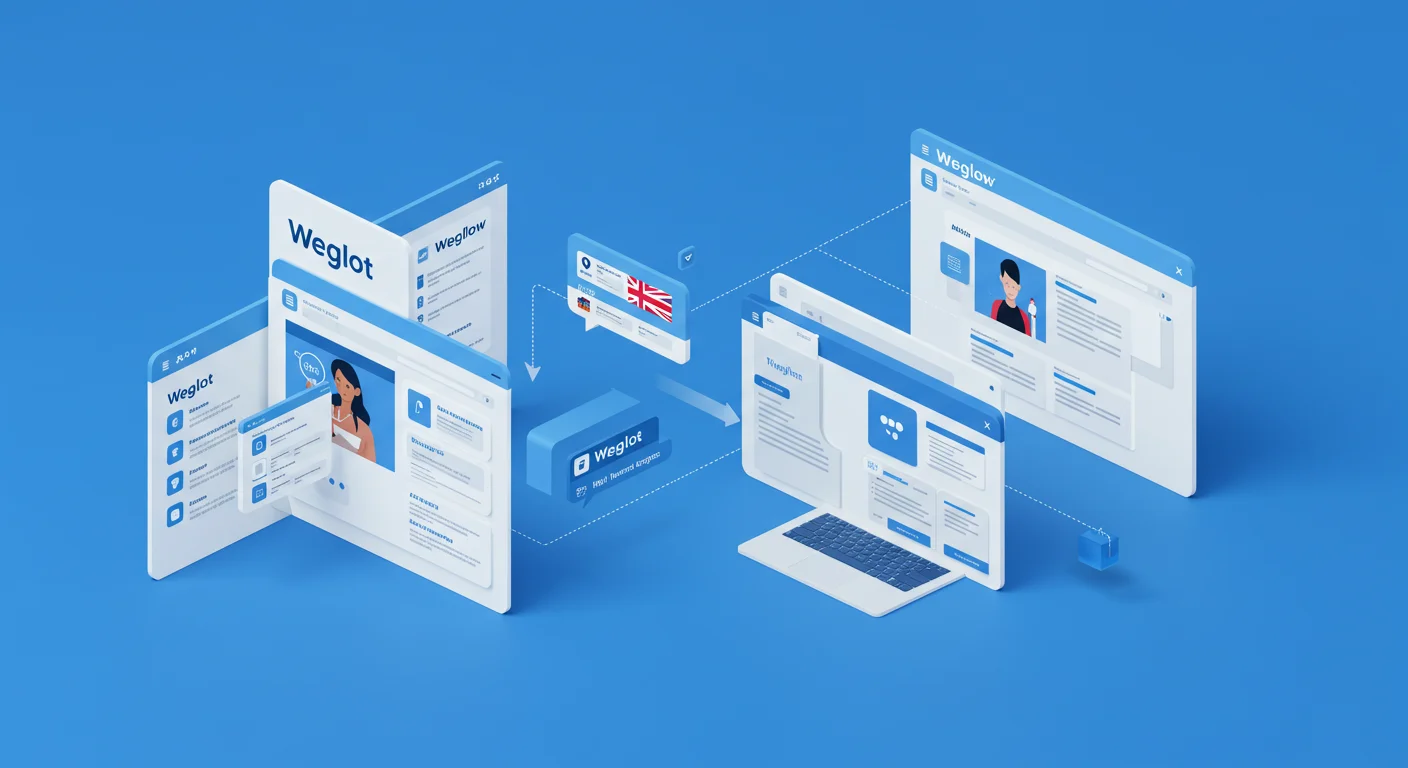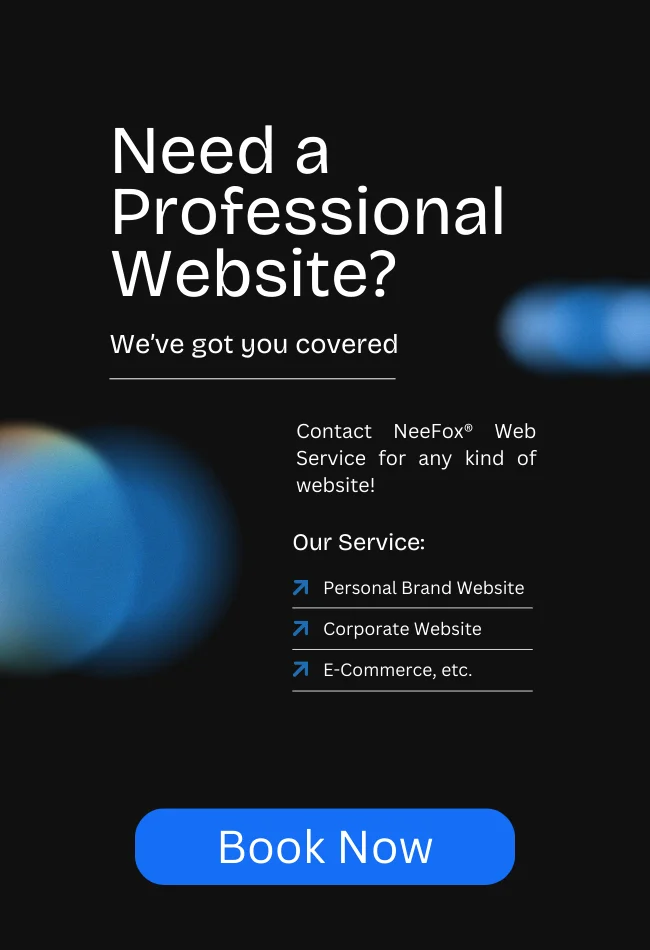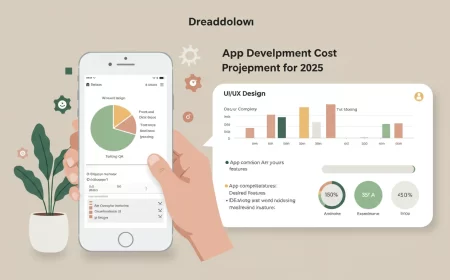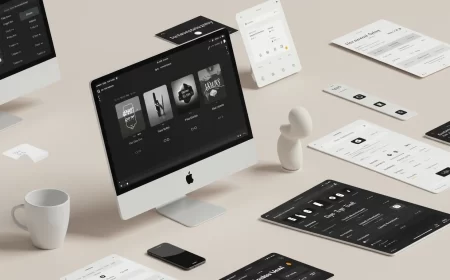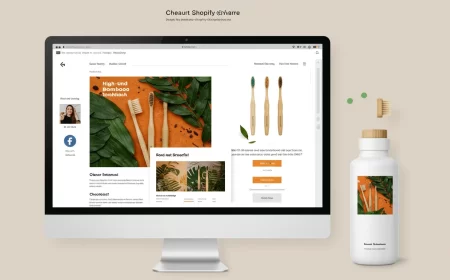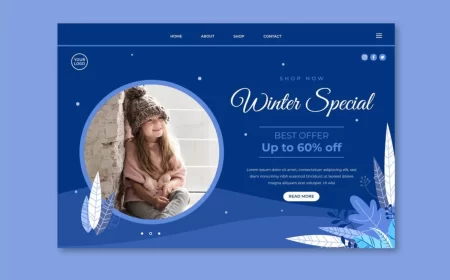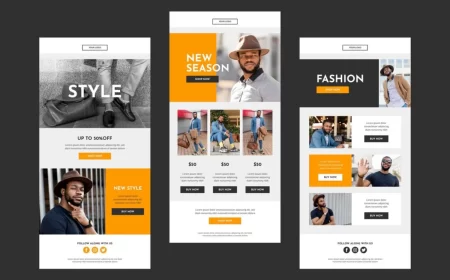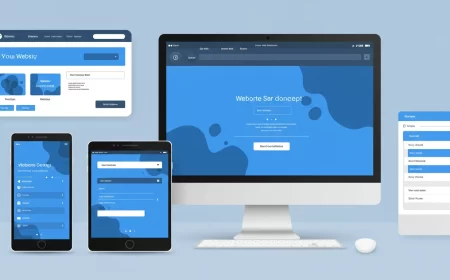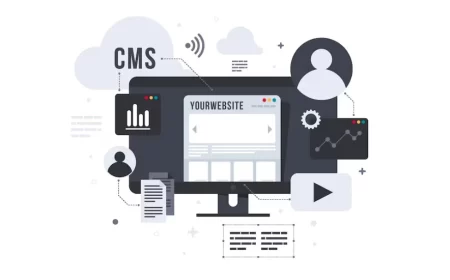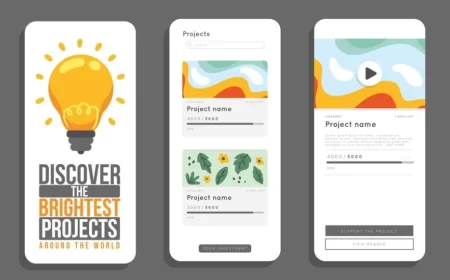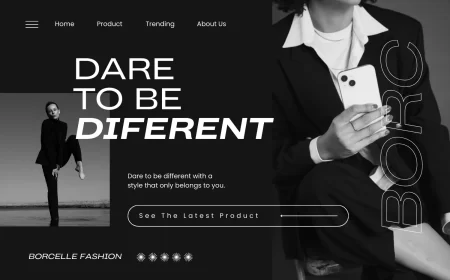In an increasingly globalized digital landscape, reaching a diverse audience in their native language is no longer a luxury—it’s a necessity for expanding market reach, improving user experience, and boosting conversions. While Webflow offers powerful native localization features, Weglot Webflow Integration provides an alternative, often faster, and highly automated solution for making your Webflow website multilingual.
Weglot is a leading website translation solution that automatically detects, translates, and displays your website content in multiple languages. Its seamless integration with Webflow allows businesses, designers, and marketers to transform their sites into fully multilingual experiences in minutes, without duplicating content or requiring extensive manual translation efforts.
This comprehensive Weglot Webflow Integration Guide will delve into what Weglot offers, its key benefits when paired with Webflow, a step-by-step setup process, and crucial considerations for managing your multilingual site. Whether you’re looking for rapid deployment, automated translation, or a centralized translation management dashboard, understanding Weglot’s capabilities with Webflow is key to unlocking your global potential.
What is Weglot and How Does it Work with Webflow?
Weglot is a no-code website translation solution that provides a simple and efficient way to make any website multilingual. It works by:
- Automatic Content Detection: Once installed, Weglot automatically scans your Webflow website and detects all content, including text, images, and even dynamic content from your CMS, forms, and e-commerce sections.
- Machine Translation (Initial Layer): It then instantly translates this detected content into your chosen target languages using a combination of leading machine translation providers. This provides an immediate, functional multilingual version of your site.
- Translation Management Dashboard: All translations are managed from a centralized Weglot dashboard, separate from Webflow. Here, you can review, manually edit, invite human translators, order professional translations, and create a glossary for consistent terminology.
- Displaying Translated Content: Weglot acts as an “overlay” to your existing Webflow site. When a user selects a different language via the language switcher, Weglot serves the translated content from its servers, dynamically displaying it on your existing Webflow design without altering your original Webflow project files.
- Multilingual SEO: Weglot automatically implements crucial multilingual SEO best practices, such as creating dedicated URLs (subdomains or subdirectories) for each language, generating and managing
hreflangtags, and translating meta titles and descriptions.
For Webflow users, Weglot offers a “set it and forget it” approach to initial translation, with powerful tools for refinement and ongoing management, all while preserving your Webflow design integrity.
Key Benefits of Weglot Webflow Integration
Integrating Weglot with your Webflow site offers several compelling advantages, particularly for those prioritizing speed, automation, and ease of management.
- Instant Multilingual Capabilities: The setup process is incredibly fast, often taking just minutes. Weglot automatically detects and translates all your content immediately, allowing you to launch a multilingual site almost instantly. This is a significant time-saver compared to manual translation or duplicating content.
- No Duplicate Websites or Manual Content Duplication: Unlike some manual localization methods that require duplicating pages or entire sites for each language, Weglot translates content on the fly. This means you maintain a single Webflow project, simplifying updates and reducing maintenance overhead.
- Comprehensive Content Detection: Weglot automatically detects and translates all types of content on your Webflow site, including:
- Static text and headings
- Dynamic content from Webflow CMS Collections (blog posts, product descriptions, portfolio items)
- E-commerce elements (product names, prices, cart, checkout)
- Form fields and error messages
- Pop-ups and modals
- AJAX-loaded content
- Custom code elements (if properly structured)
- Centralized Translation Management: All your translations across all languages are managed from a single, intuitive Weglot dashboard. This eliminates the need to navigate back and forth within the Webflow Designer for every translation, streamlining the review and editing process.
- Multiple Translation Options: You get the speed of automatic machine translation as a first layer. From there, you have full control to:
- Manually edit any translation directly in the Weglot dashboard.
- Use Weglot’s “Visual Editor” to edit translations directly on a live preview of your Webflow site, seeing changes in context.
- Invite team members or professional translators to collaborate within the Weglot dashboard.
- Order professional human translations directly through Weglot’s platform.
- Create a “Glossary” to ensure consistent translation of specific brand terms or industry jargon.
- Robust Multilingual SEO: Weglot handles crucial aspects of international SEO automatically:
- Dedicated URLs: Creates language-specific URLs (e.g.,
yourdomain.com/fr/orfr.yourdomain.com). hreflangTags: Automatically generates and manageshreflangtags in your site’s code, which tell search engines about the different language versions of your pages, helping with proper indexing and ranking.- Translated Meta Data: Automatically translates SEO titles, meta descriptions, and Open Graph tags.
- Language-Specific Sitemaps: Ensures search engines can easily discover and index all translated content.
- Dedicated URLs: Creates language-specific URLs (e.g.,
- Preserves Webflow Design Integrity: Weglot operates as an overlay, meaning it doesn’t interfere with your meticulously crafted Webflow design, interactions, or custom code. Your layouts, animations, and responsive settings remain intact across all languages.
- Team Collaboration: You can invite team members to the Weglot dashboard to manage translations without giving them access to your Webflow Designer, enhancing security and streamlining translation workflows.
- Scalability: Weglot is designed to scale with your website’s content volume and the number of languages you need, offering various pricing plans based on word count and language count.
How to Integrate Weglot with Your Webflow Site: Step-by-Step
Integrating Weglot with Webflow is a straightforward process that typically takes less than 10 minutes.
Step 1: Create a Weglot Account
- Go to the Weglot website and sign up for an account.
- During the setup, you’ll be prompted to create a new project.
- Give your project a name (e.g., “My Webflow Site”).
- Select “Webflow” as your website technology.
- Enter your original website language (source language) and the target language(s) you want to translate your site into.
Step 2: Configure Your Domain (Optional but Recommended for SEO)
Weglot offers two main integration methods: JavaScript (simpler, good for development/testing) and DNS (recommended for live sites and SEO).
- For Subdomains (e.g.,
fr.yourdomain.com):- Weglot will provide CNAME records.
- Go to your domain name provider’s DNS settings (e.g., GoDaddy, Cloudflare, Google Domains).
- Add the CNAME records provided by Weglot for each target language. This points your language subdomains to Weglot’s servers.
- Important: If you have an existing
wwwCNAME record pointing to Webflow, you’ll typically replace it with Weglot’swwwCNAME record so Weglot can handle the routing for all languages.
- For Subdirectories (e.g.,
yourdomain.com/fr/):- Weglot will guide you through setting up subdirectories. This is often simpler than DNS changes for many users and is fully supported by Weglot for SEO.
If you’re still in the development phase and using a .webflow.io temporary domain, you can skip this DNS step and use the JavaScript integration first. You can update your domain settings in Weglot later once you have a custom domain.
Step 3: Add the Weglot JavaScript Snippet to Webflow
- In your Weglot dashboard, you’ll find a unique JavaScript snippet (including your API key). Copy this code.
- Go to your Webflow Dashboard.
- Select your Webflow project and click on “Settings” (the three dots next to the project name).
- Navigate to the “Custom Code” tab.
- Paste the Weglot JavaScript snippet into the “Head Code” section (at the end of the
<head>tag).- It will look something like this (replace
YOUR_API_KEYwith your actual key):<script type="text/javascript" src="https://cdn.weglot.com/weglot.min.js"></script> <script> Weglot.initialize({ api_key: 'YOUR_API_KEY', // Add other options here if needed, e.g., auto_switch: true }); </script>
- It will look something like this (replace
- Click “Save Changes.”
Step 4: Publish Your Webflow Site
- Go back to your Webflow Designer.
- Publish your website to your custom domain (or your
.webflow.iodomain if testing).
Step 5: Manage and Refine Translations in Weglot
- Once published, visit your live website. You should see the Weglot language switcher appear (by default, usually at the bottom right).
- Switch to a translated language. Weglot will automatically translate your content.
- Go back to your Weglot dashboard. All your website’s content will now be listed for translation management.
- Review and Edit: Use the “Translations” tab to view and manually edit any translated text.
- Visual Editor: Use the “Visual Editor” feature in Weglot to edit translations directly on a live preview of your Webflow site. This is incredibly useful for seeing context.
- Glossary: Add terms you always want translated in a specific way, or never translated (e.g., brand names).
- Exclusions: Exclude specific pages or elements from translation if needed.
Key Considerations and Best Practices for Weglot Integration
To maximize the effectiveness of your Weglot Webflow integration, keep these points in mind:
- Webflow’s Native Localization vs. Weglot:
- Webflow Localization (Native): Offers deep integration within the Designer, full design control per language (especially with Enterprise plans), and no reliance on third-party services. It requires manual content translation within Webflow. Good for smaller sites or those needing pixel-perfect design control per locale.
- Weglot: Provides instant automatic translation, a centralized translation dashboard, and works as an overlay. It’s faster for initial setup and content detection across the entire site. Ideal for rapid deployment, large content volumes, or those who prefer automated translation with human refinement.
- Choice: The best choice depends on your specific needs, budget, and workflow preferences. Some users even use both, leveraging Webflow’s native features for structural localization and Weglot for content translation.
- Design for Translation:
- Flexible Layouts: Design your Webflow site with flexible layouts (using Flexbox and Grid) that can accommodate text expansion or contraction. Translated text can be significantly longer or shorter than the original.
- Font Support: Ensure your chosen fonts support all target languages’ character sets.
- Localized Images: If images contain embedded text or culturally specific visuals, plan to replace them with localized versions via Weglot’s media translation features.
- SEO Strategy:
- Weglot handles
hreflangtags and translated URLs automatically, which is crucial. - Ensure your original content is well-optimized for SEO.
- Review translated meta titles and descriptions in Weglot to ensure they are optimized for local keywords.
- Weglot handles
- Translation Quality:
- While machine translation is fast, always review and refine critical content (marketing copy, legal disclaimers) with professional human translators. Weglot facilitates this directly.
- Use the Glossary feature for brand consistency.
- Language Switcher Customization:
- Weglot provides a default language switcher. You can customize its appearance and position directly within Weglot’s settings.
- For advanced customization, you can hide Weglot’s default switcher and build your own custom language switcher in Webflow, then use Weglot’s JavaScript API to trigger language changes. Weglot even offers clonable Webflow UI Kits for custom switchers.
- Testing:
- Thoroughly test your multilingual site on various devices and browsers.
- Have native speakers review the translated content for accuracy and cultural appropriateness.
- Check all links and forms in each language.
- Ongoing Maintenance:
- As you add new content or update existing pages in Webflow, Weglot will automatically detect and translate the new content. Regularly review these new translations.
- Monitor your Weglot word count to stay within your plan limits.
Conclusion: Expanding Your Webflow Reach Globally
Weglot Webflow Integration offers a powerful, efficient, and largely automated solution for transforming your Webflow website into a truly multilingual platform. By seamlessly handling content detection, machine translation, SEO best practices, and centralized management, Weglot empowers businesses and individuals to effortlessly connect with global audiences.
Whether you’re looking for rapid deployment, simplified translation workflows, or robust international SEO, Weglot provides a comprehensive toolkit that complements Webflow’s design flexibility. By integrating Weglot, you can break down language barriers, enhance user experience for international visitors, and unlock new opportunities for growth in markets around the world.
Ready to take your Webflow site global with Weglot? Contact us for a free consultation to discuss your localization strategy and how this powerful integration can help you reach a wider audience!